应用截图
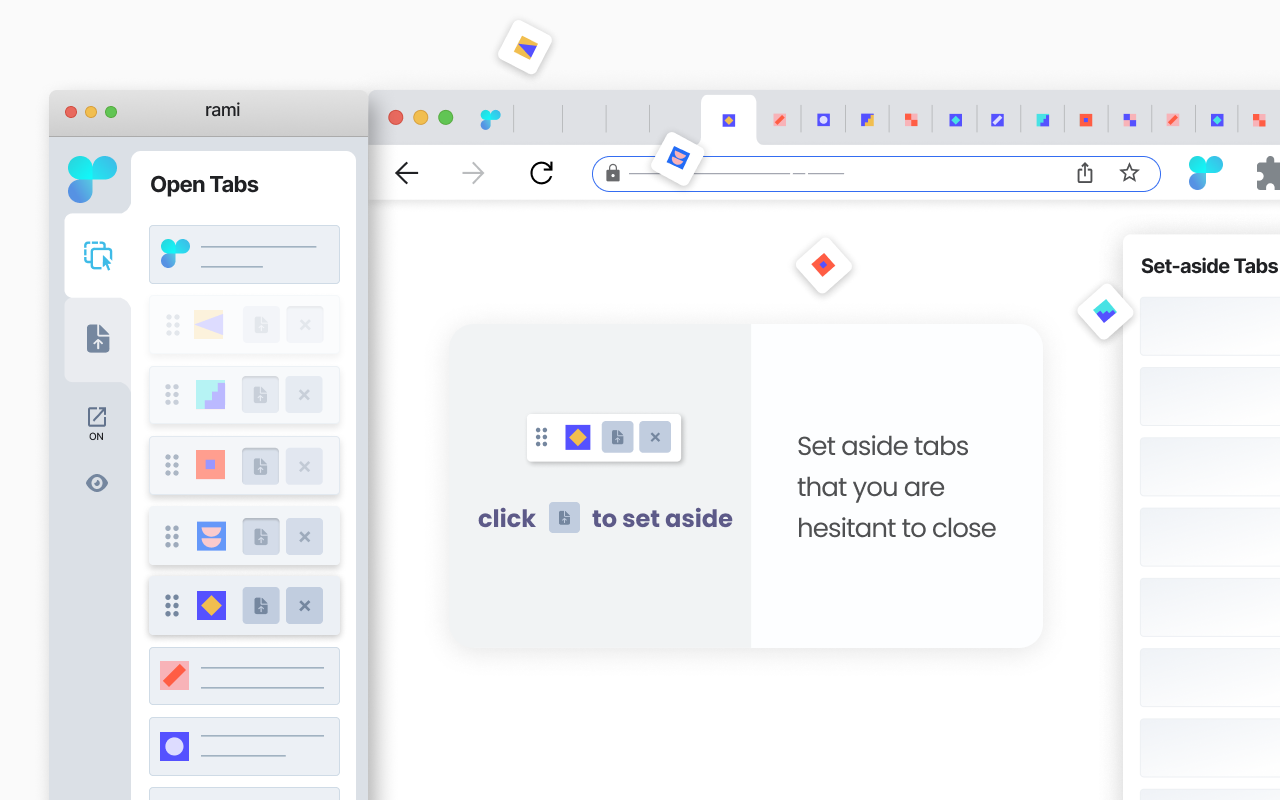
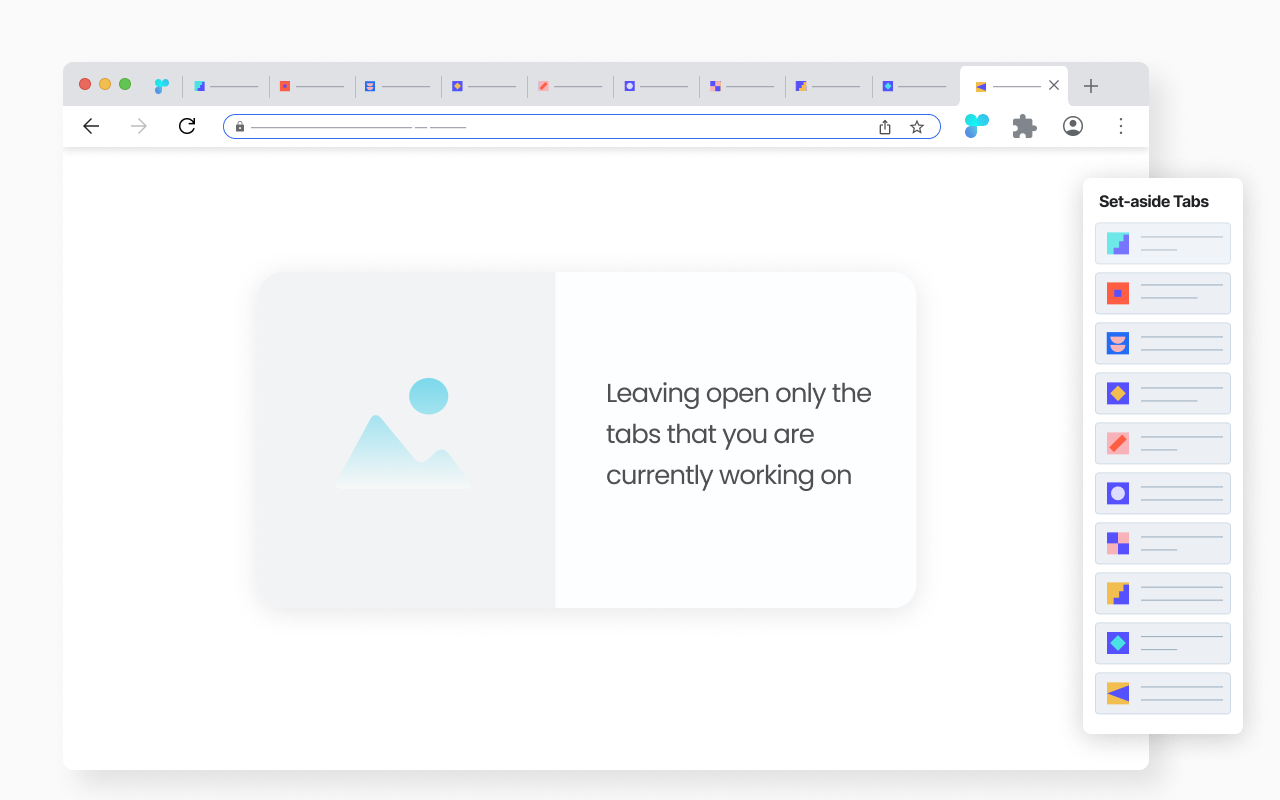
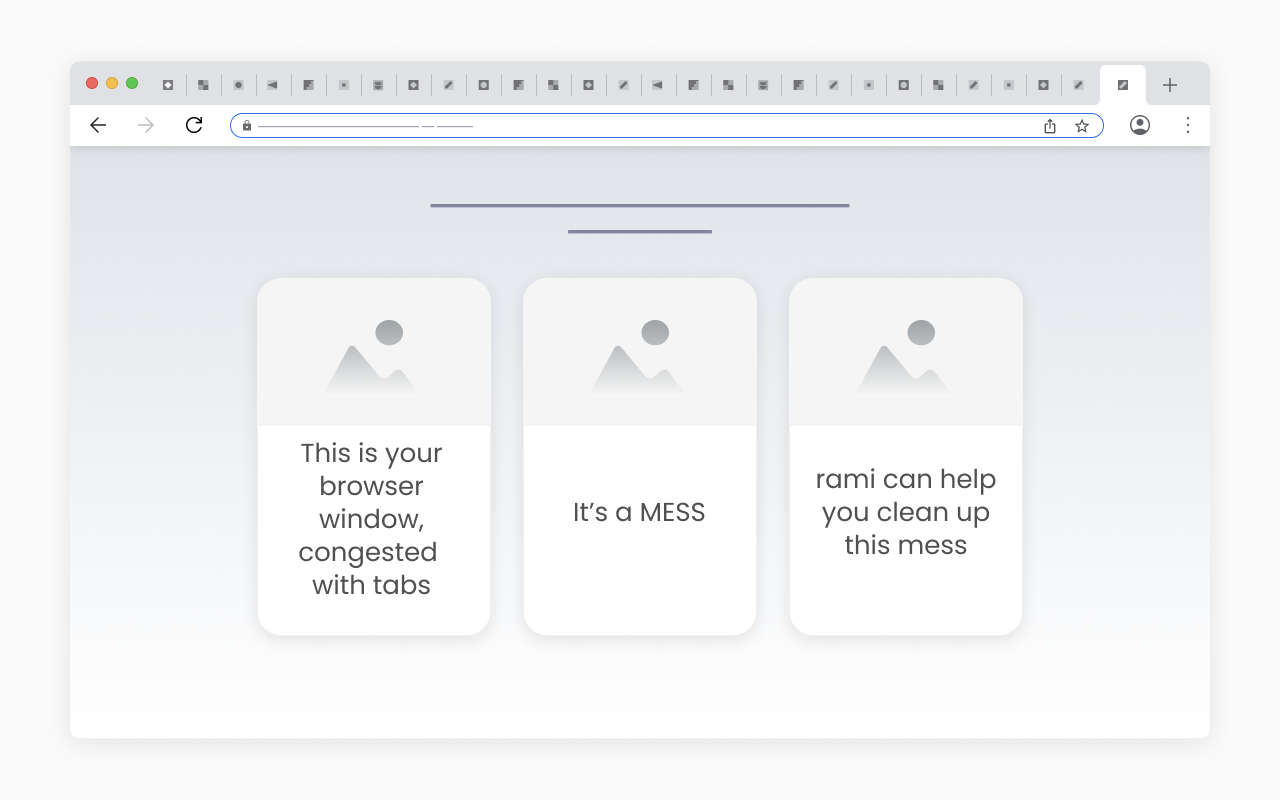
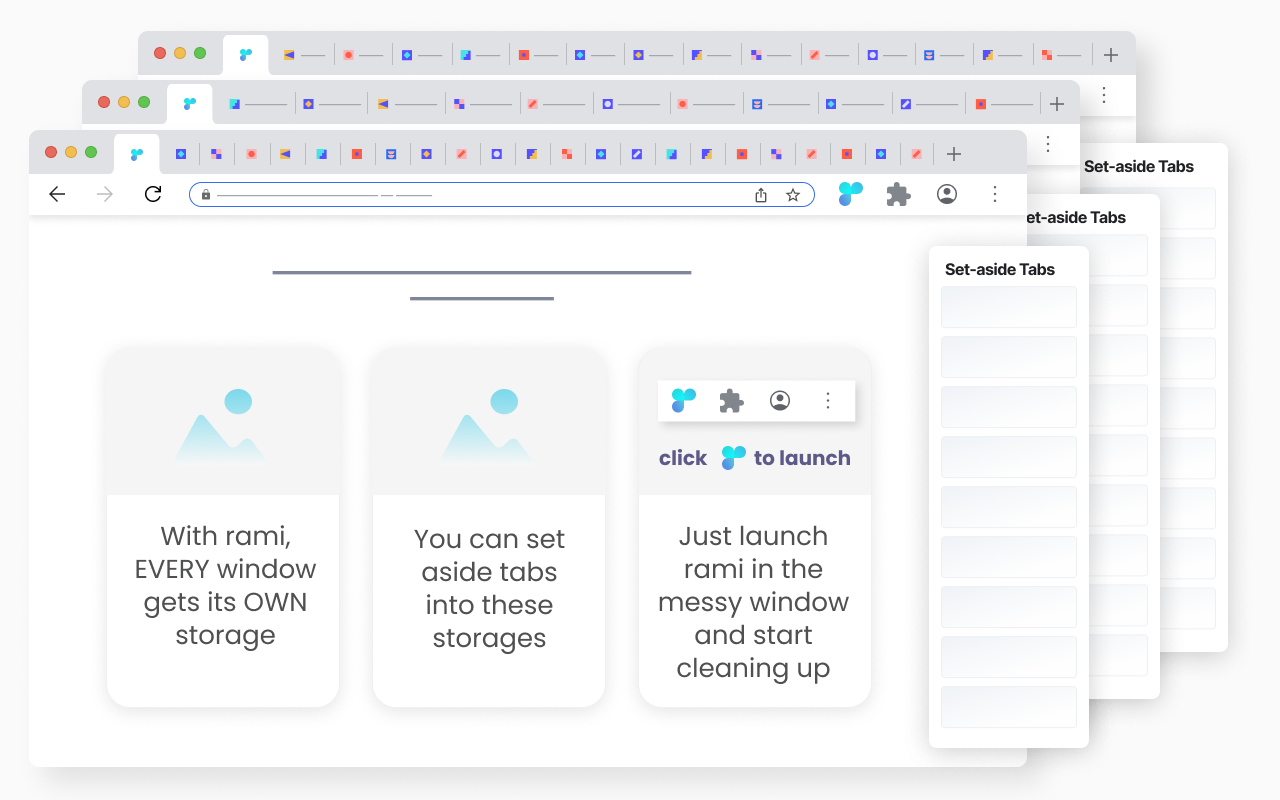
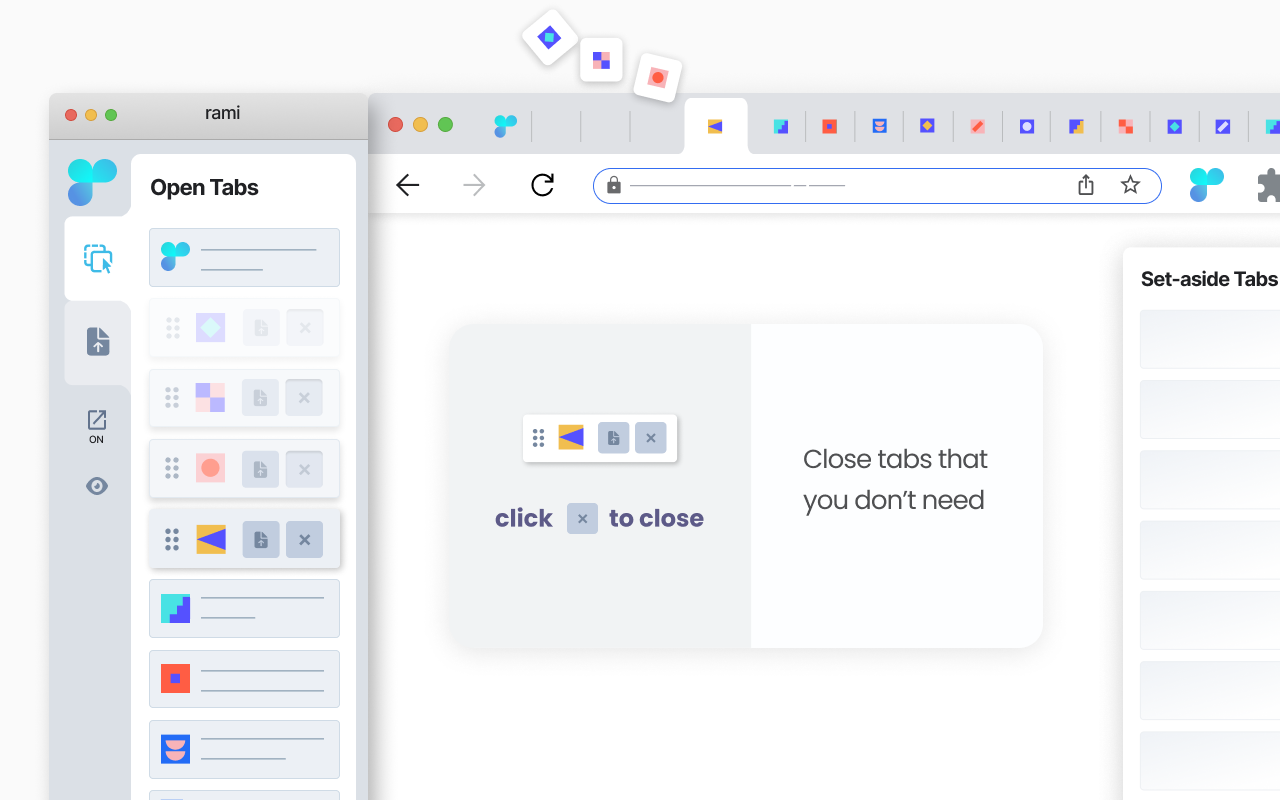
详细介绍
A simple cleanup routine to close and organize the too many open tabs.
Imagine a messy browser window, congested with tabs.
rami offers a simple routine for cleaning up such windows:
- Launch rami in the messy window.
- When launched, rami loads a “tab container” for each open tab in the window.
- Start at the first container and individually consider each tab:
- Hover the container to view the tab, quickly identifying it.
- Close the tab if you don’t need it,
- Set aside the tab if you are hesitant to close,
- Leave the tab open if you are currently working on it.
- You are done cleaning up the window once you have made the - set-aside|discard|keep - decision for every tab in it.
- - - - - - - - - - - - - - - - - - - - - - - -
- Buttons to set aside and close are inside the containers, easy to reach, making the cleanup process faster.
- rami is dynamic - any changes within the rami window are immediately reflected in the browser window and vice versa.
rami assigns a storage to each open window. When you set aside a tab, it is automatically placed in the storage of its parent window. This allows for one-click set-aside, as you don’t have to decide where to store the tabs. You simply set aside a tab, knowing exactly where it will be stored.
Retrieving set-aside tabs from storage is very easy:
- All storages are only two clicks away, accessible from the rami window.
- Conveniently, you can preview the set-aside tabs before returning them to their parent windows.
When a window is closed, its storage is automatically archived.
Additional features:
- From within the rami window:
- Conduct a convenient drag and drop of tabs within and across windows.
- Bring any open window in focus to clean it up or access its storage.
- Context menu set-aside - right-click a tab and select “Set Aside”.
* rami is free | no sign-up *
Imagine a messy browser window, congested with tabs.
rami offers a simple routine for cleaning up such windows:
- Launch rami in the messy window.
- When launched, rami loads a “tab container” for each open tab in the window.
- Start at the first container and individually consider each tab:
- Hover the container to view the tab, quickly identifying it.
- Close the tab if you don’t need it,
- Set aside the tab if you are hesitant to close,
- Leave the tab open if you are currently working on it.
- You are done cleaning up the window once you have made the - set-aside|discard|keep - decision for every tab in it.
- - - - - - - - - - - - - - - - - - - - - - - -
- Buttons to set aside and close are inside the containers, easy to reach, making the cleanup process faster.
- rami is dynamic - any changes within the rami window are immediately reflected in the browser window and vice versa.
rami assigns a storage to each open window. When you set aside a tab, it is automatically placed in the storage of its parent window. This allows for one-click set-aside, as you don’t have to decide where to store the tabs. You simply set aside a tab, knowing exactly where it will be stored.
Retrieving set-aside tabs from storage is very easy:
- All storages are only two clicks away, accessible from the rami window.
- Conveniently, you can preview the set-aside tabs before returning them to their parent windows.
When a window is closed, its storage is automatically archived.
Additional features:
- From within the rami window:
- Conduct a convenient drag and drop of tabs within and across windows.
- Bring any open window in focus to clean it up or access its storage.
- Context menu set-aside - right-click a tab and select “Set Aside”.
* rami is free | no sign-up *