应用截图
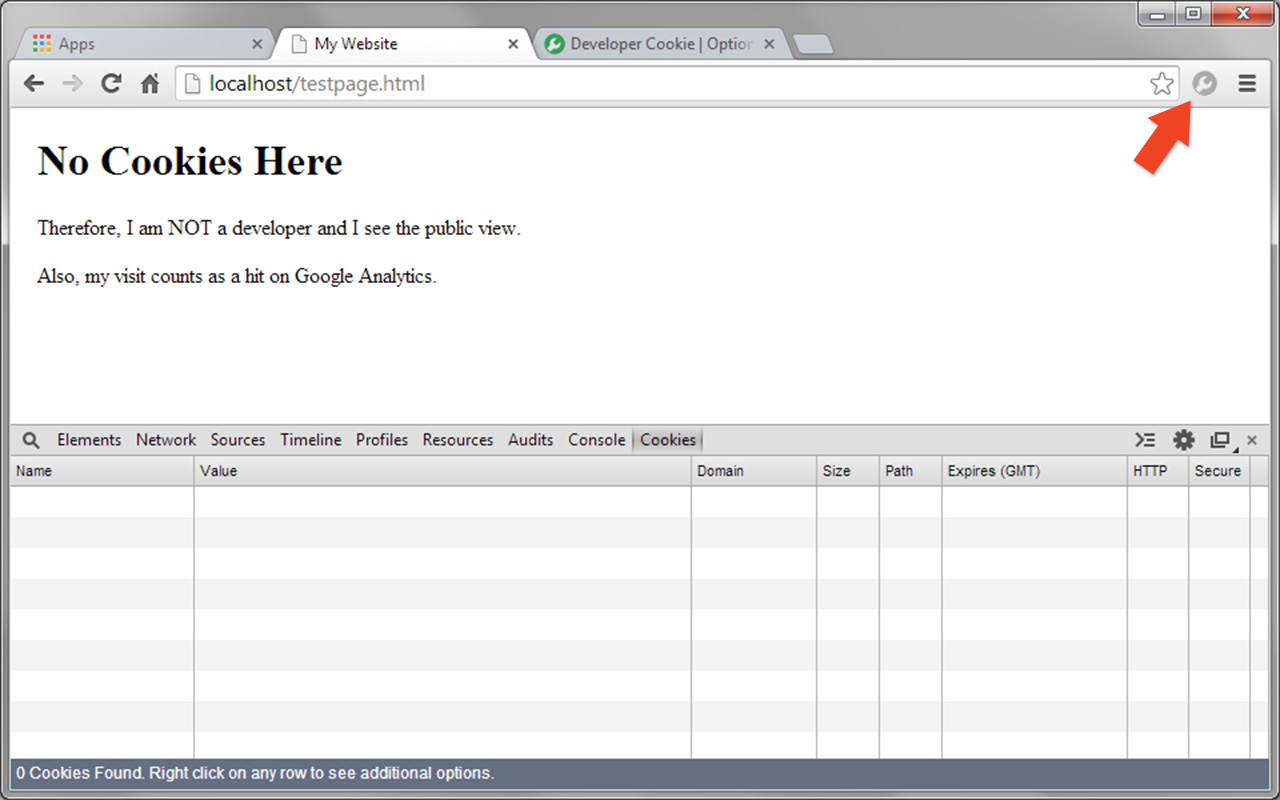
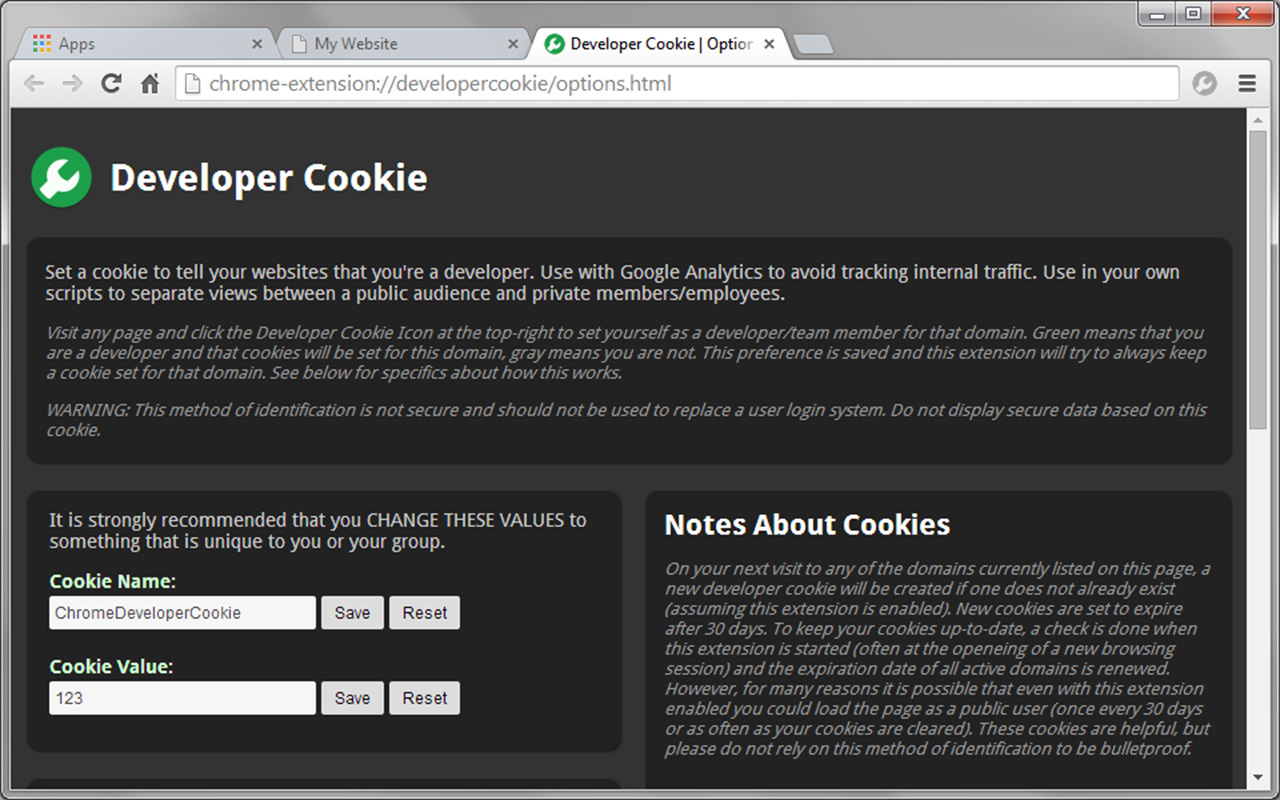
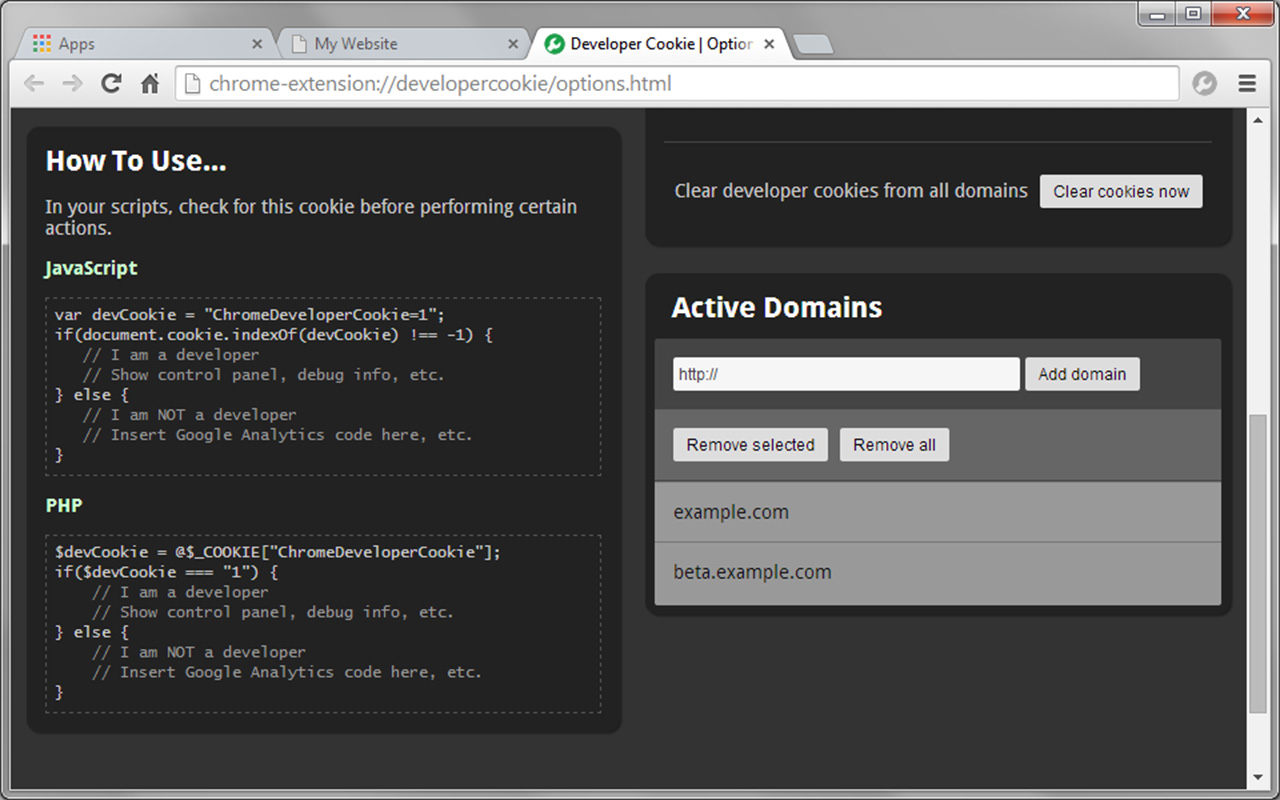
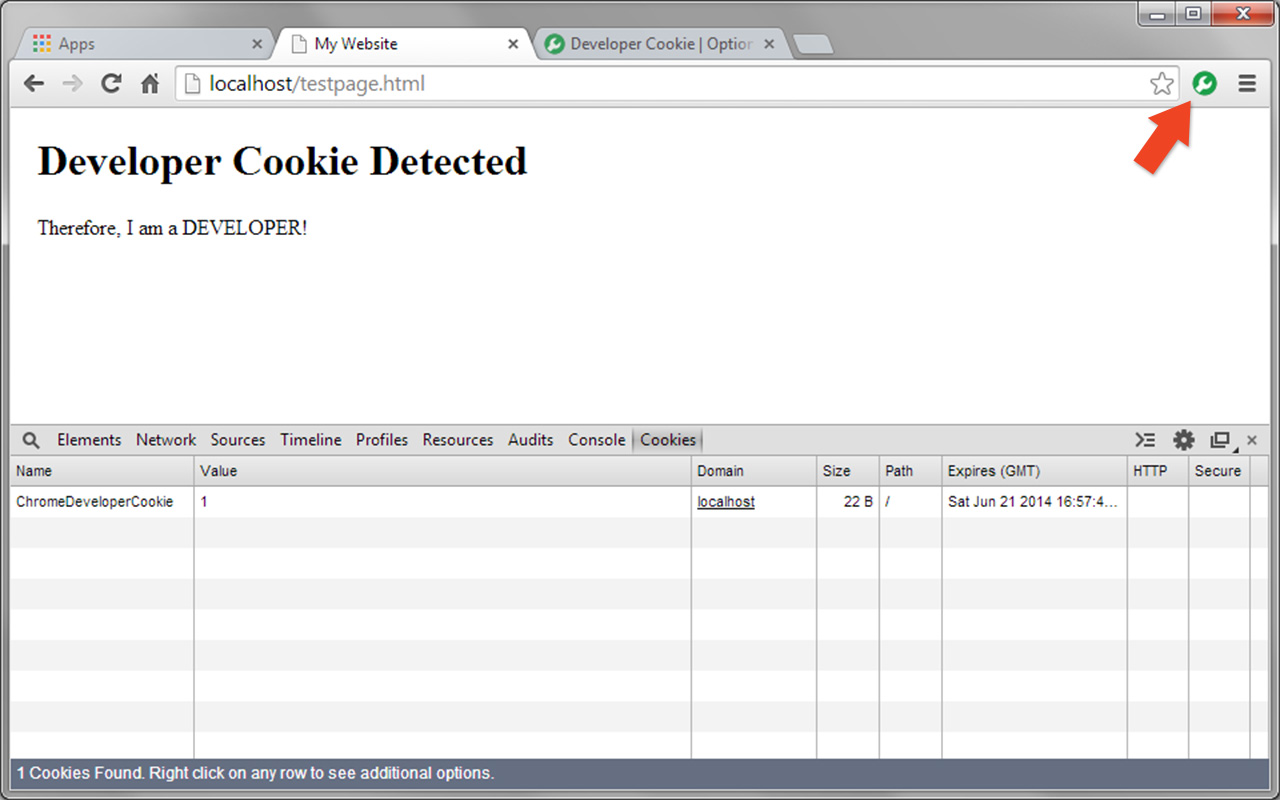
详细介绍
Set a cookie to tell your websites that you're a developer. Use with Google Analytics to avoid tracking internal traffic.
From any website, simply click on the Developer Cookie Icon in your browser to set yourself as a developer/team member for that domain. Green means that you are a developer and that cookies will be set for this domain, gray means you are not. This preference is saved and this extension will try to always keep a cookie set for that domain.
The "name" and "value" of the cookie that gets created can (and should) be customized to be unique to you or your organization.
A list of all of your active domains can be found on the Options page, where domains can be easily added or removed as needed. There is also a button here to clear any cookies that have been saved on your device. Right-click the Developer Cookie Icon in your browser and select "Options" to access this page any time. Alternatively, you can find a link to this page in your Extensions manager.
••• How to Use •••
In your scripts, check for this cookie before performing certain actions.
JavaScript example:
- - - - - - - - - - - - - - - - - - - - - - - - - - -
var devCookie = "ChromeDeveloperCookie=123";
if (document.cookie.indexOf(devCookie) !== -1) {
// I am a developer
// Show control panel, debug info, etc.
} else {
// I am NOT a developer
// Insert Google Analytics code here, etc.
}
- - - - - - - - - - - - - - - - - - - - - - - - - - -
PHP example:
- - - - - - - - - - - - - - - - - - - - - - - - - - -
$devCookie = @$_COOKIE["ChromeDeveloperCookie"];
if ($devCookie === "123") {
// I am a developer
// Show control panel, debug info, etc.
} else {
// I am NOT a developer
// Insert Google Analytics code here, etc.
}
- - - - - - - - - - - - - - - - - - - - - - - - - - -
••• Notes About Cookies •••
On your next visit to any of the domains in your list, a new developer cookie will be created if one does not already exist (assuming this extension
From any website, simply click on the Developer Cookie Icon in your browser to set yourself as a developer/team member for that domain. Green means that you are a developer and that cookies will be set for this domain, gray means you are not. This preference is saved and this extension will try to always keep a cookie set for that domain.
The "name" and "value" of the cookie that gets created can (and should) be customized to be unique to you or your organization.
A list of all of your active domains can be found on the Options page, where domains can be easily added or removed as needed. There is also a button here to clear any cookies that have been saved on your device. Right-click the Developer Cookie Icon in your browser and select "Options" to access this page any time. Alternatively, you can find a link to this page in your Extensions manager.
••• How to Use •••
In your scripts, check for this cookie before performing certain actions.
JavaScript example:
- - - - - - - - - - - - - - - - - - - - - - - - - - -
var devCookie = "ChromeDeveloperCookie=123";
if (document.cookie.indexOf(devCookie) !== -1) {
// I am a developer
// Show control panel, debug info, etc.
} else {
// I am NOT a developer
// Insert Google Analytics code here, etc.
}
- - - - - - - - - - - - - - - - - - - - - - - - - - -
PHP example:
- - - - - - - - - - - - - - - - - - - - - - - - - - -
$devCookie = @$_COOKIE["ChromeDeveloperCookie"];
if ($devCookie === "123") {
// I am a developer
// Show control panel, debug info, etc.
} else {
// I am NOT a developer
// Insert Google Analytics code here, etc.
}
- - - - - - - - - - - - - - - - - - - - - - - - - - -
••• Notes About Cookies •••
On your next visit to any of the domains in your list, a new developer cookie will be created if one does not already exist (assuming this extension