应用截图
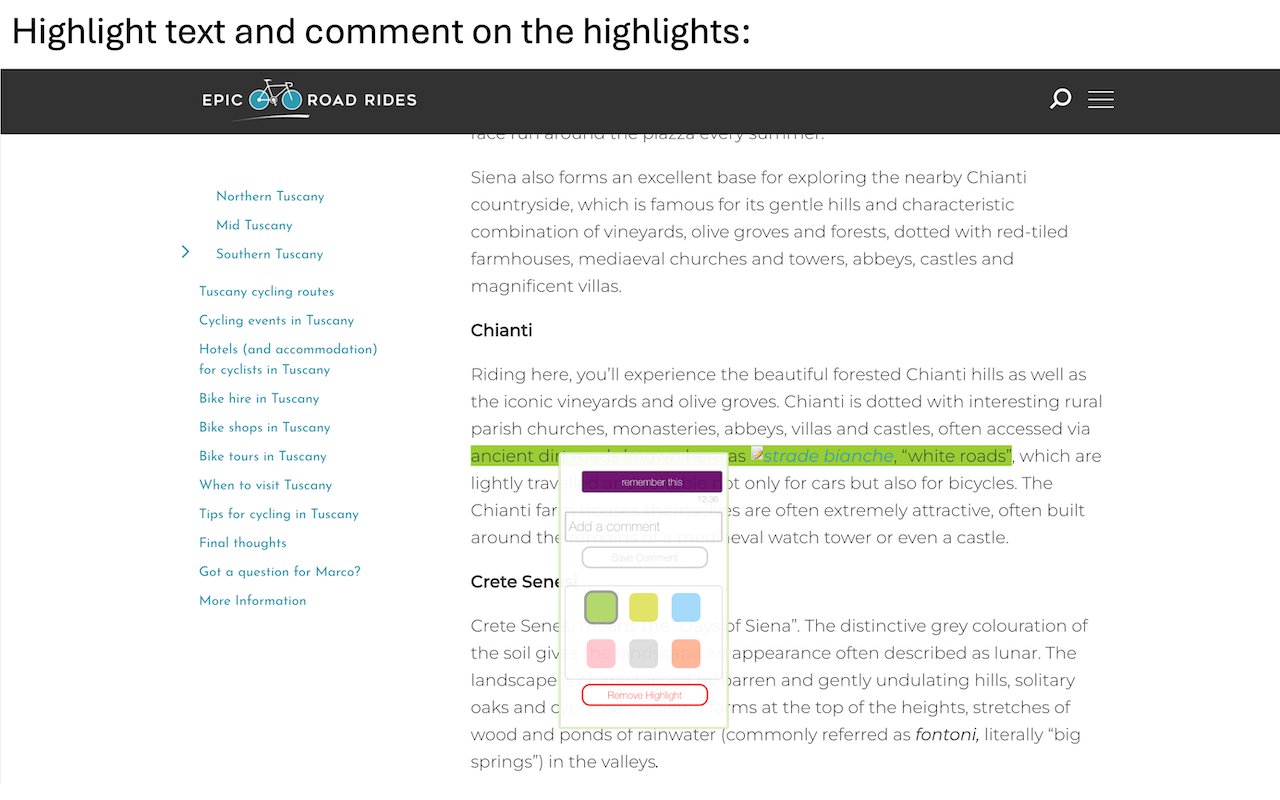
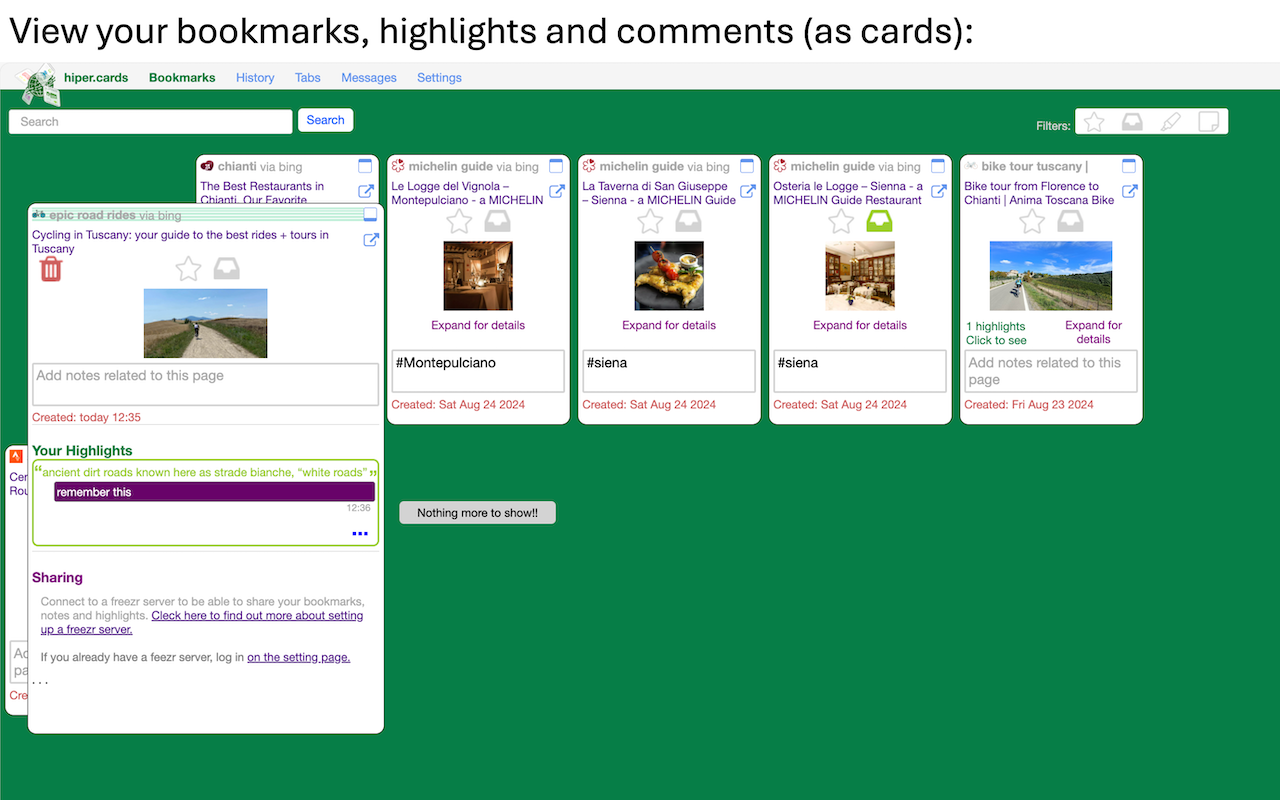
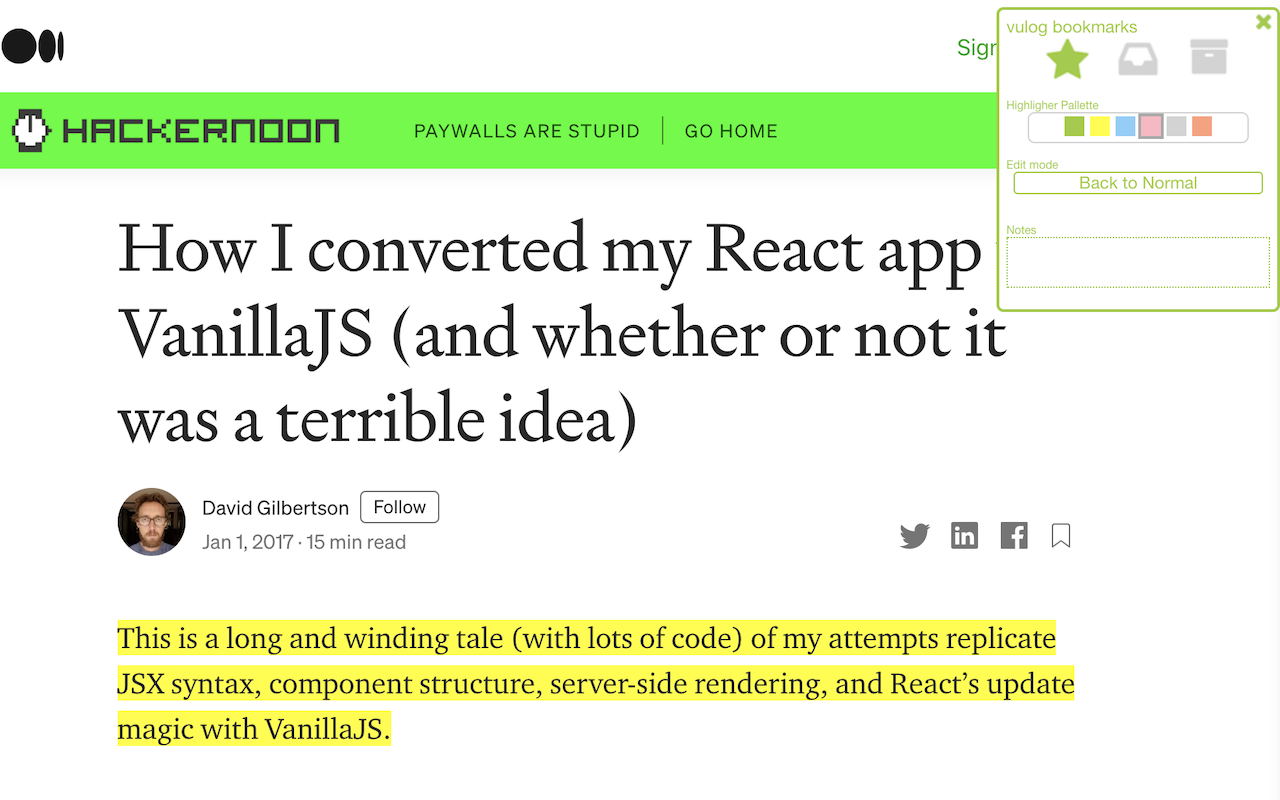
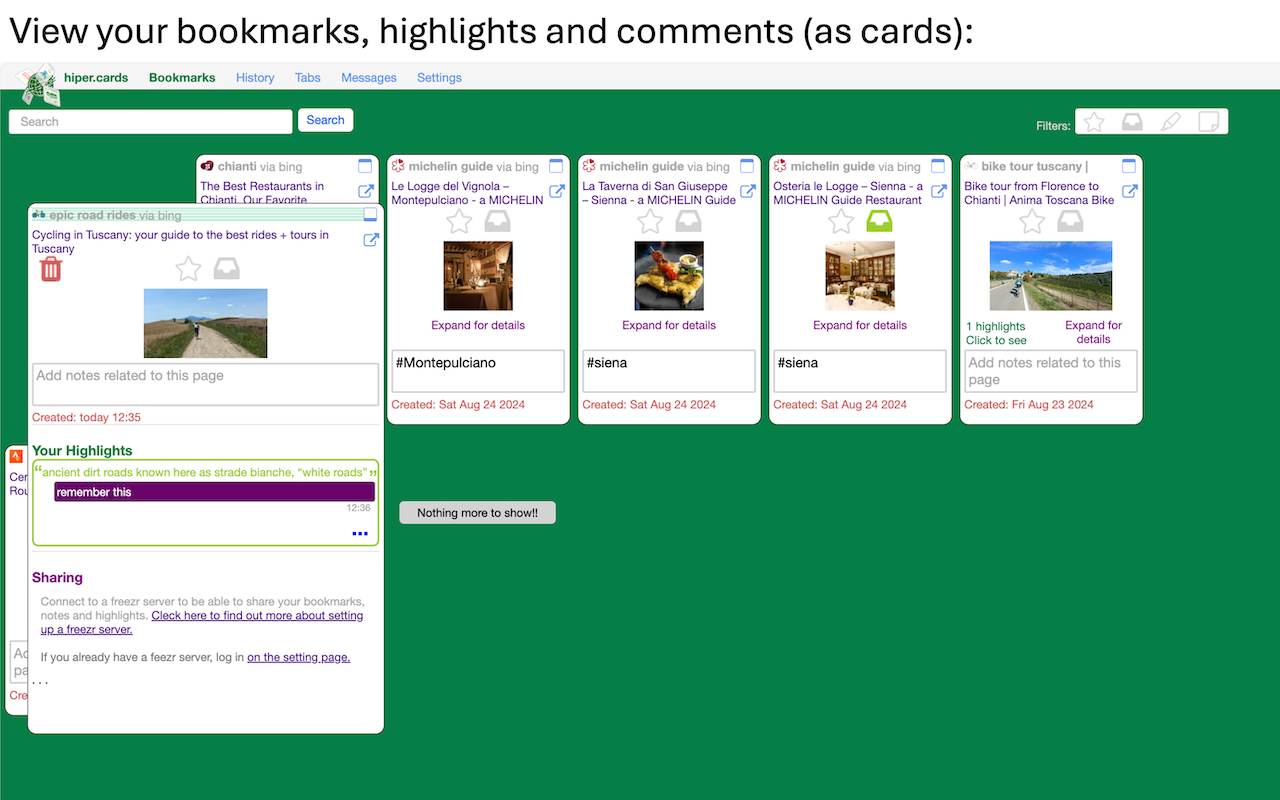
详细介绍
An app for managing tabs and bookmarks, sharing them, and highlighting text on the pages you visit.
hiper.cards is an extension app that allows you to (1) bookmark web pages to read later, highlight text on those pages, and take notes, (2) manage your tabs, (3) save your browsing history, and (4) share bookmarks and highlights.
Interacting with hiper.cards (formerly called vulog)
- The pop-up - Press the app icon at the top of your browser and the hiper.cards pop-up appears. So you can bookmark the page you are on, take notes and view your inbox. You can also click on a link to view your bookmarks in a browser tab, and choose your highlighting color and edit mode. (You may first need to pin the button by pressing the extension icon)
- Browser tab: View and search your bookmarks, or filter to see what you have bookmarked. (Use link under the popup.)
- The webpage-box: Press CNTRL S (Mac: CMD S) on any web page and you will see a small box on the top right of the page where you can bookmark and take notes, and also change your highlighting options and edit mode. (see below) Press escape to close the web-page box.
- Right-Click: When you highlight text, you can right click on it to highlight the text. If you right click on a web page link, you also have a choice to add it to your inbox for later reading.
- 'Power Mode': If you turn on Power Mode (from the pop-up or webpage-box), then your cursor will turn into a giant highlighter and you can highlight text. When you press on a link in Power Mode, you get the option of adding it to you inbox (which means you don't have to go through the right-click menu)
Highlighting text: You can highlight parts of any web page in different colours. Use the highlight palette in the pop-up or webpage-box to choose your highlight colour. For easier highlighting, turn on edit mode.
Bookmarking: You can add any page to your favourites or your inbox using the pop-up or webpage-box. The 'inbox' tab in your pop-up automatically shows all the items marked with inbox, and not marked with archive. From there you can also see all your bookmarks in a browser tab.
Data storage: Your bookmarks and browser history is kept in the chrome's local storage, which has limited space. After some weeks (or months depending on usage), hiper.cards automatically deletes older items.
Privacy and CEPS
hiper.cards doesn't send any of your data to any outside servers, and you can always delete your data from the "Settings" tab. If you want to store your data on your own server you will need to set up a Personal Data Store. hoper/cards was built to be able to accept CEPS-compatible data stores. (See here for more details https://www.salmanff.com/ppage/2020-3-15-Why-CEPS-Matters )
Having your data sit on your personal data store also means that you can publish your bookmarks and highlights and notes, and to share your bookemarks with your contacts.
Acknowledgements
Highlighting functionality was largely copied from Jérôme Parent-Lévesque. https://github.com/jeromepl/highlighter Rendering function (dgelements.js) was inspired by David Gilbertson (who never expected someone to actually implement his idea I think.) https://medium.com/hackernoon/how-i-converted-my-react-app-to-vanillajs-and-whether-or-not-it-was-a-terrible-idea-4b14b1b2faff
hiper.cards is an extension app that allows you to (1) bookmark web pages to read later, highlight text on those pages, and take notes, (2) manage your tabs, (3) save your browsing history, and (4) share bookmarks and highlights.
Interacting with hiper.cards (formerly called vulog)
- The pop-up - Press the app icon at the top of your browser and the hiper.cards pop-up appears. So you can bookmark the page you are on, take notes and view your inbox. You can also click on a link to view your bookmarks in a browser tab, and choose your highlighting color and edit mode. (You may first need to pin the button by pressing the extension icon)
- Browser tab: View and search your bookmarks, or filter to see what you have bookmarked. (Use link under the popup.)
- The webpage-box: Press CNTRL S (Mac: CMD S) on any web page and you will see a small box on the top right of the page where you can bookmark and take notes, and also change your highlighting options and edit mode. (see below) Press escape to close the web-page box.
- Right-Click: When you highlight text, you can right click on it to highlight the text. If you right click on a web page link, you also have a choice to add it to your inbox for later reading.
- 'Power Mode': If you turn on Power Mode (from the pop-up or webpage-box), then your cursor will turn into a giant highlighter and you can highlight text. When you press on a link in Power Mode, you get the option of adding it to you inbox (which means you don't have to go through the right-click menu)
Highlighting text: You can highlight parts of any web page in different colours. Use the highlight palette in the pop-up or webpage-box to choose your highlight colour. For easier highlighting, turn on edit mode.
Bookmarking: You can add any page to your favourites or your inbox using the pop-up or webpage-box. The 'inbox' tab in your pop-up automatically shows all the items marked with inbox, and not marked with archive. From there you can also see all your bookmarks in a browser tab.
Data storage: Your bookmarks and browser history is kept in the chrome's local storage, which has limited space. After some weeks (or months depending on usage), hiper.cards automatically deletes older items.
Privacy and CEPS
hiper.cards doesn't send any of your data to any outside servers, and you can always delete your data from the "Settings" tab. If you want to store your data on your own server you will need to set up a Personal Data Store. hoper/cards was built to be able to accept CEPS-compatible data stores. (See here for more details https://www.salmanff.com/ppage/2020-3-15-Why-CEPS-Matters )
Having your data sit on your personal data store also means that you can publish your bookmarks and highlights and notes, and to share your bookemarks with your contacts.
Acknowledgements
Highlighting functionality was largely copied from Jérôme Parent-Lévesque. https://github.com/jeromepl/highlighter Rendering function (dgelements.js) was inspired by David Gilbertson (who never expected someone to actually implement his idea I think.) https://medium.com/hackernoon/how-i-converted-my-react-app-to-vanillajs-and-whether-or-not-it-was-a-terrible-idea-4b14b1b2faff