应用截图
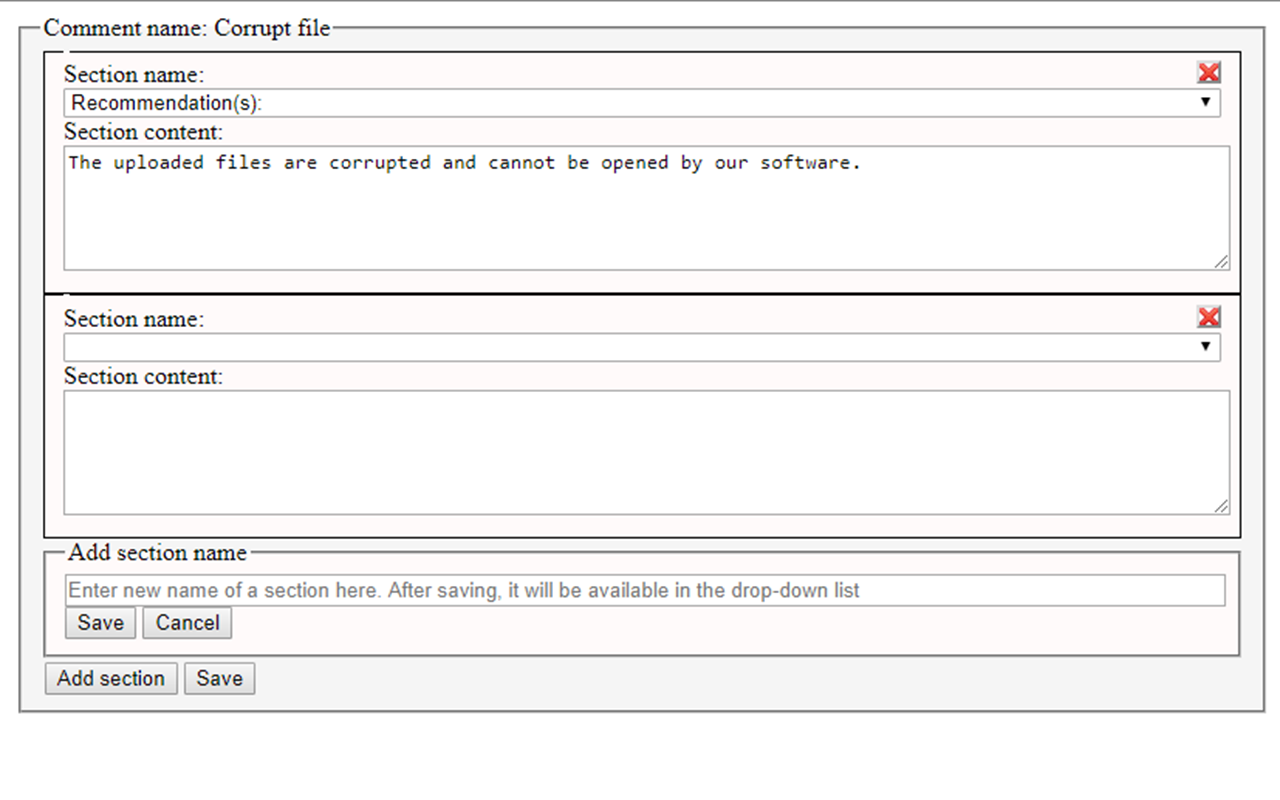
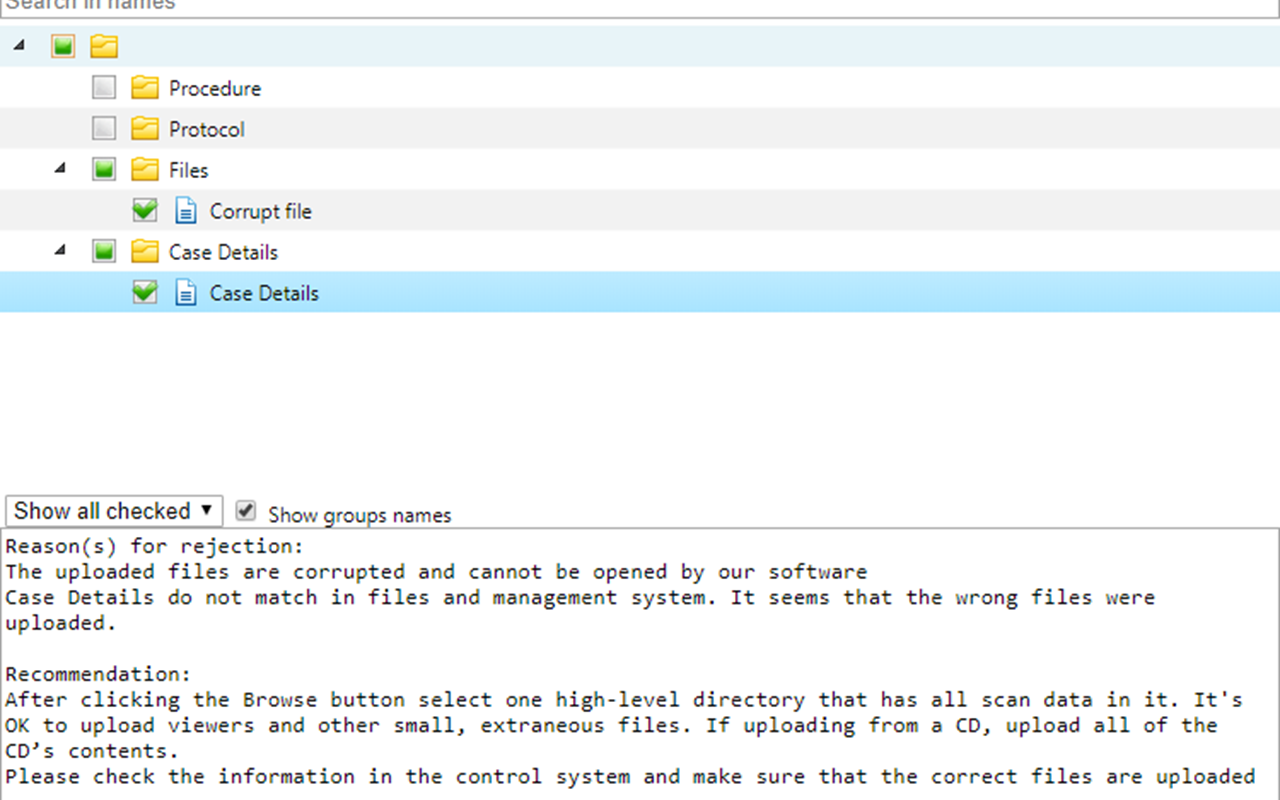
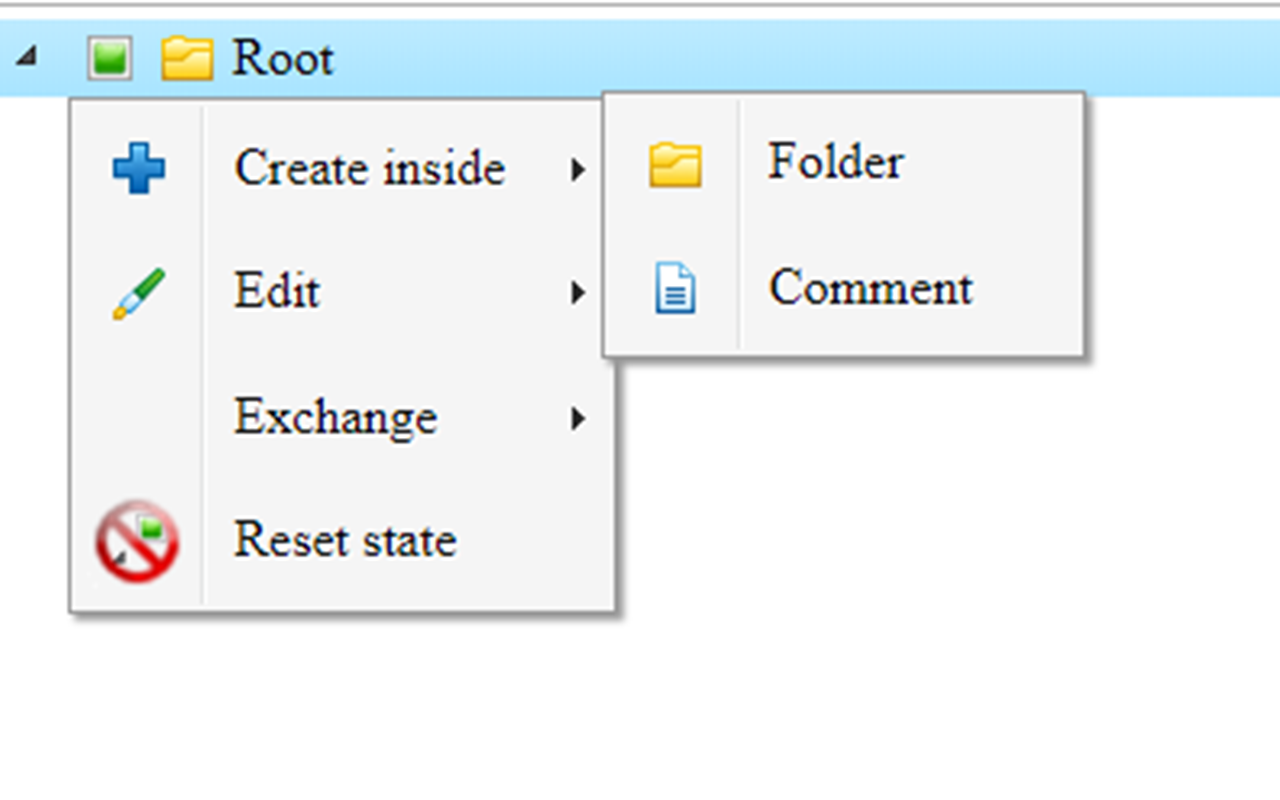
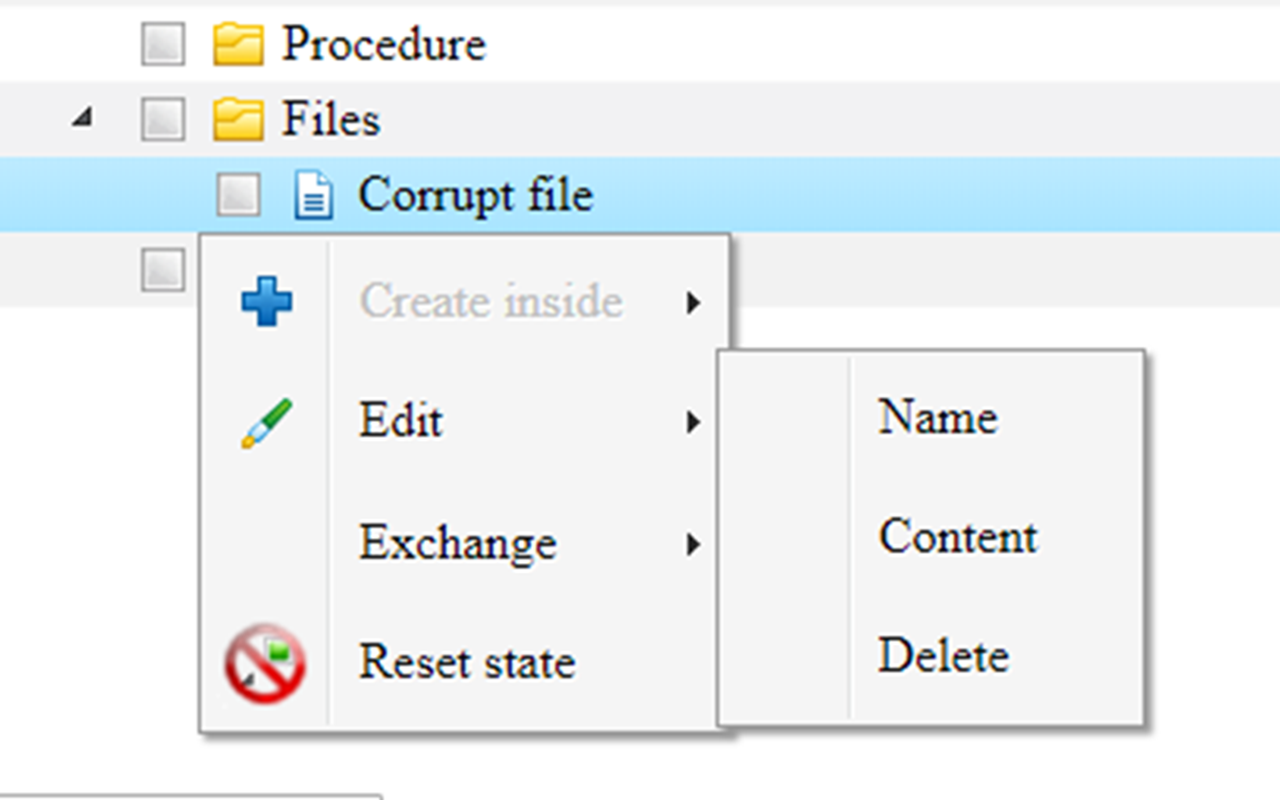
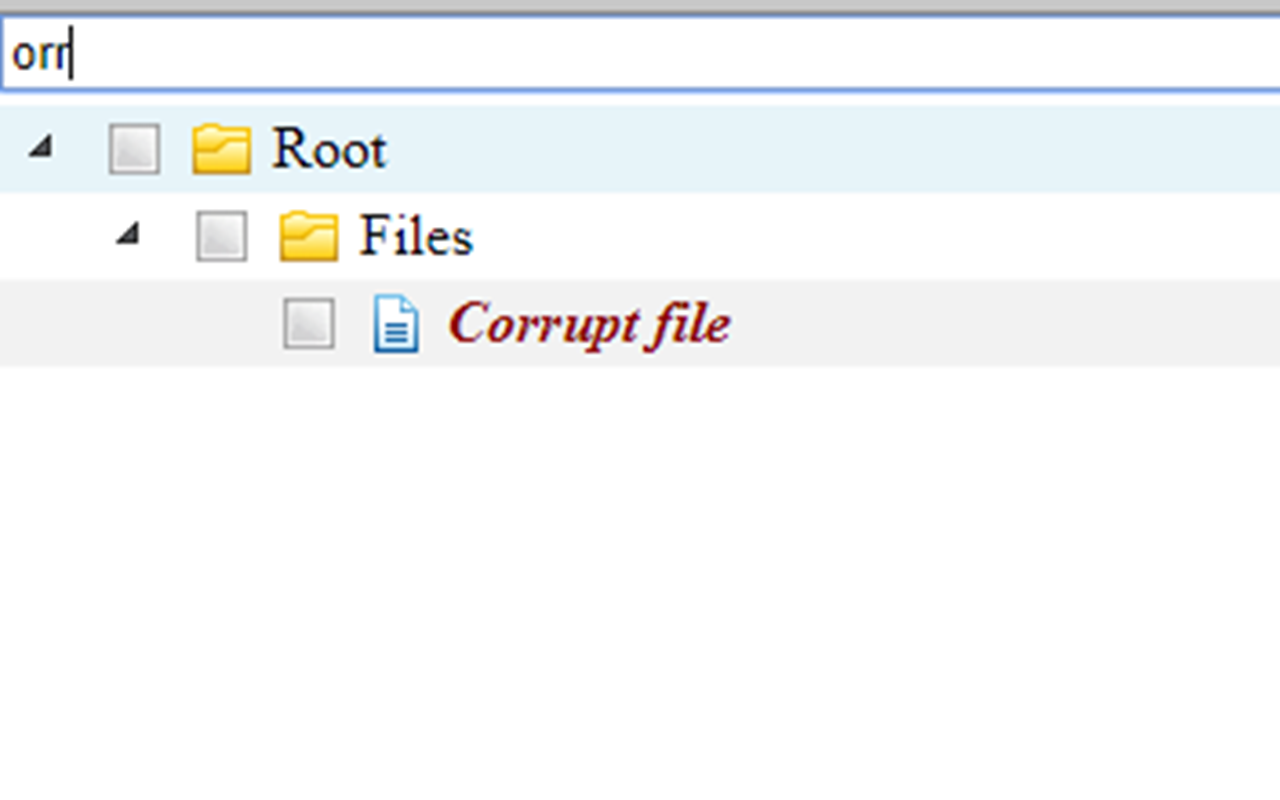
详细介绍
Chrome extension for quick access to frequently used text templates previously saved in this extension.
How to use:
After installation, the extension will be empty.
1. First of all, you must create a new comment in the tree of elements by right-clicking on any folder and selecting in the popup menu Create inside>Comment.
2. After you create a comment, you must add its contents by right-clicking this comment and selecting in the popup menu Edit>Content.
3. In the new tab open in Chrome, you need to add a comment section and add your frequently used text template to the content field and save the comment.
Now your frequently used text template is saved as the element in the tree.
If an element is selected or checked, its contents will be displayed in the preview area at the bottom of the extension.
There are two possible modes of the preview area - show selected or all checked. You can select the desired mode in the drop-down list.
All that shows the preview area can be copied to the clipboard in one click and it can be used any way you want.
Additional tips:
Folders in the tree are needed to group elements in the tree. They may include subfolders or comment, but can not have any content.
If enter something in the search at the top part of the extension, it will leave only folders and comments in the tree, whose names at least partially coincide with the written text.
During the first run, a database will be created in your “cookies and temporary Internet files”, so all the data you enter will be saved only on your personal computer.
Extension also monitors the state (closed, selected or checked) of all items, and it will save this state until next start. If you do not need previous state of the elements and do not want to uncheck or close them one by one, you can reset the state of all elements through the pop-up menu
Grouping:
If multiple comments are checked, the preview area will group the contents of the comments by the name of the content se
How to use:
After installation, the extension will be empty.
1. First of all, you must create a new comment in the tree of elements by right-clicking on any folder and selecting in the popup menu Create inside>Comment.
2. After you create a comment, you must add its contents by right-clicking this comment and selecting in the popup menu Edit>Content.
3. In the new tab open in Chrome, you need to add a comment section and add your frequently used text template to the content field and save the comment.
Now your frequently used text template is saved as the element in the tree.
If an element is selected or checked, its contents will be displayed in the preview area at the bottom of the extension.
There are two possible modes of the preview area - show selected or all checked. You can select the desired mode in the drop-down list.
All that shows the preview area can be copied to the clipboard in one click and it can be used any way you want.
Additional tips:
Folders in the tree are needed to group elements in the tree. They may include subfolders or comment, but can not have any content.
If enter something in the search at the top part of the extension, it will leave only folders and comments in the tree, whose names at least partially coincide with the written text.
During the first run, a database will be created in your “cookies and temporary Internet files”, so all the data you enter will be saved only on your personal computer.
Extension also monitors the state (closed, selected or checked) of all items, and it will save this state until next start. If you do not need previous state of the elements and do not want to uncheck or close them one by one, you can reset the state of all elements through the pop-up menu
Grouping:
If multiple comments are checked, the preview area will group the contents of the comments by the name of the content se