应用截图
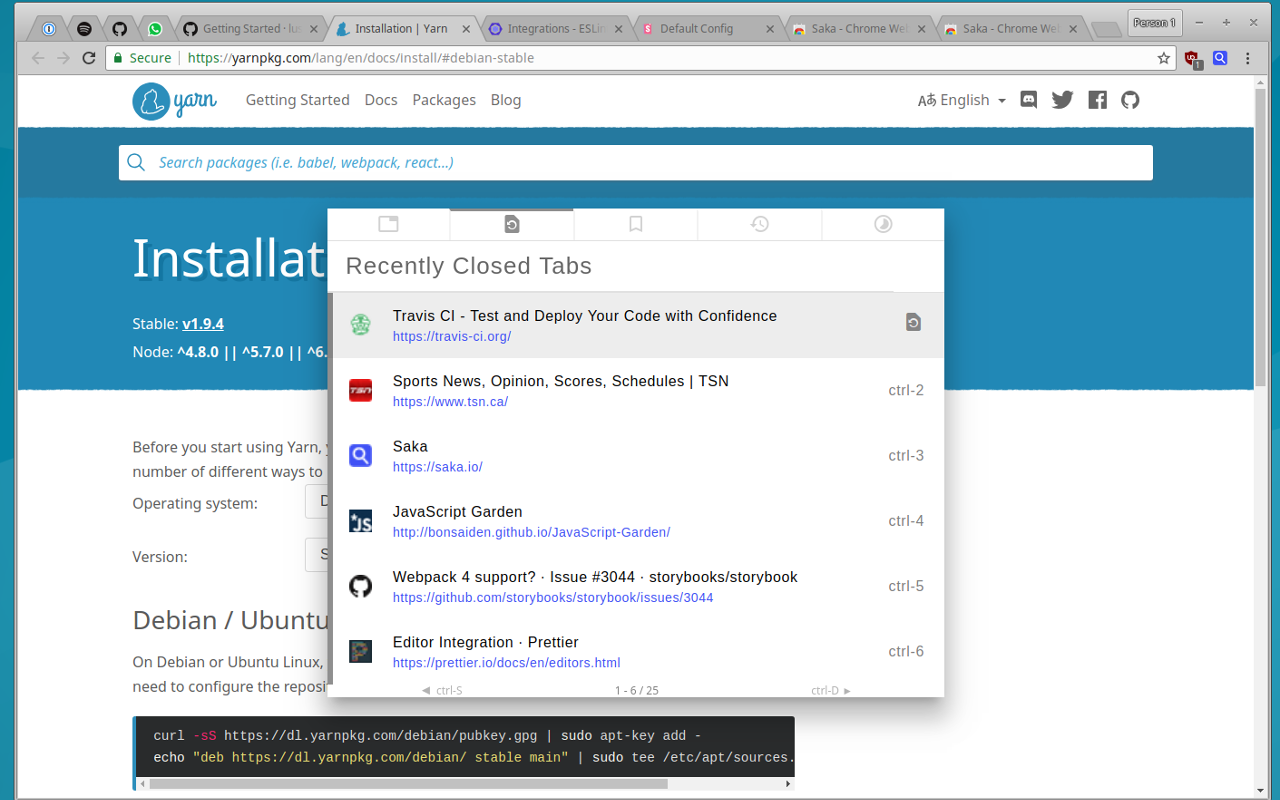
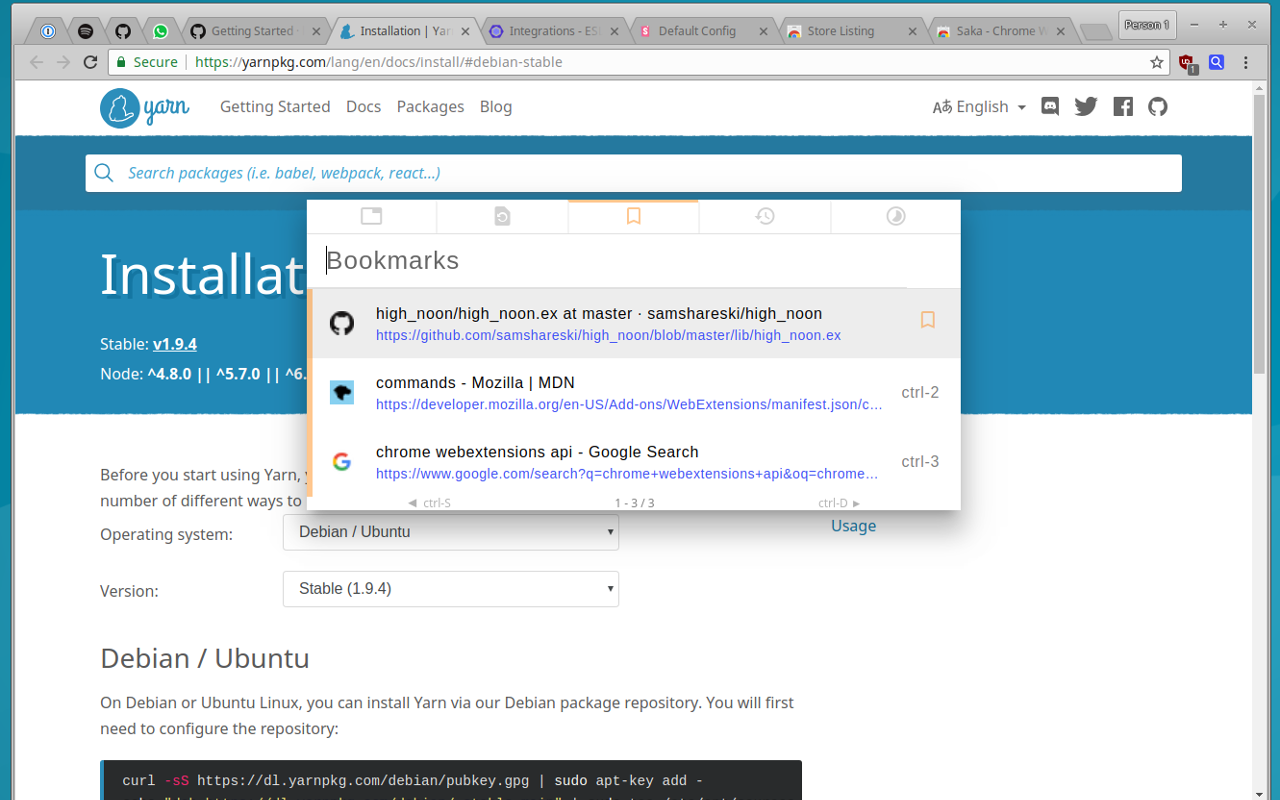
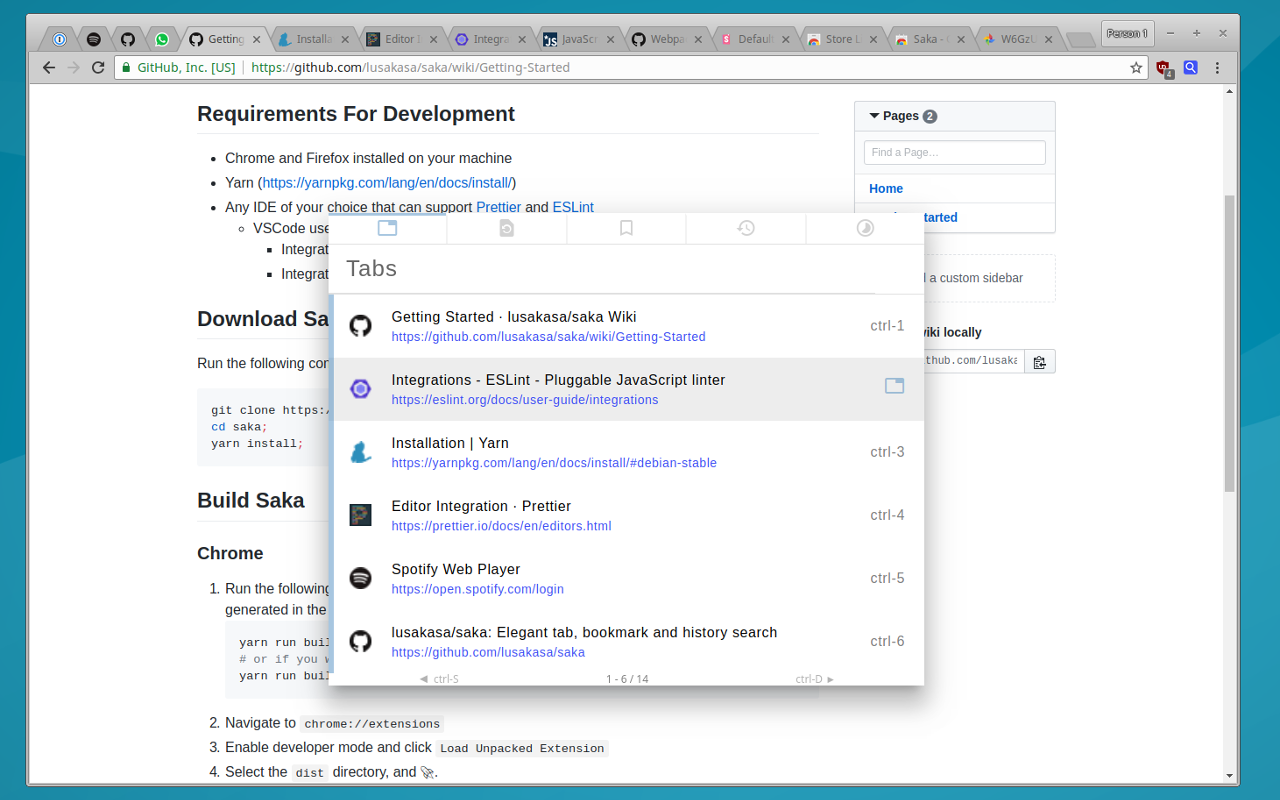
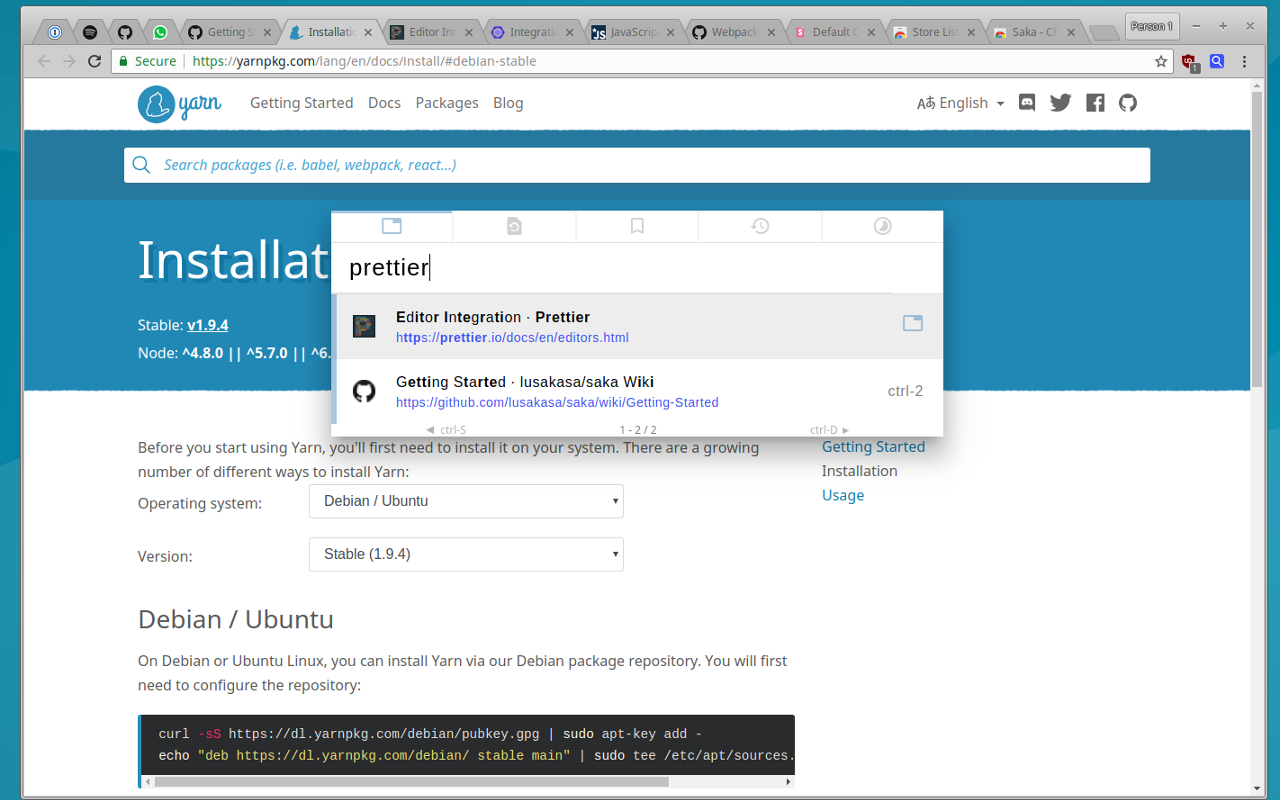
详细介绍
Saka - elegent tab search, selection, and beyond
Elegant tab search, selection, and beyond. Designed to be fast, intuitive, and beautiful. Inspired by Spotlight. Keyboard-focused but mouse friendly too. Open source.
* Lists tabs in order of recency by default, then fuzzy search by title or URL.
* Search recently closed tabs
* Search all bookmarks
* Search all history
* Search all open tabs, closed tabs and browsing history at the same time
---
1. Activate the extension by entering CTRL+SPACE or ALT+SPACE on Macs.
2. Search your tabs by title or URL
3. Switch between suggestions using the arrow keys or TAB and SHIFT+TAB.
4. Switch to a tab by pressing ENTER or clicking on a suggestion
5. Try other search modes using SHIFT+SPACE
Other ways to activate Saka:
* CTRL+E (or CMD+E on Macs)
* CTRL+SHIFT+1 (or CMD+SHIFT+1 on Macs) - This shortcut works globally even outside Chrome
---
Useful keyboard shortcuts:
* CTRL+K (or CMD+K on Macs) - Clear the search
* CTRL+S (or CMD+S on Macs) - View the previous page of suggestions
* CTRL+D (or CMD+D on Macs) - View the next page of suggestions
* CTRL+Backspace (or CMD+Delete on Macs) - Close selected tab
* DOWN ARROW or TAB - Select the next suggestions
* UP ARROW or SHIFT-TAB - Select the previous suggestion
Mode shortcuts
* SHIFT+SPACE - switch modes
* SPACE (but only if the search bar is empty) - switch modes
* CTRL+SHIFT+M (or CMD+SHIFT+M on Macs) - switch to select mode
* CTRL+SHIFT+A (or CMD+SHIFT+A on Macs) - switch to tab search
* CTRL+SHIFT+A (or CMD+SHIFT+A on Macs) - switch to recently closed tab search
---
Why does Saka need so many permission?
1. Read and change all your data on the websites you visit - needed to insert Saka into each page
2. Read and change your browsing history - needed for upcoming features: history search and recency-based tab switching
3. Read and change your bookmarks - needed for upcoming feature: bookmarks search
---
Custom keyboard shortcuts
To configure your keyboard shortcut
Elegant tab search, selection, and beyond. Designed to be fast, intuitive, and beautiful. Inspired by Spotlight. Keyboard-focused but mouse friendly too. Open source.
* Lists tabs in order of recency by default, then fuzzy search by title or URL.
* Search recently closed tabs
* Search all bookmarks
* Search all history
* Search all open tabs, closed tabs and browsing history at the same time
---
1. Activate the extension by entering CTRL+SPACE or ALT+SPACE on Macs.
2. Search your tabs by title or URL
3. Switch between suggestions using the arrow keys or TAB and SHIFT+TAB.
4. Switch to a tab by pressing ENTER or clicking on a suggestion
5. Try other search modes using SHIFT+SPACE
Other ways to activate Saka:
* CTRL+E (or CMD+E on Macs)
* CTRL+SHIFT+1 (or CMD+SHIFT+1 on Macs) - This shortcut works globally even outside Chrome
---
Useful keyboard shortcuts:
* CTRL+K (or CMD+K on Macs) - Clear the search
* CTRL+S (or CMD+S on Macs) - View the previous page of suggestions
* CTRL+D (or CMD+D on Macs) - View the next page of suggestions
* CTRL+Backspace (or CMD+Delete on Macs) - Close selected tab
* DOWN ARROW or TAB - Select the next suggestions
* UP ARROW or SHIFT-TAB - Select the previous suggestion
Mode shortcuts
* SHIFT+SPACE - switch modes
* SPACE (but only if the search bar is empty) - switch modes
* CTRL+SHIFT+M (or CMD+SHIFT+M on Macs) - switch to select mode
* CTRL+SHIFT+A (or CMD+SHIFT+A on Macs) - switch to tab search
* CTRL+SHIFT+A (or CMD+SHIFT+A on Macs) - switch to recently closed tab search
---
Why does Saka need so many permission?
1. Read and change all your data on the websites you visit - needed to insert Saka into each page
2. Read and change your browsing history - needed for upcoming features: history search and recency-based tab switching
3. Read and change your bookmarks - needed for upcoming feature: bookmarks search
---
Custom keyboard shortcuts
To configure your keyboard shortcut