应用截图
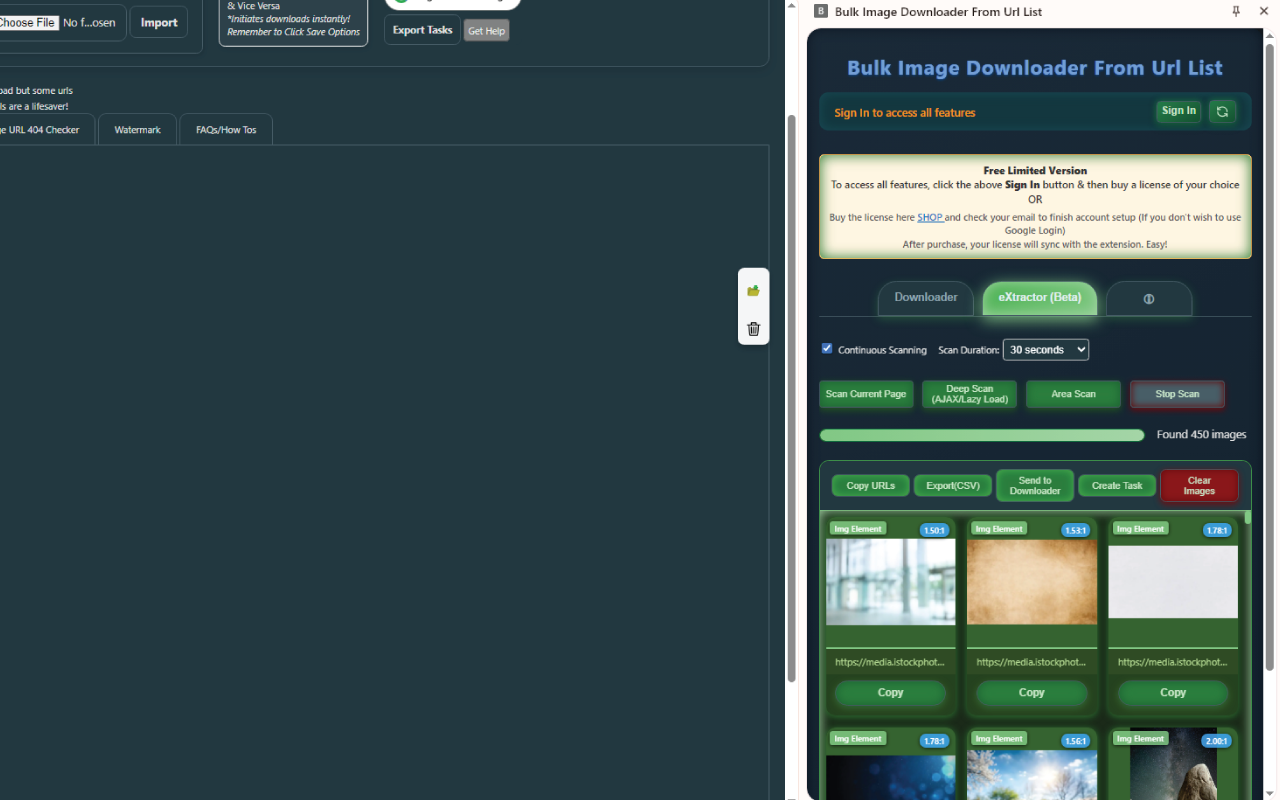
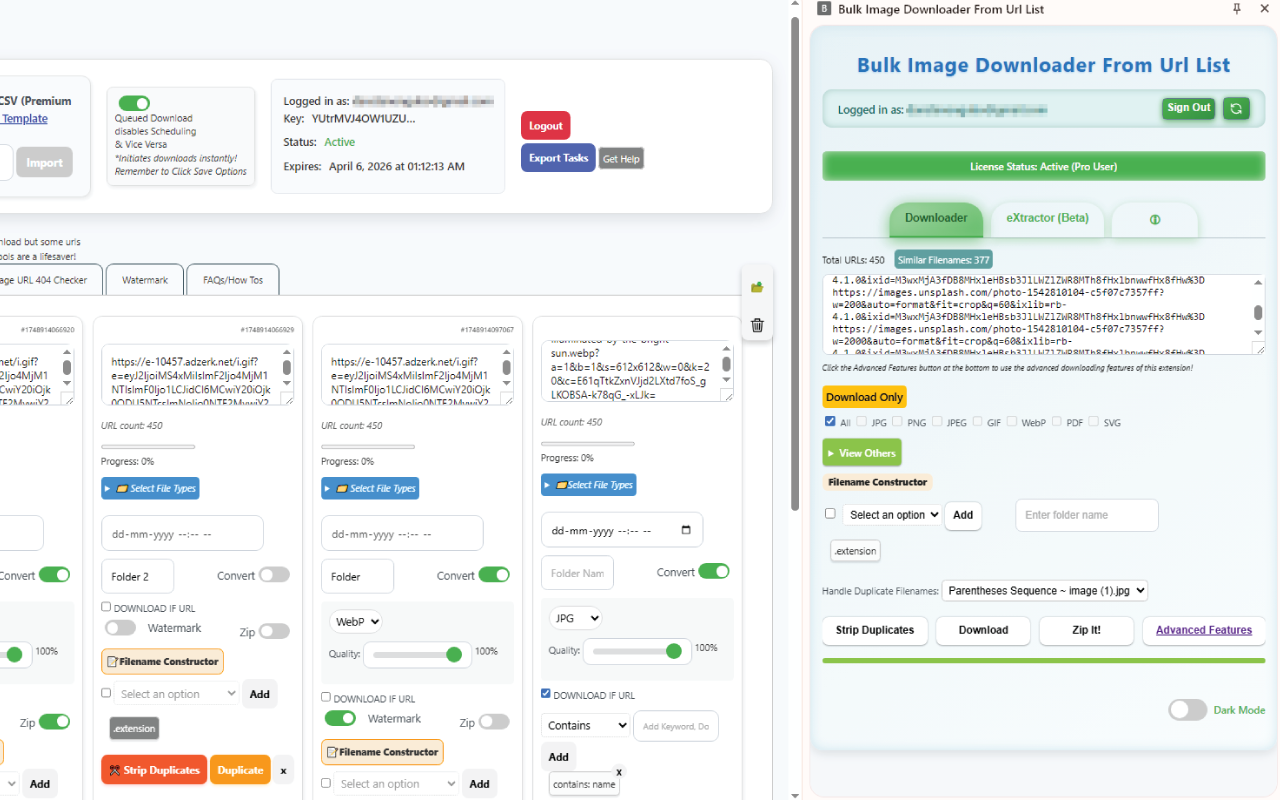
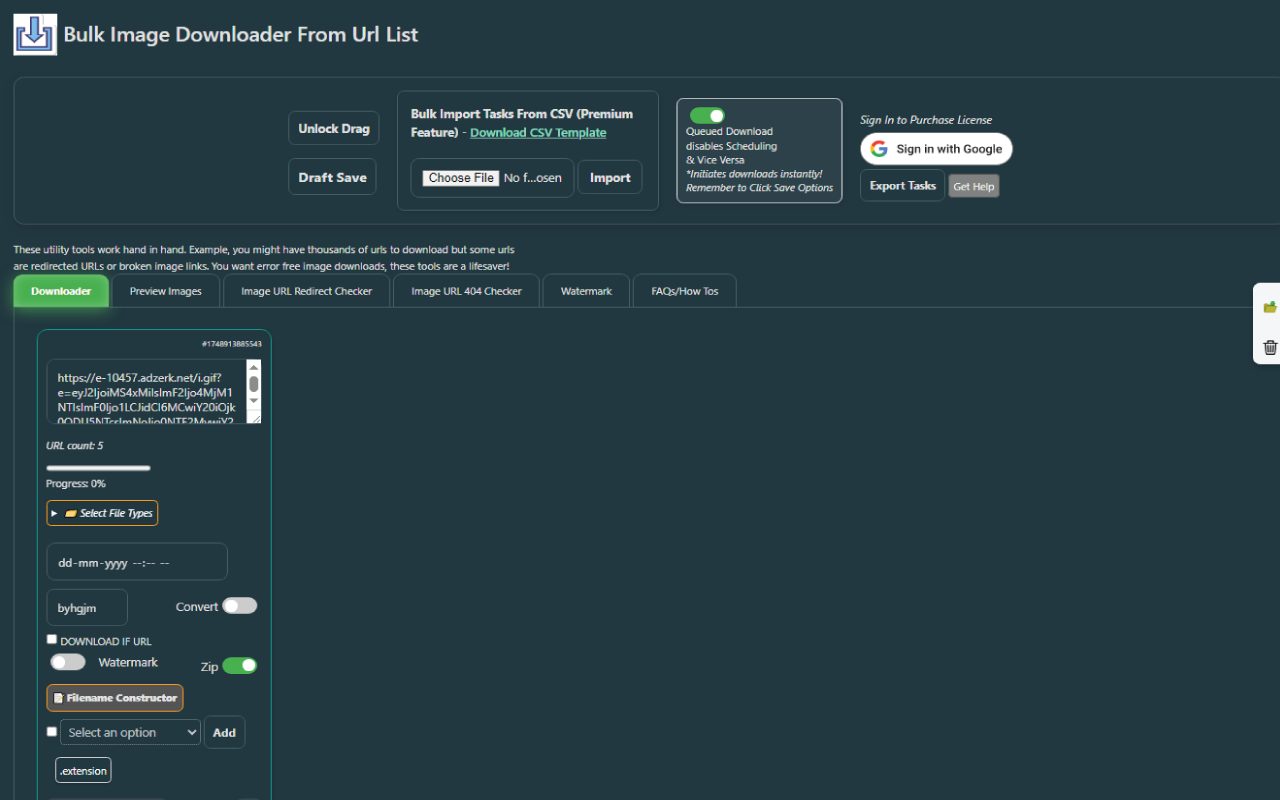
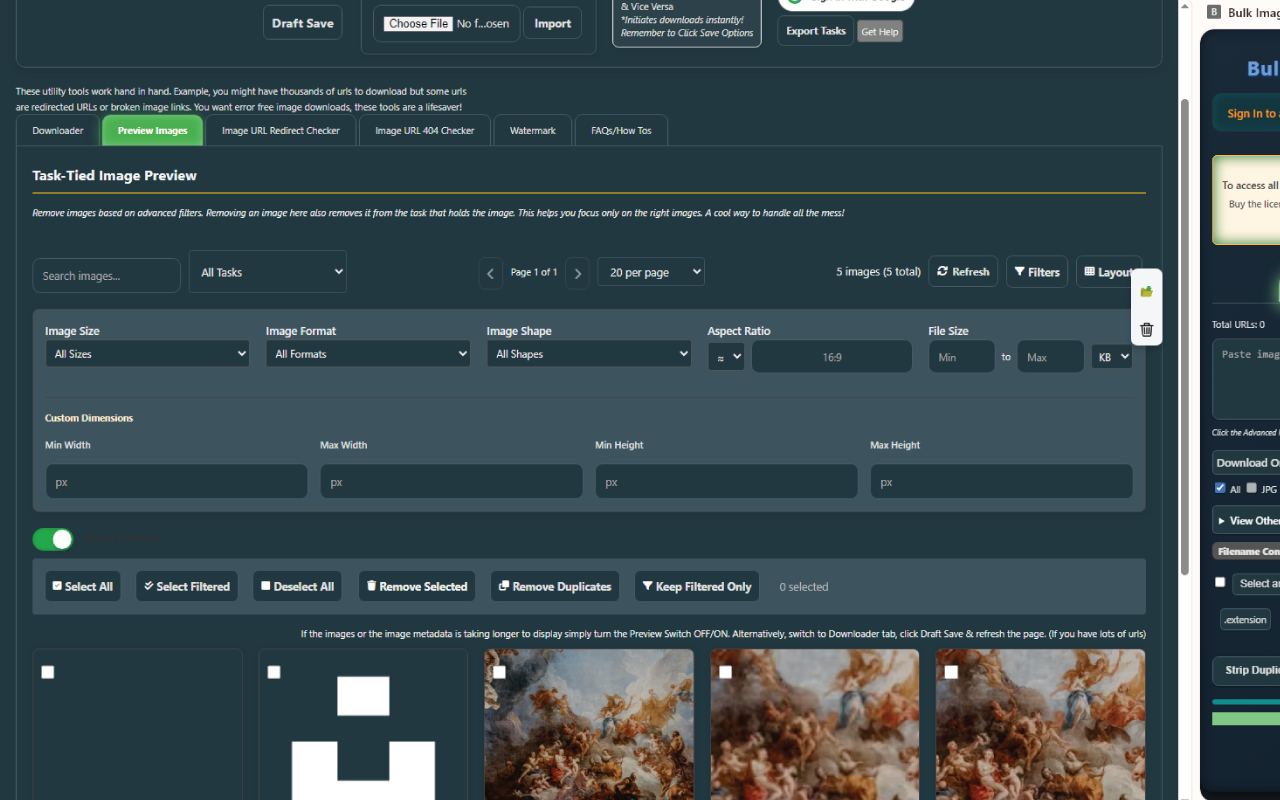
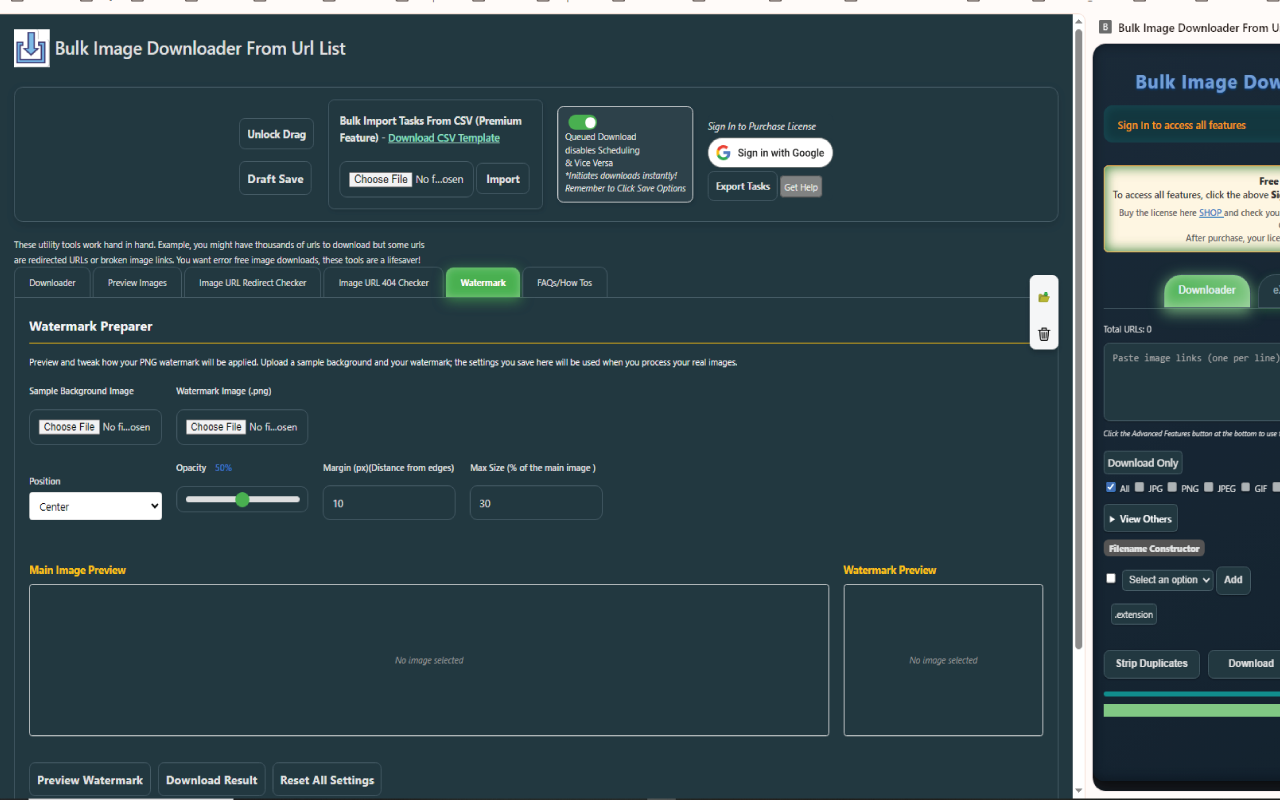
详细介绍
A Chrome extension to bulk download images from a list of image URLs. Schedule downloads, filter by image type, save in folder, etc.
A Chrome extension to bulk download images from a list of image URLs. Schedule downloads, filter by image type, save in folder etc
The Bulk Image Downloader From Url List Chrome extension helps you download your images in bulk, quickly and efficiently.
🛠 Perfect For
✅ E-commerce – Download product images in bulk.
✅ Social Media – Save Instagram, Pinterest, or Twitter images efficiently.
✅ Designers & Developers – Batch-download assets for projects.
✅ Researchers – Collect image datasets for analysis.
🔥 Key Features
✔ Bulk Download from URLs – Paste multiple image links (CSV or line-by-line) and download them all at once.
✔ Schedule Downloads – Set a future time for automatic downloads (great for off-peak hours).
✔ Filter by Image Type – Only download JPG, PNG, GIF, WEBP, SVG, PDF, and 25+ other formats.
✔ Organize in Folders – Save images directly into custom-named folders.
✔ ZIP Download Option – Compress all images into a single ZIP file for easy sharing.
✔ Smart Filename Builder – Customize filenames with sequences, timestamps, URL fragments, and more.
✔ "Download If" Filtering – Only download images that match specific keywords or domains.
✔ Remove Duplicates – Auto-detect and skip duplicate URLs to save bandwidth.
✔ Dark Mode – Work comfortably with a sleek dark theme.
MAJOR IMPROVEMENTS IN V 2.9 with NEW Features! Check Them Out!
What you need?
You need a list of image URLs.
First, Install the extension and pin it for easy access.
The extension provides two options – the Popup and the Options page. In the latest update, the Popup has all basic features with the Options page having more! No need to duplicate features! If you want basic downloading, use the Popup, If you want more, use the Options/Schedule page!
In the Popup, you have the following features:
1. File Type Selection
2. Filename Constructor
3. Folder Name
4. Stripping Duplicates
5. Zipping Images
New in Popup Page:
In the latest version, we added a few features to the popup e.g duplicate filename checking (apart from duplicate url check) If the extension detects you have duplicate filenames in your url list, it will display extra options to help you handle them.
- Dark mode added for the popup - activated from the Options page Top Left Switch.
- Added a new option in the filename constructor - random string (8 characters)
- Quick button to switch into the Scheduler from the Popup
While in the Options you have these features:
1. File Type Selection
2. Time of Execution (Scheduled Downloads)
3. Filename Constructor
4. Folder Name
5. Stripping Duplicates
6. Duplicating Tasks
7. Zipping Images
8. Drag & Drop
9. Task Execution Status
10. Tasks By IDS
New in Options Page:
- Duplicate URL detector to alert you to use the Strip Duplicates button
- The NEW DOWNLOAD IF Feature which allows you download images only if they either "contain" or "not contains" a set of keywords you specify. You can add as many keywords as you please!
- Random string option in the filename constructor
- The SEQUENCE option has improved massively. Now if you specify a sequence, you can specify what number to start from e.g 1, 00300, 50, 01 etc - whatever you please, it will respect your value and increment regardless of whether you have leading zeros or not. By default it starts from 1 unless you specify otherwise!
- Actually, some features are hidden (which is understandable - to keep the extension clean) but if you happen to add urls that meet specific conditions then the features will be triggered. I won't mention other features but one of them is the pattern recognition - If you have urls that follow a specific set, for example images that if separated by non alphanumeric characters will have the same number of segments then automatically in the filename constructor you will see extra options called segments. These will allows you to extract any part of the urls as part of your filename! This is one of the amazing and extremely complex features that not all users will need - only experienced users might need so we kept it and many others under wraps.
We must keep the extension interface nice, clean and simple to use but that should not prevent us from adding extremely cool features. All feature requests from our users in the review sections and support in the emails received on our website have been integrated.
The Options page also has a cool dark mode, try it!
--Other Pre-Existing Features--
Feature Description
1. File Type Selection
This is where you specify the specific image filetypes you want to download. For example, you could have a list of .PNG files, .JPEG files and .WebP files but only decide to download .PNG files only. This feature is responsible for that.
2. Filename Constructor
This feature is quite something. So many users requested a variety of naming conventions. In our earlier versions, we tried to incorporate all of them but it wasn’t possible, so we decided to give you all the power. So now you can name your downloads however you would like. For example:
i) Original Filenames e.g profile.png
ii) Sequential Naming e.g 1.png, 2.png etc
iii) Timestamp i.e the datetime
iv) URL Fragments. This one extracts everything after the base URL and before the original file name e.g if the URL is https://example.com/folder/20/images/profile.png then the URL Fragments extracted are folder-20-images which means the filename becomes folder-20-images.png
v) Website Naming. In this case, using the example above in (iv) the filename becomes example.png
vi) Hyphen and Underscore. We all know how important these two are in naming conventions. So we added them too.
vii) Add New. This one lets you use any other word to name your files. It can be anything. This is what you are looking for if you want to add a Prefix or a Suffix!
Please note that the power behind this feature is this – that you can use a combination of any of the above listen possibilities. Insane!
3. Folder Name
The extension allows you to specify a folder name for your downloaded files.
4. Stripping Duplicates
After collecting those image URLs you might be faced with a situation where you have duplicates and want to clean them. With the click of a button, the duplicates will be gone!
5. Zipping Images
You want to download the images directly into zip files? This extension saves you those minutes so that you do not have to download the images and zip them manually. Time saver!
6. Time of Execution (Options Page Feature)
From the Options page of the Bulk Image Downloader from URL List extension, select when you want the images to be downloaded by specifying the exact date and time! You can create as many tasks as you would like and set their execution time.
7. Duplicating Tasks (Options Page Feature)
Upon SAVING a task, the extension allows you to duplicate it, thus saving you the burden of having to manually create similar tasks again. This enables you to simply change probably just the image URLs and some settings so that you don’t have to do repetitive work! Time saver! Please note that upon duplicating a task, you should refresh the page to see the newly duplicated tasks. If you hit Save Options before refreshing, the settings won’t be saved in the duplicated tasks!
8. Drag and Drop (Options Page Feature)
After creating your tasks, you might want to rearrange and sort them. This extension allows you to drag and drop them in whatever order you want. You can also Lock The Drag Feature to prevent unintended dragging.
9. Task Execution Status/Scheduling Status (Options Page Feature)
You want to know if a task is in Draft Status, Pending or Completed. You have colors to help you quickly identify those statuses.
10. Tasks by IDS
Each task has its own unique ID. Might be helpful in tracking your downloads by ID.
This is not just another chrome extension. The Bulk Image Downloader from URL List Extension is here to help you accomplish your daily bulk download tasks but also, make save you time and money while also helping you stay organized!
Disclaimer: Ensure you have the necessary rights to download images and do not infringe on the owner's rights.
🔒 Privacy & Security
No hidden data collection—your URLs and downloads stay private.
I value your feedback! Got an issue? Got a feature suggestion that you badly want me to integrate? I will be happy to take a look. Send me a quick message on the extension's official contact page https://bulkimagedownloaderurllist.com/contact/ or use the email info@bulkimagedownloaderurllist.com to reach out.
A Chrome extension to bulk download images from a list of image URLs. Schedule downloads, filter by image type, save in folder etc
The Bulk Image Downloader From Url List Chrome extension helps you download your images in bulk, quickly and efficiently.
🛠 Perfect For
✅ E-commerce – Download product images in bulk.
✅ Social Media – Save Instagram, Pinterest, or Twitter images efficiently.
✅ Designers & Developers – Batch-download assets for projects.
✅ Researchers – Collect image datasets for analysis.
🔥 Key Features
✔ Bulk Download from URLs – Paste multiple image links (CSV or line-by-line) and download them all at once.
✔ Schedule Downloads – Set a future time for automatic downloads (great for off-peak hours).
✔ Filter by Image Type – Only download JPG, PNG, GIF, WEBP, SVG, PDF, and 25+ other formats.
✔ Organize in Folders – Save images directly into custom-named folders.
✔ ZIP Download Option – Compress all images into a single ZIP file for easy sharing.
✔ Smart Filename Builder – Customize filenames with sequences, timestamps, URL fragments, and more.
✔ "Download If" Filtering – Only download images that match specific keywords or domains.
✔ Remove Duplicates – Auto-detect and skip duplicate URLs to save bandwidth.
✔ Dark Mode – Work comfortably with a sleek dark theme.
MAJOR IMPROVEMENTS IN V 2.9 with NEW Features! Check Them Out!
What you need?
You need a list of image URLs.
First, Install the extension and pin it for easy access.
The extension provides two options – the Popup and the Options page. In the latest update, the Popup has all basic features with the Options page having more! No need to duplicate features! If you want basic downloading, use the Popup, If you want more, use the Options/Schedule page!
In the Popup, you have the following features:
1. File Type Selection
2. Filename Constructor
3. Folder Name
4. Stripping Duplicates
5. Zipping Images
New in Popup Page:
In the latest version, we added a few features to the popup e.g duplicate filename checking (apart from duplicate url check) If the extension detects you have duplicate filenames in your url list, it will display extra options to help you handle them.
- Dark mode added for the popup - activated from the Options page Top Left Switch.
- Added a new option in the filename constructor - random string (8 characters)
- Quick button to switch into the Scheduler from the Popup
While in the Options you have these features:
1. File Type Selection
2. Time of Execution (Scheduled Downloads)
3. Filename Constructor
4. Folder Name
5. Stripping Duplicates
6. Duplicating Tasks
7. Zipping Images
8. Drag & Drop
9. Task Execution Status
10. Tasks By IDS
New in Options Page:
- Duplicate URL detector to alert you to use the Strip Duplicates button
- The NEW DOWNLOAD IF Feature which allows you download images only if they either "contain" or "not contains" a set of keywords you specify. You can add as many keywords as you please!
- Random string option in the filename constructor
- The SEQUENCE option has improved massively. Now if you specify a sequence, you can specify what number to start from e.g 1, 00300, 50, 01 etc - whatever you please, it will respect your value and increment regardless of whether you have leading zeros or not. By default it starts from 1 unless you specify otherwise!
- Actually, some features are hidden (which is understandable - to keep the extension clean) but if you happen to add urls that meet specific conditions then the features will be triggered. I won't mention other features but one of them is the pattern recognition - If you have urls that follow a specific set, for example images that if separated by non alphanumeric characters will have the same number of segments then automatically in the filename constructor you will see extra options called segments. These will allows you to extract any part of the urls as part of your filename! This is one of the amazing and extremely complex features that not all users will need - only experienced users might need so we kept it and many others under wraps.
We must keep the extension interface nice, clean and simple to use but that should not prevent us from adding extremely cool features. All feature requests from our users in the review sections and support in the emails received on our website have been integrated.
The Options page also has a cool dark mode, try it!
--Other Pre-Existing Features--
Feature Description
1. File Type Selection
This is where you specify the specific image filetypes you want to download. For example, you could have a list of .PNG files, .JPEG files and .WebP files but only decide to download .PNG files only. This feature is responsible for that.
2. Filename Constructor
This feature is quite something. So many users requested a variety of naming conventions. In our earlier versions, we tried to incorporate all of them but it wasn’t possible, so we decided to give you all the power. So now you can name your downloads however you would like. For example:
i) Original Filenames e.g profile.png
ii) Sequential Naming e.g 1.png, 2.png etc
iii) Timestamp i.e the datetime
iv) URL Fragments. This one extracts everything after the base URL and before the original file name e.g if the URL is https://example.com/folder/20/images/profile.png then the URL Fragments extracted are folder-20-images which means the filename becomes folder-20-images.png
v) Website Naming. In this case, using the example above in (iv) the filename becomes example.png
vi) Hyphen and Underscore. We all know how important these two are in naming conventions. So we added them too.
vii) Add New. This one lets you use any other word to name your files. It can be anything. This is what you are looking for if you want to add a Prefix or a Suffix!
Please note that the power behind this feature is this – that you can use a combination of any of the above listen possibilities. Insane!
3. Folder Name
The extension allows you to specify a folder name for your downloaded files.
4. Stripping Duplicates
After collecting those image URLs you might be faced with a situation where you have duplicates and want to clean them. With the click of a button, the duplicates will be gone!
5. Zipping Images
You want to download the images directly into zip files? This extension saves you those minutes so that you do not have to download the images and zip them manually. Time saver!
6. Time of Execution (Options Page Feature)
From the Options page of the Bulk Image Downloader from URL List extension, select when you want the images to be downloaded by specifying the exact date and time! You can create as many tasks as you would like and set their execution time.
7. Duplicating Tasks (Options Page Feature)
Upon SAVING a task, the extension allows you to duplicate it, thus saving you the burden of having to manually create similar tasks again. This enables you to simply change probably just the image URLs and some settings so that you don’t have to do repetitive work! Time saver! Please note that upon duplicating a task, you should refresh the page to see the newly duplicated tasks. If you hit Save Options before refreshing, the settings won’t be saved in the duplicated tasks!
8. Drag and Drop (Options Page Feature)
After creating your tasks, you might want to rearrange and sort them. This extension allows you to drag and drop them in whatever order you want. You can also Lock The Drag Feature to prevent unintended dragging.
9. Task Execution Status/Scheduling Status (Options Page Feature)
You want to know if a task is in Draft Status, Pending or Completed. You have colors to help you quickly identify those statuses.
10. Tasks by IDS
Each task has its own unique ID. Might be helpful in tracking your downloads by ID.
This is not just another chrome extension. The Bulk Image Downloader from URL List Extension is here to help you accomplish your daily bulk download tasks but also, make save you time and money while also helping you stay organized!
Disclaimer: Ensure you have the necessary rights to download images and do not infringe on the owner's rights.
🔒 Privacy & Security
No hidden data collection—your URLs and downloads stay private.
I value your feedback! Got an issue? Got a feature suggestion that you badly want me to integrate? I will be happy to take a look. Send me a quick message on the extension's official contact page https://bulkimagedownloaderurllist.com/contact/ or use the email info@bulkimagedownloaderurllist.com to reach out.