应用截图
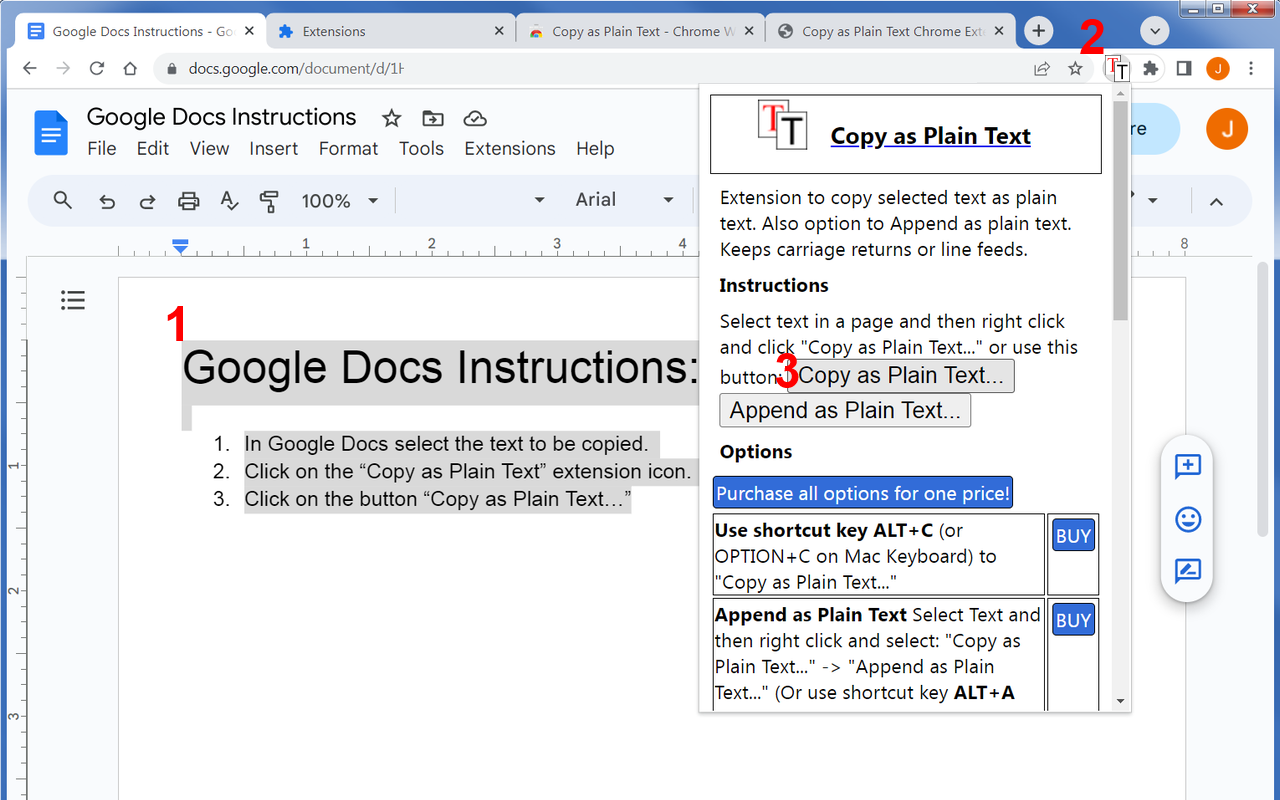
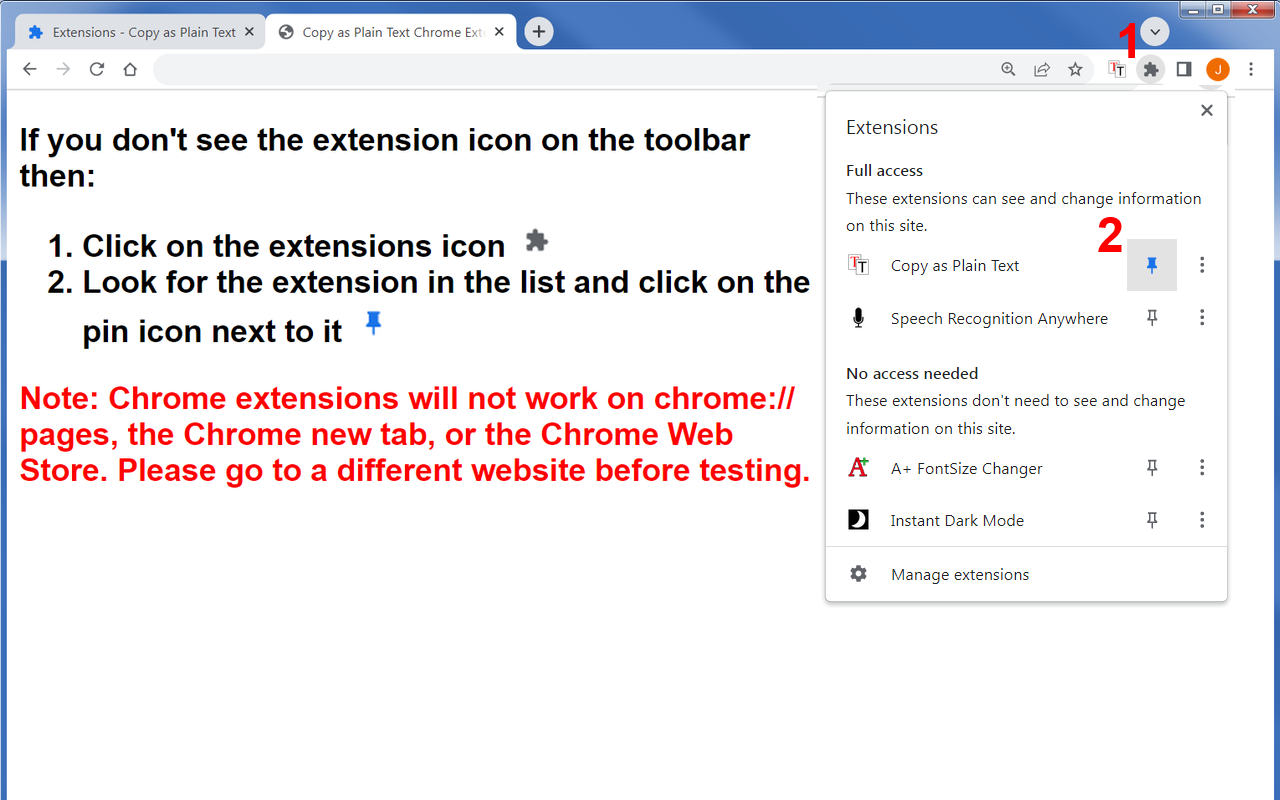
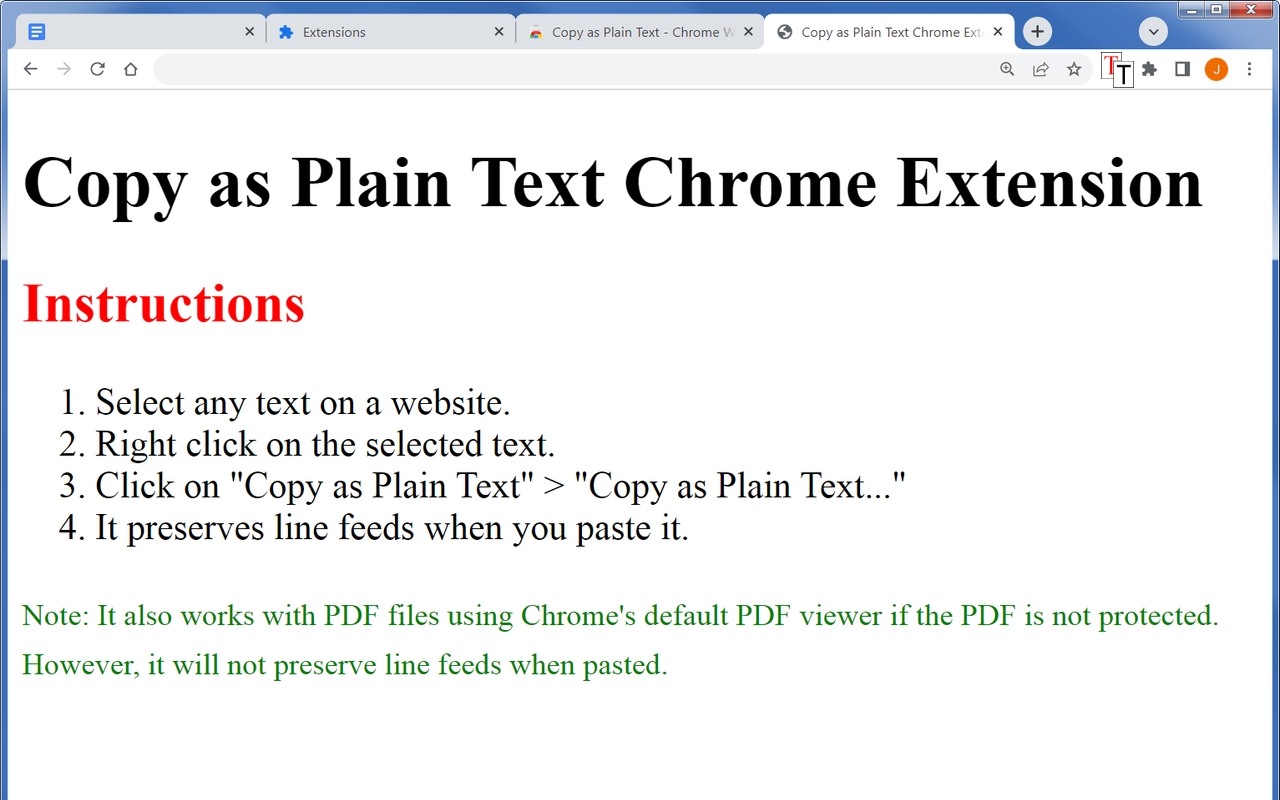
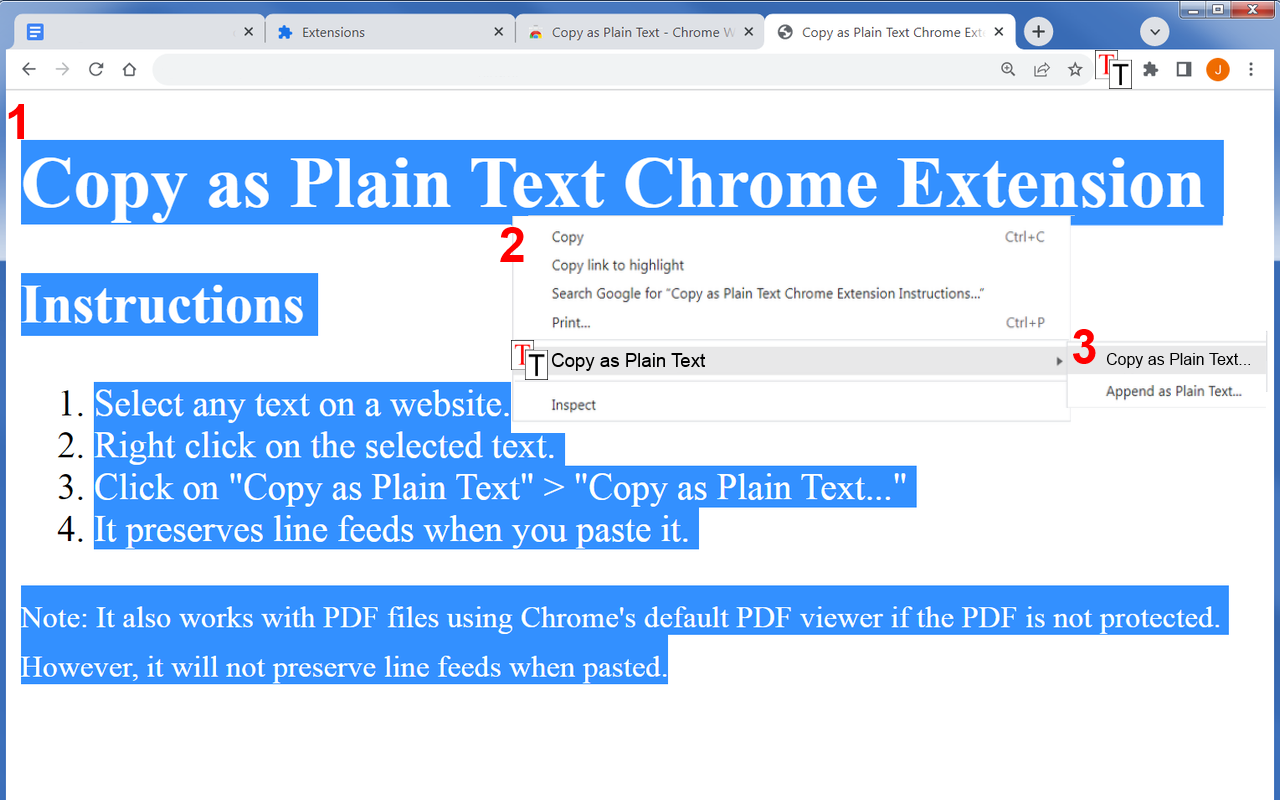
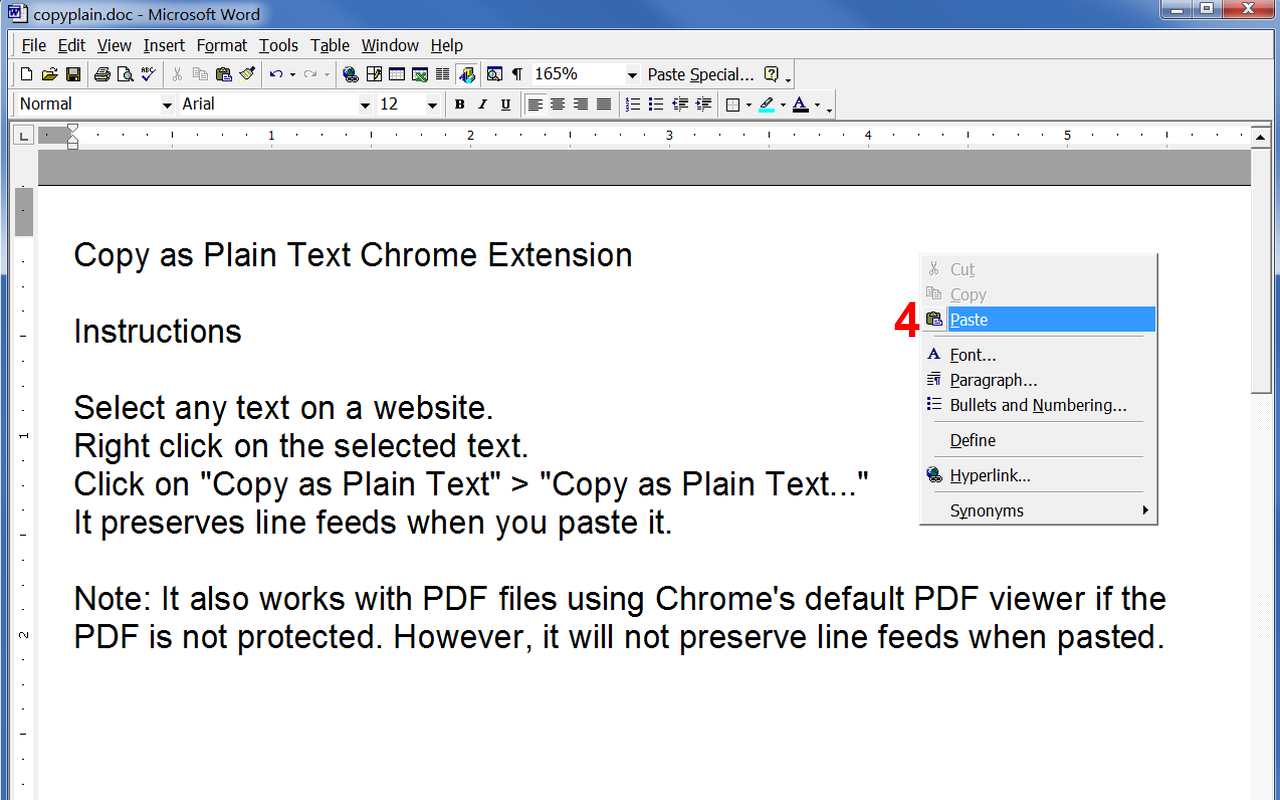
详细介绍
Extension to copy selected text as plain text. Also option to Append as plain text. Keeps carriage returns and line feeds.
Copy as Plain Text
Extension to copy selected text as plain text. Also option to Append as plain text. Keeps carriage returns and line feeds.
INSTRUCTIONS
1. Select text in a page.
2. Right click the selected text and click "Copy as Plain Text" > "Copy as Plain Text..." or use the button in the extension popup.
NOTE: If you do not see the extension icon on the Chrome toolbar then click on the "Extensions" icon 🧩 that looks like a jigsaw puzzle piece on the Chrome toolbar. Look for ⧉"Copy as Plain Text" extension and then click on the pin icon 📌 next to it.
IN-APP PURCHASE OPTIONS
* Use shortcut key ALT+C (or OPTION+C on Mac Keyboard) to "Copy as Plain Text..."
* Works in Google Docs by using the "Copy as Plain Text..." button in the extension popup.
* Append as Plain Text... (ALT+A)
* Clipboard Viewer
* Convert Clipboard to Plain Text
* Replace smart quotes (curly quotes), apostrophes, ellipses and dashes with text equivalent.
Append as Plain Text options include separating each append with any characters of your choice such as space, line feed or comma. This makes it easy to paste multiple plain text copies into Word, Excel or other application.
FAQ (Frequently Asked Questions)
Does it work with Google Docs?
Yes! It works with Google Docs but not with the right-click option or with the keyboard shortcut because Google Docs blocks those from working. Here are the instructions for Google Docs:
1. In Google Docs, select the text to copy.
2. Click on the extension icon ⧉ on the Chrome toolbar
3. Click on the "Copy as Plain Text..." button in the popup.
4. Paste in the program of your choice. It will preserve new lines.
Does it work with PDFs in the browser?
Yes! It works with PDF files in the browser if you are using Google Chrome's default PDF Viewer. However, it will not preserve line feeds and the user has to use the right-click context menu > Copy as Plain Text... > Copy as Plain Text... It will not work with a keyboard shortcut or the button in the popup with PDFs. In other cases, the PDF viewer used or the PDF file may have a security policy that doesn't even allow the right-click context menu to read any data. If that is the case, and the PDF allows copying of rich text, then an option is the in-app purchase for the button in the pop-up called "Convert Clipboard to Plain Text".
Where is the extension icon on the Chrome toolbar?
If you can't find the extension icon on the Chrome toolbar then following these instructions:
1. Click on the "Extensions" icon 🧩 that looks like a jigsaw puzzle piece in the top right corner of the browser toolbar.
2. Look for ⧉ Copy as Plain Text... in the list and then click on the pin icon 📌 next to it.
Does "Copy as plain text" work on the Chrome web store or Chrome settings pages?
Yes! "Copy as Plain Text" extension works with the Chrome web store and special chrome:// pages, however it will not get linefeeds and the user has to use the right-click context menu > Copy as Plain Text > Copy as Plain Text...
It will not work with a keyboard shortcut or the button in the popup at the Chrome Web Store or special chrome:// pages.
HISTORY
8/1/2025 - Version 1.0.8
+ New payment processor
6/23/2025 - Version 1.0.7
+ Works better with Chrome PDF viewer right click context menu because of recent Chrome changes.
4/14/2025 - Version 1.0.6
+ Bug Fix: Sometimes was not copying text with right click context menu on pdf files, chrome web store and special chrome:// pages.
+ Instructions for "right click context menu" are clearer in the popup.
8/16/2024 - Version 1.0.5
+ Fixed bug from version 1.0.4 that was preventing linefeeds from being copied.
8/5/2024 - Version 1.0.4
+ Now works with the new Chrome Web Store URL chromewebstore.google.com.
8/8/2022 - Version 1.0.3
+ Updated to Manifest V3
+ Now works with the Chrome Web Store and special chrome:// pages, however it will not get linefeeds and the user has to use the right-click context menu > Copy as Plain Text... It will not work with a keyboard shortcut or the button in the popup.
10/11/2021 - Version 1.0.2
+ Now works with PDFs using Google Chrome's default PDF Viewer, however it will not get linefeeds and the user has to use the right-click context menu > Copy as Plain Text... It will not work with a keyboard shortcut or the button in the popup.
+ Now works with Google Docs canvas element by using the "Copy as Plain Text..." button in the extension popup. It also preserves linefeeds and carriage returns. It will not work in Google Docs with the right-click context menu or the keyboard shortcut.
9/8/2021 - Version 1.0.1 - Fixed some license issues.
3/17/2021 - Version 1.0.0 - Fixed a bug for the full license where the clipboard viewer was not updating if the user pressed the "Copy as Plain Text..." button or the "Convert Clipboard to Plain Text" button in the extension popup. Convert clipboard button now also converts smart quotes if that option is selected. The "Convert smart quotes" option also converts primes and double primes now.
3/15/2021 - Version 0.9.9 - Added dark mode to popup. Also added new payments processor to purchase pro edition because Google has deprecated Chrome Web Store payments. Also fixed some scrollTop bugs when pressing the "Copy as Plain Text..." button or the "Convert Clipboard to Plain Text" button in the extension popup.
8/20/2017 - Version 0.9.8 - Now Copy as Plain Text works in Google Docs by using the "Copy as Plain Text..." button in the extension popup. (Note it does not work in Google Docs using the right-click menu or keyboard shortcut because Google Docs disables these from working.)
Removed ALT- and ALT+ change_font function missing error from content.js. Changed chrome.tabs.executeScript in popup.js from "fontsize.js" to "content.js".
4/20/2017 - Version 0.9.7 - Added note in extension popup that explains that extensions do not work in special chrome:// pages or at the Chrome web store.
4/9/2017 - Version 0.9.6 - Some websites block the right click context menu so a button has been added to the extension popup to "Copy as Plain Text...". Also some websites such as Google Docs use their own secret way of editing and selecting text that does not work with extensions such as this one so added an option for "Convert Clipboard to Plain Text" which will convert any text in the current clipboard to plain text.
11/22/2016 - Version 0.9.5 - Bug Fix - Now only puts "Append as Plain Text..." context menu once instead of five times.
11/21/2016 - Version 0.9.4 - Bug Fix - Added max-width to Clipboard Viewer so it did not go off the screen.
11/17/2016 - Version 0.9 - Copy as Plain Text first release.
Copy as Plain Text
Extension to copy selected text as plain text. Also option to Append as plain text. Keeps carriage returns and line feeds.
INSTRUCTIONS
1. Select text in a page.
2. Right click the selected text and click "Copy as Plain Text" > "Copy as Plain Text..." or use the button in the extension popup.
NOTE: If you do not see the extension icon on the Chrome toolbar then click on the "Extensions" icon 🧩 that looks like a jigsaw puzzle piece on the Chrome toolbar. Look for ⧉"Copy as Plain Text" extension and then click on the pin icon 📌 next to it.
IN-APP PURCHASE OPTIONS
* Use shortcut key ALT+C (or OPTION+C on Mac Keyboard) to "Copy as Plain Text..."
* Works in Google Docs by using the "Copy as Plain Text..." button in the extension popup.
* Append as Plain Text... (ALT+A)
* Clipboard Viewer
* Convert Clipboard to Plain Text
* Replace smart quotes (curly quotes), apostrophes, ellipses and dashes with text equivalent.
Append as Plain Text options include separating each append with any characters of your choice such as space, line feed or comma. This makes it easy to paste multiple plain text copies into Word, Excel or other application.
FAQ (Frequently Asked Questions)
Does it work with Google Docs?
Yes! It works with Google Docs but not with the right-click option or with the keyboard shortcut because Google Docs blocks those from working. Here are the instructions for Google Docs:
1. In Google Docs, select the text to copy.
2. Click on the extension icon ⧉ on the Chrome toolbar
3. Click on the "Copy as Plain Text..." button in the popup.
4. Paste in the program of your choice. It will preserve new lines.
Does it work with PDFs in the browser?
Yes! It works with PDF files in the browser if you are using Google Chrome's default PDF Viewer. However, it will not preserve line feeds and the user has to use the right-click context menu > Copy as Plain Text... > Copy as Plain Text... It will not work with a keyboard shortcut or the button in the popup with PDFs. In other cases, the PDF viewer used or the PDF file may have a security policy that doesn't even allow the right-click context menu to read any data. If that is the case, and the PDF allows copying of rich text, then an option is the in-app purchase for the button in the pop-up called "Convert Clipboard to Plain Text".
Where is the extension icon on the Chrome toolbar?
If you can't find the extension icon on the Chrome toolbar then following these instructions:
1. Click on the "Extensions" icon 🧩 that looks like a jigsaw puzzle piece in the top right corner of the browser toolbar.
2. Look for ⧉ Copy as Plain Text... in the list and then click on the pin icon 📌 next to it.
Does "Copy as plain text" work on the Chrome web store or Chrome settings pages?
Yes! "Copy as Plain Text" extension works with the Chrome web store and special chrome:// pages, however it will not get linefeeds and the user has to use the right-click context menu > Copy as Plain Text > Copy as Plain Text...
It will not work with a keyboard shortcut or the button in the popup at the Chrome Web Store or special chrome:// pages.
HISTORY
8/1/2025 - Version 1.0.8
+ New payment processor
6/23/2025 - Version 1.0.7
+ Works better with Chrome PDF viewer right click context menu because of recent Chrome changes.
4/14/2025 - Version 1.0.6
+ Bug Fix: Sometimes was not copying text with right click context menu on pdf files, chrome web store and special chrome:// pages.
+ Instructions for "right click context menu" are clearer in the popup.
8/16/2024 - Version 1.0.5
+ Fixed bug from version 1.0.4 that was preventing linefeeds from being copied.
8/5/2024 - Version 1.0.4
+ Now works with the new Chrome Web Store URL chromewebstore.google.com.
8/8/2022 - Version 1.0.3
+ Updated to Manifest V3
+ Now works with the Chrome Web Store and special chrome:// pages, however it will not get linefeeds and the user has to use the right-click context menu > Copy as Plain Text... It will not work with a keyboard shortcut or the button in the popup.
10/11/2021 - Version 1.0.2
+ Now works with PDFs using Google Chrome's default PDF Viewer, however it will not get linefeeds and the user has to use the right-click context menu > Copy as Plain Text... It will not work with a keyboard shortcut or the button in the popup.
+ Now works with Google Docs canvas element by using the "Copy as Plain Text..." button in the extension popup. It also preserves linefeeds and carriage returns. It will not work in Google Docs with the right-click context menu or the keyboard shortcut.
9/8/2021 - Version 1.0.1 - Fixed some license issues.
3/17/2021 - Version 1.0.0 - Fixed a bug for the full license where the clipboard viewer was not updating if the user pressed the "Copy as Plain Text..." button or the "Convert Clipboard to Plain Text" button in the extension popup. Convert clipboard button now also converts smart quotes if that option is selected. The "Convert smart quotes" option also converts primes and double primes now.
3/15/2021 - Version 0.9.9 - Added dark mode to popup. Also added new payments processor to purchase pro edition because Google has deprecated Chrome Web Store payments. Also fixed some scrollTop bugs when pressing the "Copy as Plain Text..." button or the "Convert Clipboard to Plain Text" button in the extension popup.
8/20/2017 - Version 0.9.8 - Now Copy as Plain Text works in Google Docs by using the "Copy as Plain Text..." button in the extension popup. (Note it does not work in Google Docs using the right-click menu or keyboard shortcut because Google Docs disables these from working.)
Removed ALT- and ALT+ change_font function missing error from content.js. Changed chrome.tabs.executeScript in popup.js from "fontsize.js" to "content.js".
4/20/2017 - Version 0.9.7 - Added note in extension popup that explains that extensions do not work in special chrome:// pages or at the Chrome web store.
4/9/2017 - Version 0.9.6 - Some websites block the right click context menu so a button has been added to the extension popup to "Copy as Plain Text...". Also some websites such as Google Docs use their own secret way of editing and selecting text that does not work with extensions such as this one so added an option for "Convert Clipboard to Plain Text" which will convert any text in the current clipboard to plain text.
11/22/2016 - Version 0.9.5 - Bug Fix - Now only puts "Append as Plain Text..." context menu once instead of five times.
11/21/2016 - Version 0.9.4 - Bug Fix - Added max-width to Clipboard Viewer so it did not go off the screen.
11/17/2016 - Version 0.9 - Copy as Plain Text first release.