应用截图
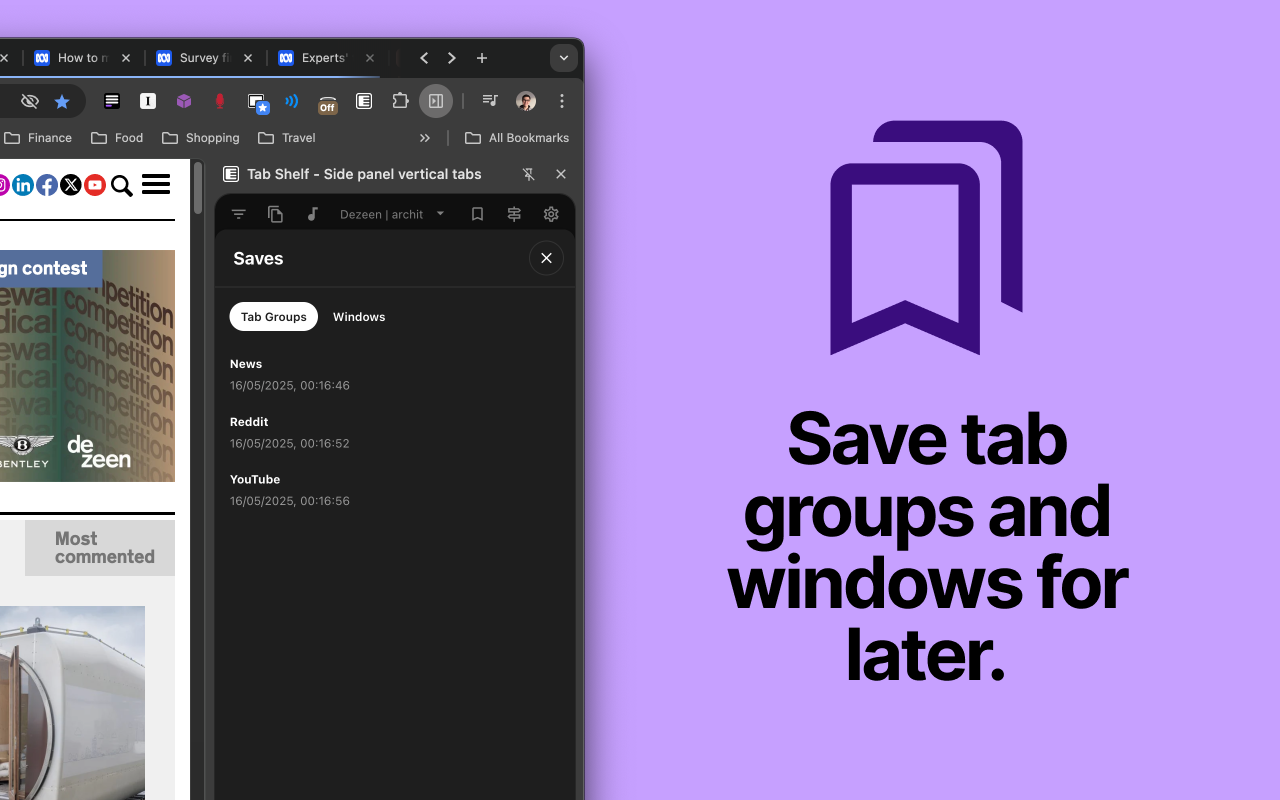
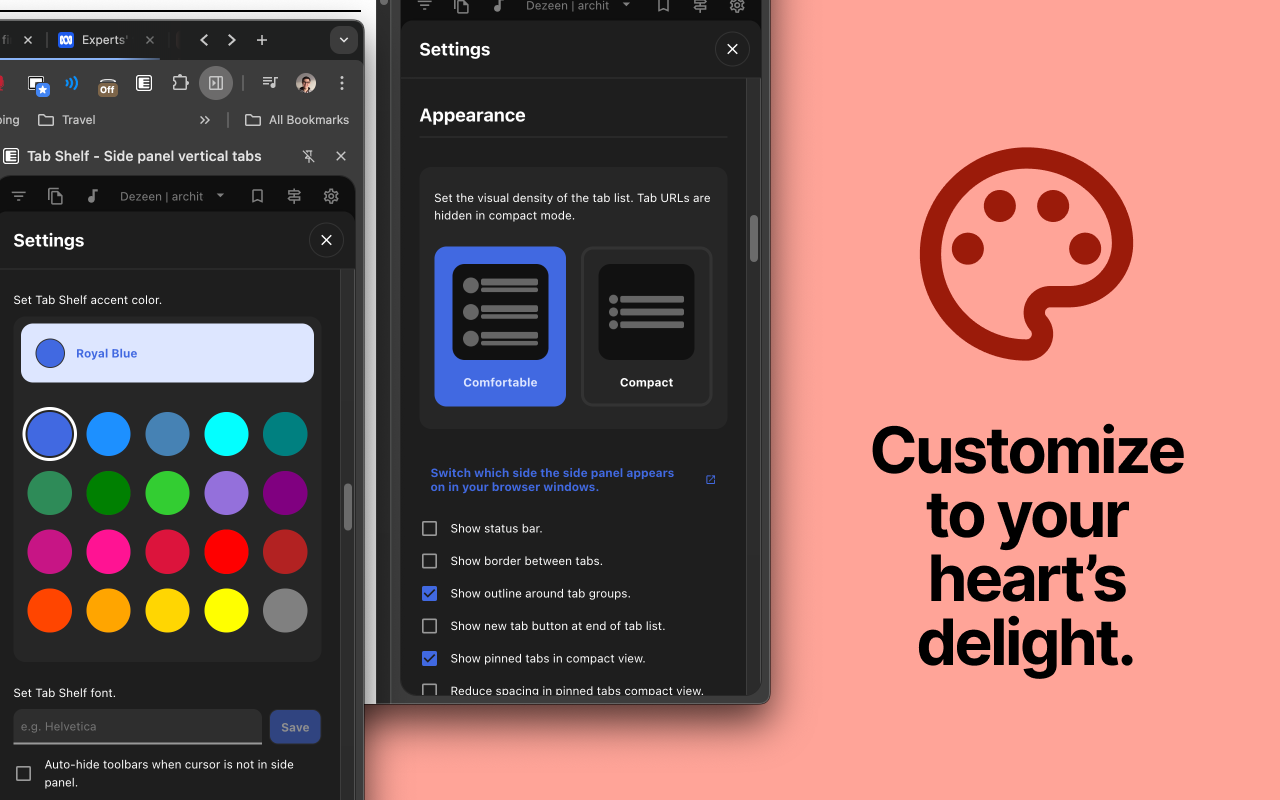
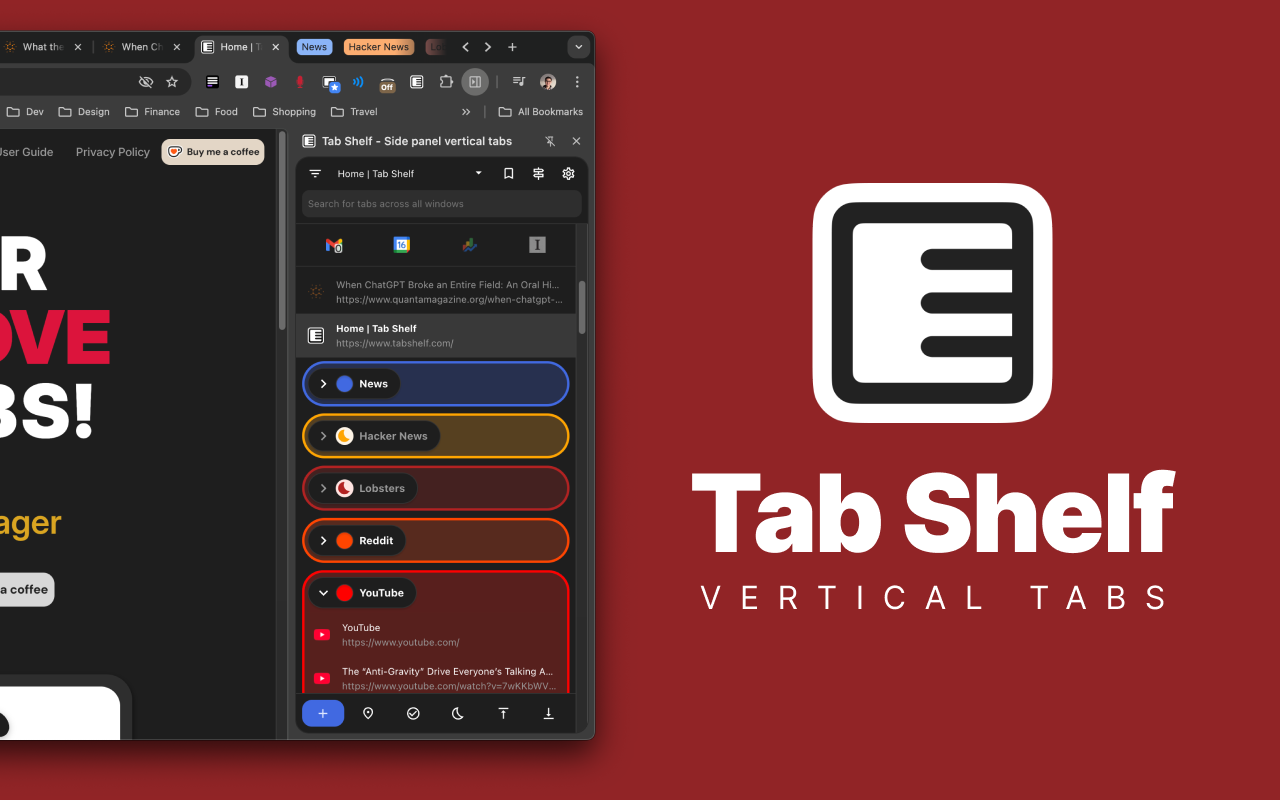
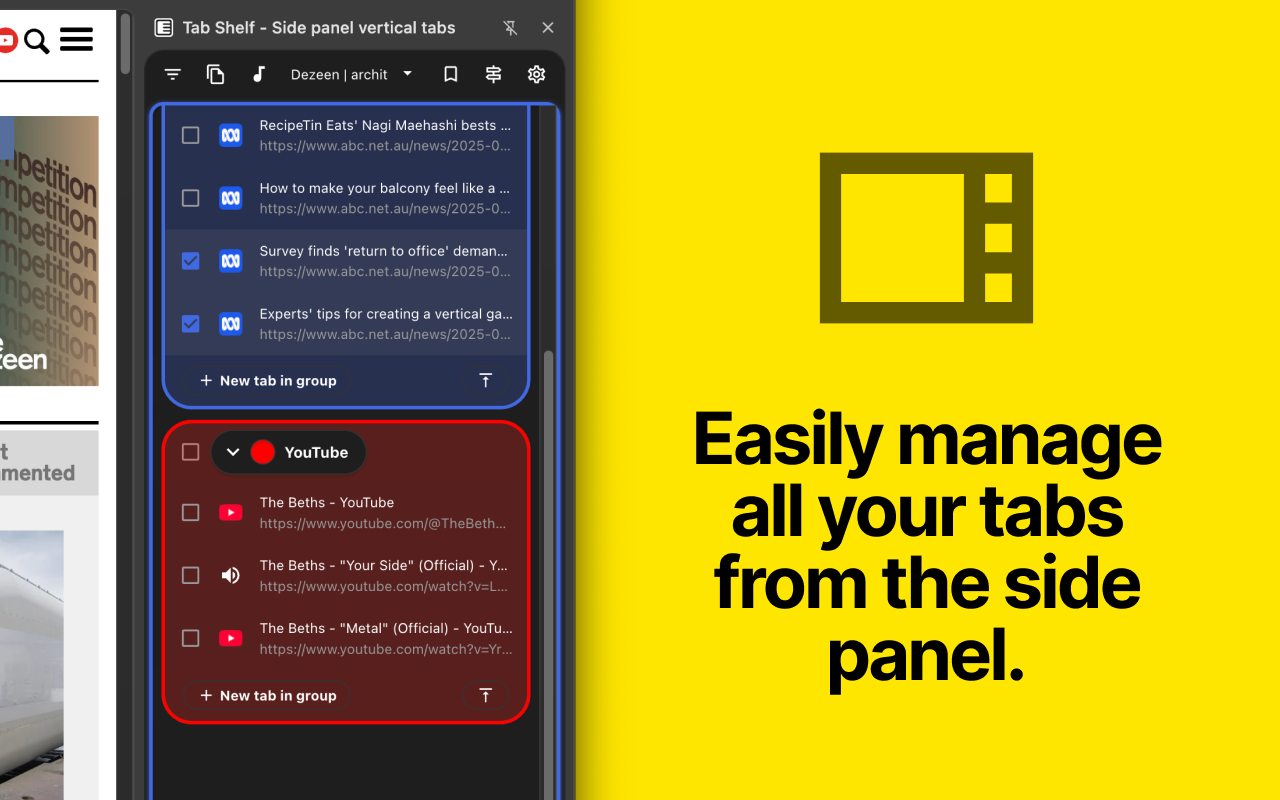
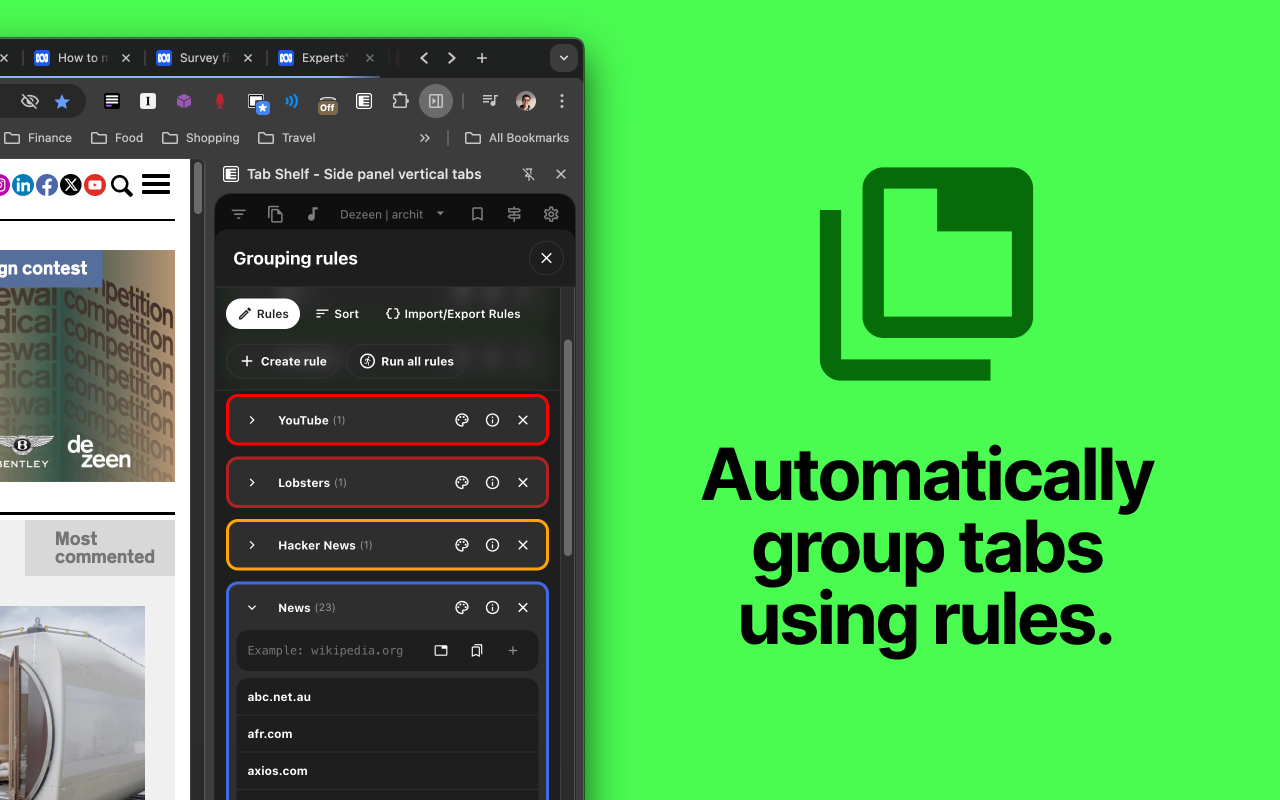
详细介绍
Vertical tab management from your side panel with support for tab groups, multiple windows, and much more.
Tab Shelf is a feature-packed, versatile, vertical tab manager for Chrome.
🤔 WHY VERTICAL TABS?
Whether you're frantically doing research for a paper, queuing up articles to read, or you just love hoarding tabs, tab management can be a pain. Having all your tabs squeezed at the top of your window makes it hard to remember what tabs you have and to quickly navigate between them.
Being able to persistently view all your tabs in a convenient, colorful, and customizable vertical view takes that headache away!
⭐️ FEATURES
- View and manage your tabs conveniently from the side panel.
- Use rules to automatically group tabs from specific websites (or right-click on a tab and choose to group all tabs from the same site).
- Save and restore tab groups, windows, and browser sessions.
- Quickly search or filter your tabs by group, window, or whether they've got audio playing.
- Duplicate tab detection and deletion (optional).
- Sleep your tabs to save memory and energy. You can also set tabs opened in the background to sleep after a specified period of time.
- Sync your settings and grouping rules via your Google account across your other computers.
- Light and dark themes to match your browser, plus 20 accent colors to give your Tab Shelf some flair. Also includes Roomy, Comfortable, and Compact display density options.
- Choose from amongst 20 colors to differentiate your tab groups and windows.
🌏 TRANSLATIONS
Tab Shelf is available in 17 languages.
🔐 PRIVACY POLICY
Please read Tab Shelf's privacy policy (which can be found at: https://www.tabshelf.com/privacy-policy) to understand how Tab Shelf prioritizes responsible permissions usage and user privacy. Tab Shelf does not and will never collect your data.
🛠️ USAGE
You can launch Tab Shelf in a number of ways:
1. Opening the Chrome side panel via the toolbar button (on the right-hand side, next to your profile button) and selecting Tab Shelf.
2. Pinning the Tab Shelf extension button to the toolbar. This allows you to open Tab Shelf in a single click.
You can also use the default keyboard shortcut to quickly open Tab Shelf:
* On Windows/Linux: Ctrl + Shift + O
* On macOS: Command + Shift + O
For a more detailed user guide, please visit:
https://tabshelf.com/user-guide
Disclaimer: This extension requires at least Chrome 114 in order for side panel integration to work. Other Chromium-based browsers are not officially supported.
=======================
CHANGELOG - v2025.4.1
=======================
BUG FIXES
- Fixed tab grouping rules not being created when settings sync is enabled.
- Fixed session restore metadata not being updated when settings sync is enabled.
- Fixed custom tab group colors not being persisted when settings sync is enabled.
=======================
CHANGELOG - v2025.4.0
=======================
NEW FEATURES
- Restorable pinned tabs - set a base URL for each tab (based on order of pinned tabs) in settings, then restore the pinned tab to the URL by right-clicking and selecting the "Restore pinned tab URL".
- Run grouping rules on all windows - enabled by default; this allows grouping rules to run on all windows with Tab Shelf open.
- Auto-sleep newly-opened background tabs with various timeout options - this affects tabs which were opened but never visited/activated. You can also add sites to an allow or block list to determine whether to only sleep tabs if they're from a certain set of sites, or to never sleep tabs for certain sites.
- Searchable settings - works in all languages supported by Tab Shelf.
- Drag-and-drop plain text with a URL or multiple URLs on to Tab Shelf to open them as new tabs.
- Tab sorting - sort tabs by name (alphabetical order) or when they were last accessed.
IMPROVEMENTS
- Overhauled the user settings engine - settings are stored and managed more efficiently.
- Restored the "Roomy" appearance (the floating tab groups style) as an option.
- Redesigned grouping rule creation and editing modes (use the same, simplified grouping rule editor).
- Allow saved session, window, and tab group bookmarks to be renamed within the Saves modal menu.
- Make the "Save snapshot" button from the Action Bar (as an optional button) to the top bar (as a fixture). In the Settings, this button can be changed to either take save the current state of the window, save the entire session, or hidden altogether.
BUG FIXES
- Fixed an issue where settings, grouping rules, custom tab group colors, and session restore metadata were never synced via the browser account (despite being enabled).
- Fixed an issue where dragging and dropping a tab into another instance of Tab Shelf doesn't trigger the tab list to refresh in the inactive window.
- Fixed an issue where the detected duplicate tabs list is not getting updated after closing duplicate tabs.
Tab Shelf is a feature-packed, versatile, vertical tab manager for Chrome.
🤔 WHY VERTICAL TABS?
Whether you're frantically doing research for a paper, queuing up articles to read, or you just love hoarding tabs, tab management can be a pain. Having all your tabs squeezed at the top of your window makes it hard to remember what tabs you have and to quickly navigate between them.
Being able to persistently view all your tabs in a convenient, colorful, and customizable vertical view takes that headache away!
⭐️ FEATURES
- View and manage your tabs conveniently from the side panel.
- Use rules to automatically group tabs from specific websites (or right-click on a tab and choose to group all tabs from the same site).
- Save and restore tab groups, windows, and browser sessions.
- Quickly search or filter your tabs by group, window, or whether they've got audio playing.
- Duplicate tab detection and deletion (optional).
- Sleep your tabs to save memory and energy. You can also set tabs opened in the background to sleep after a specified period of time.
- Sync your settings and grouping rules via your Google account across your other computers.
- Light and dark themes to match your browser, plus 20 accent colors to give your Tab Shelf some flair. Also includes Roomy, Comfortable, and Compact display density options.
- Choose from amongst 20 colors to differentiate your tab groups and windows.
🌏 TRANSLATIONS
Tab Shelf is available in 17 languages.
🔐 PRIVACY POLICY
Please read Tab Shelf's privacy policy (which can be found at: https://www.tabshelf.com/privacy-policy) to understand how Tab Shelf prioritizes responsible permissions usage and user privacy. Tab Shelf does not and will never collect your data.
🛠️ USAGE
You can launch Tab Shelf in a number of ways:
1. Opening the Chrome side panel via the toolbar button (on the right-hand side, next to your profile button) and selecting Tab Shelf.
2. Pinning the Tab Shelf extension button to the toolbar. This allows you to open Tab Shelf in a single click.
You can also use the default keyboard shortcut to quickly open Tab Shelf:
* On Windows/Linux: Ctrl + Shift + O
* On macOS: Command + Shift + O
For a more detailed user guide, please visit:
https://tabshelf.com/user-guide
Disclaimer: This extension requires at least Chrome 114 in order for side panel integration to work. Other Chromium-based browsers are not officially supported.
=======================
CHANGELOG - v2025.4.1
=======================
BUG FIXES
- Fixed tab grouping rules not being created when settings sync is enabled.
- Fixed session restore metadata not being updated when settings sync is enabled.
- Fixed custom tab group colors not being persisted when settings sync is enabled.
=======================
CHANGELOG - v2025.4.0
=======================
NEW FEATURES
- Restorable pinned tabs - set a base URL for each tab (based on order of pinned tabs) in settings, then restore the pinned tab to the URL by right-clicking and selecting the "Restore pinned tab URL".
- Run grouping rules on all windows - enabled by default; this allows grouping rules to run on all windows with Tab Shelf open.
- Auto-sleep newly-opened background tabs with various timeout options - this affects tabs which were opened but never visited/activated. You can also add sites to an allow or block list to determine whether to only sleep tabs if they're from a certain set of sites, or to never sleep tabs for certain sites.
- Searchable settings - works in all languages supported by Tab Shelf.
- Drag-and-drop plain text with a URL or multiple URLs on to Tab Shelf to open them as new tabs.
- Tab sorting - sort tabs by name (alphabetical order) or when they were last accessed.
IMPROVEMENTS
- Overhauled the user settings engine - settings are stored and managed more efficiently.
- Restored the "Roomy" appearance (the floating tab groups style) as an option.
- Redesigned grouping rule creation and editing modes (use the same, simplified grouping rule editor).
- Allow saved session, window, and tab group bookmarks to be renamed within the Saves modal menu.
- Make the "Save snapshot" button from the Action Bar (as an optional button) to the top bar (as a fixture). In the Settings, this button can be changed to either take save the current state of the window, save the entire session, or hidden altogether.
BUG FIXES
- Fixed an issue where settings, grouping rules, custom tab group colors, and session restore metadata were never synced via the browser account (despite being enabled).
- Fixed an issue where dragging and dropping a tab into another instance of Tab Shelf doesn't trigger the tab list to refresh in the inactive window.
- Fixed an issue where the detected duplicate tabs list is not getting updated after closing duplicate tabs.