应用截图
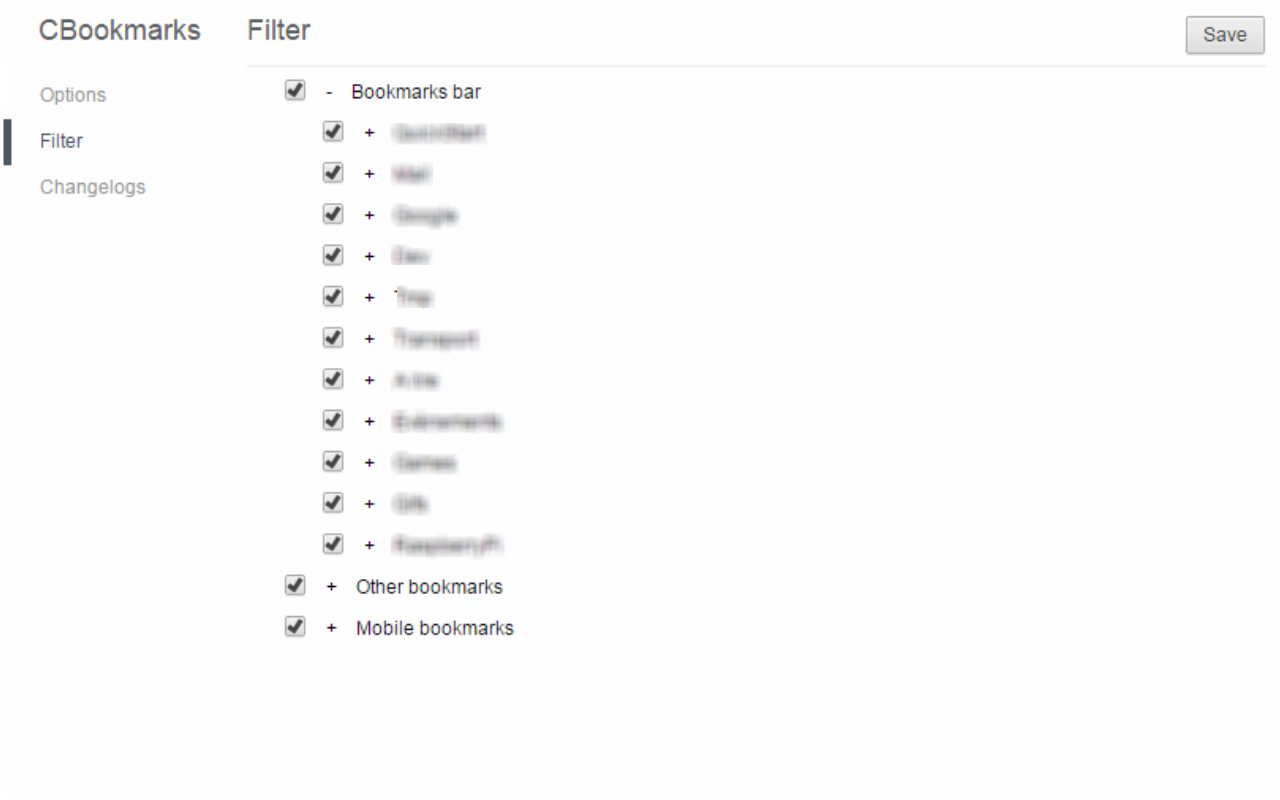
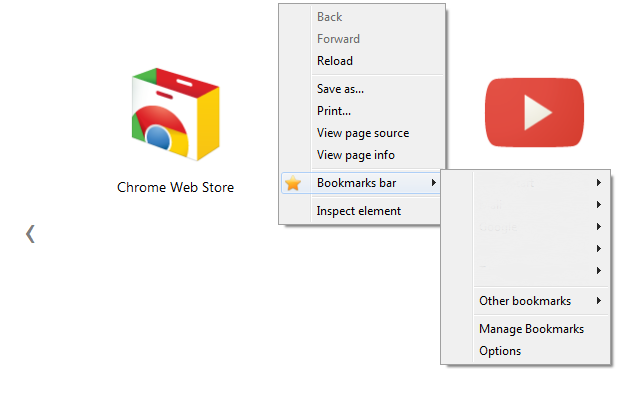
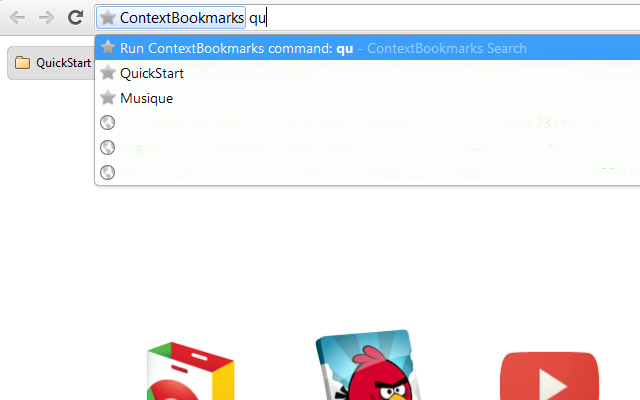
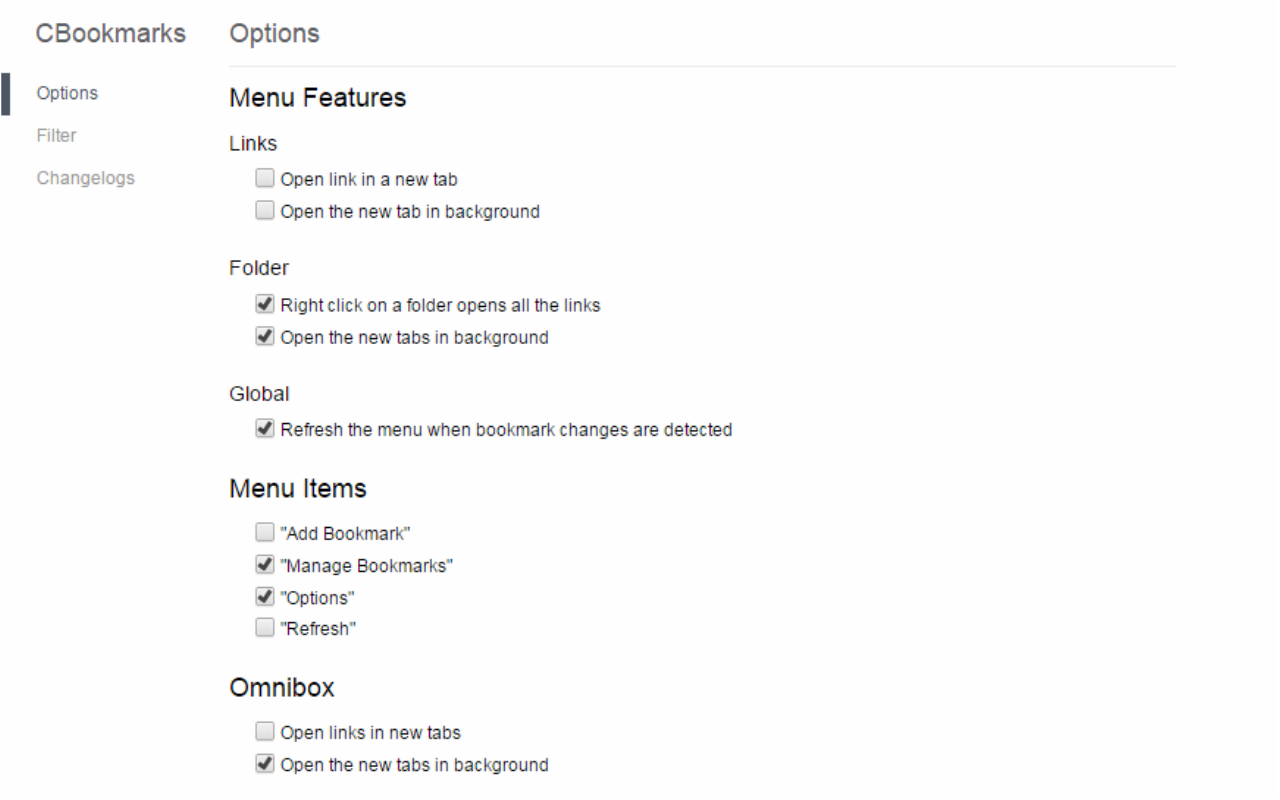
详细介绍
Add your bookmarks in your contextual menu.
Add an entry in your contextual menu, allowing you to access quickly to your bookmarks.
You can search for a bookmarks folder and open all its content directly in the omnibox: type 'f' followed by a space to start your search.
And more:
- Javascript bookmarks!
- Choose which folder to display in the context menu!
- Quickly add a bookmark from the context menu!
- Open all the bookmarks from a folder with the right click button!
Sadly it's impossible to display the favicons... So, unnamed bookmarks are replaced by their URL.
Especialy usefull in "fullscreen" mode or if you hide the bookmarks bar to gain some screen space.
---------------------------------------------------------
Changelog:
1.12.0
- The menu is displayed everywhere in chrome
- Behaviour of the Filter page reworked: It will allow you to display only one folder
1.11.0
- New option: "Apps" - You can now access the Apps tab from your context menu
1.10.2
- Options: Partial compatibility with the new option page format
1.10.1
- Bugfix: Couldn't open link and folder
1.10.0
- New option: "Filter" - You can choose which folder to display in the context menu
1.9.0
- Bookmarks without names are displayed with their URL
- Bookmarks with javascript are now called properly
- New option: "Add Bookmark" - You can now add a bookmark in any folder from your context menu
1.8.2
- Bugfix: Omnibox: can't open links and folders
1.8.1
- Bugfix: Options: Bad text id
1.8.0
- Options: nice option page, nicely integrated in chrome (thanks to chrome-bootstrap)
1.7.2
- Bugfix: Omnibox: Results are not displayed
1.7.1
- Manifest v2.0
- Options page compatibility update
1.7.0
- Bugfix: Omnibox: Selecting an item doesn't open the associated bookmarks
- Bugfix: Omnibox: Paths of the bookmarks folders are innacurate
- New: Omnibox: Links are also searched and appened to the result list
- New option: Omnibox: Open links in new tabs
- New option: Omnibox: Op
Add an entry in your contextual menu, allowing you to access quickly to your bookmarks.
You can search for a bookmarks folder and open all its content directly in the omnibox: type 'f' followed by a space to start your search.
And more:
- Javascript bookmarks!
- Choose which folder to display in the context menu!
- Quickly add a bookmark from the context menu!
- Open all the bookmarks from a folder with the right click button!
Sadly it's impossible to display the favicons... So, unnamed bookmarks are replaced by their URL.
Especialy usefull in "fullscreen" mode or if you hide the bookmarks bar to gain some screen space.
---------------------------------------------------------
Changelog:
1.12.0
- The menu is displayed everywhere in chrome
- Behaviour of the Filter page reworked: It will allow you to display only one folder
1.11.0
- New option: "Apps" - You can now access the Apps tab from your context menu
1.10.2
- Options: Partial compatibility with the new option page format
1.10.1
- Bugfix: Couldn't open link and folder
1.10.0
- New option: "Filter" - You can choose which folder to display in the context menu
1.9.0
- Bookmarks without names are displayed with their URL
- Bookmarks with javascript are now called properly
- New option: "Add Bookmark" - You can now add a bookmark in any folder from your context menu
1.8.2
- Bugfix: Omnibox: can't open links and folders
1.8.1
- Bugfix: Options: Bad text id
1.8.0
- Options: nice option page, nicely integrated in chrome (thanks to chrome-bootstrap)
1.7.2
- Bugfix: Omnibox: Results are not displayed
1.7.1
- Manifest v2.0
- Options page compatibility update
1.7.0
- Bugfix: Omnibox: Selecting an item doesn't open the associated bookmarks
- Bugfix: Omnibox: Paths of the bookmarks folders are innacurate
- New: Omnibox: Links are also searched and appened to the result list
- New option: Omnibox: Open links in new tabs
- New option: Omnibox: Op