应用截图
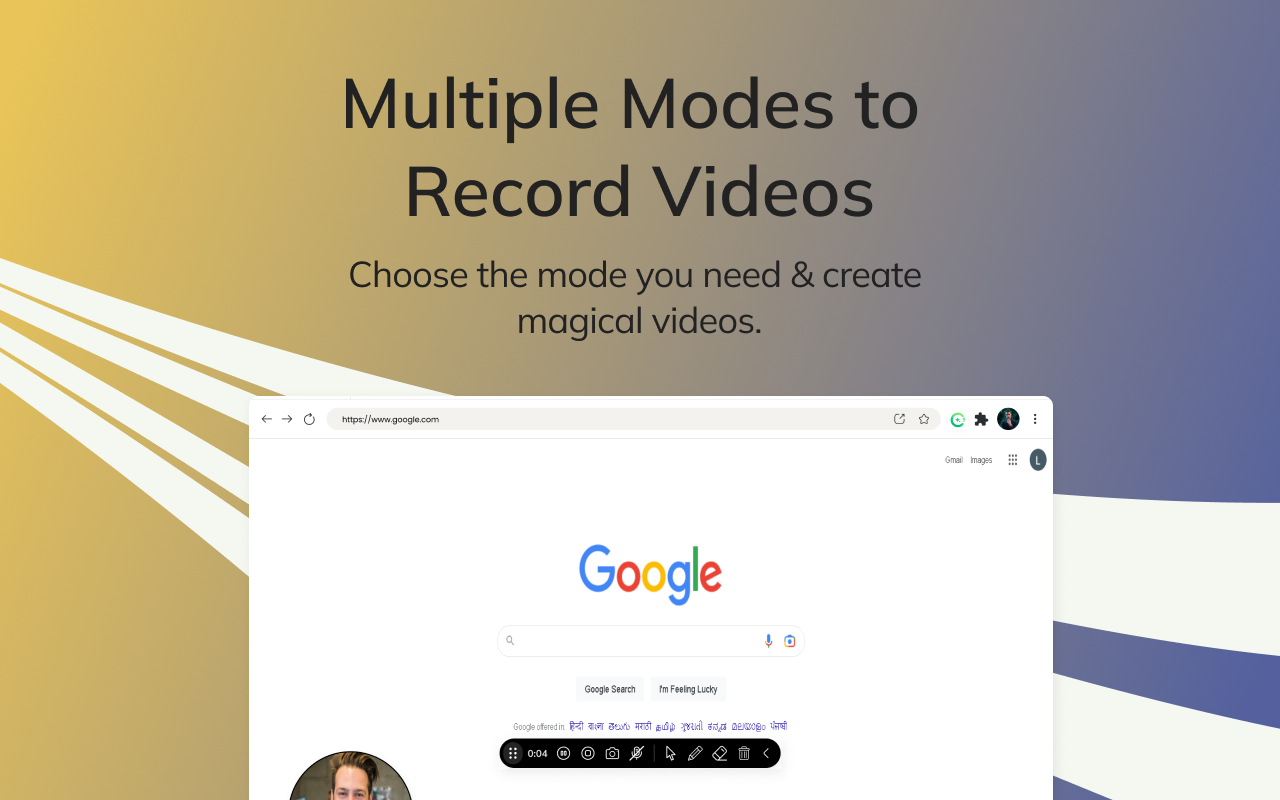
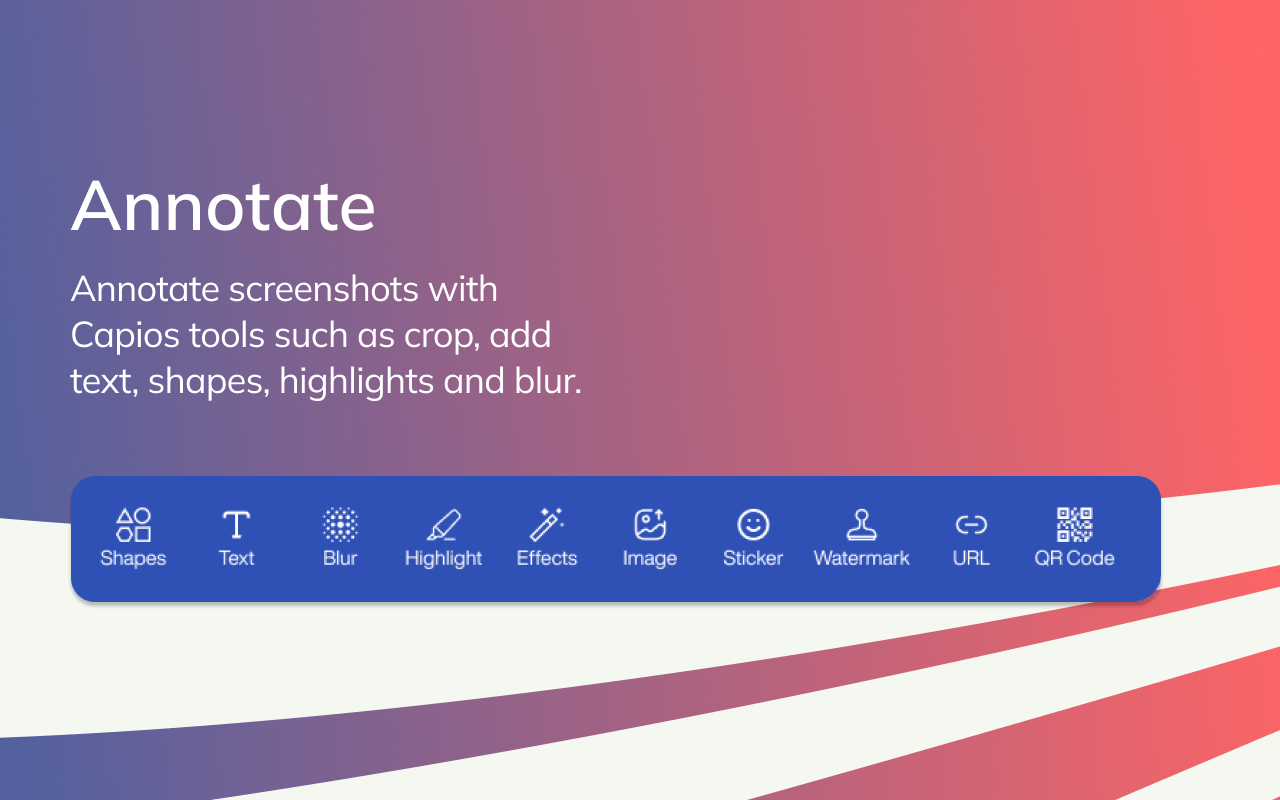
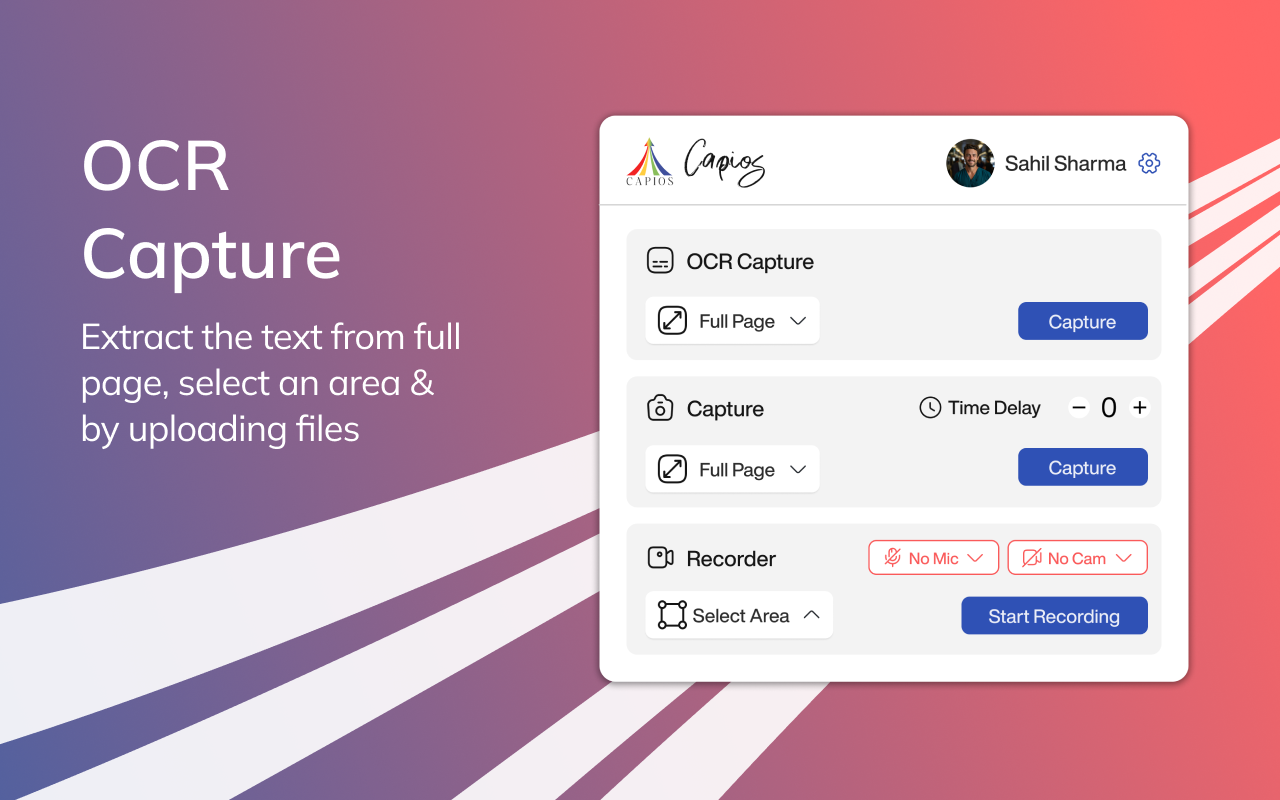
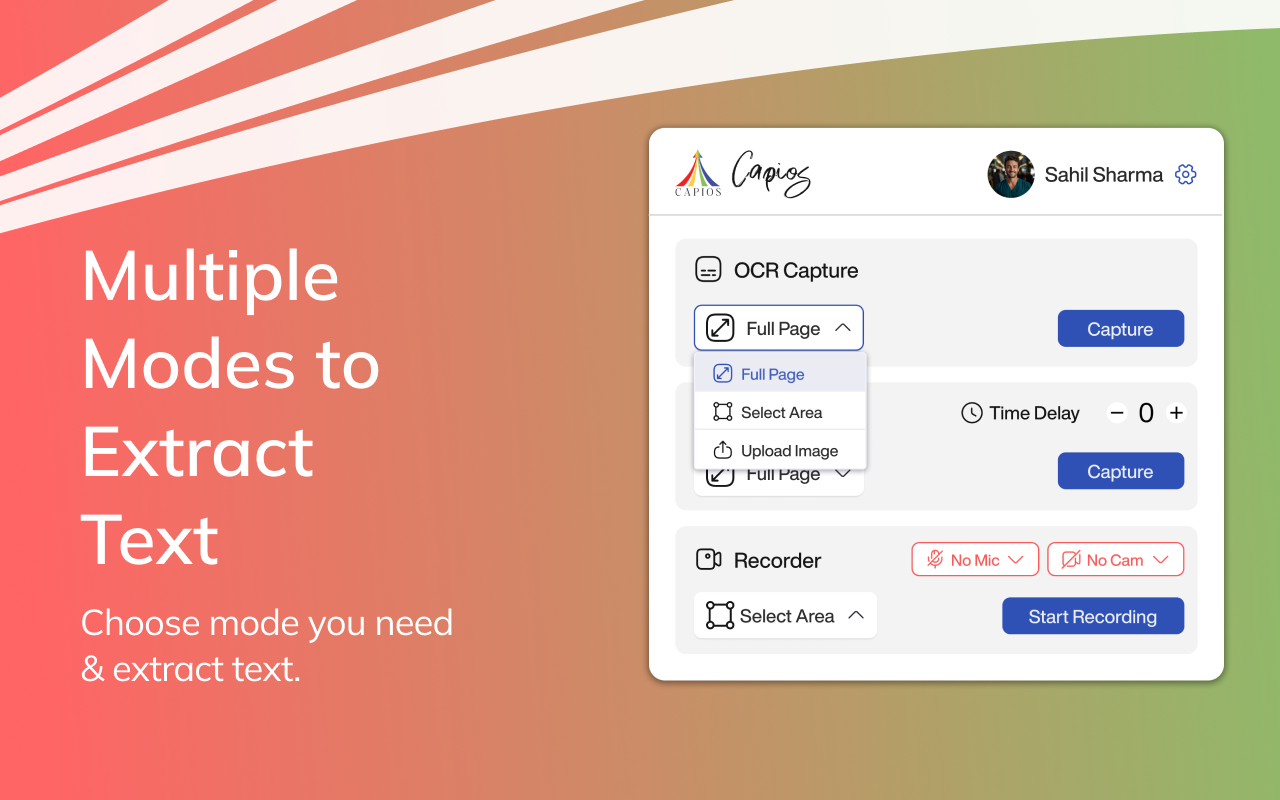
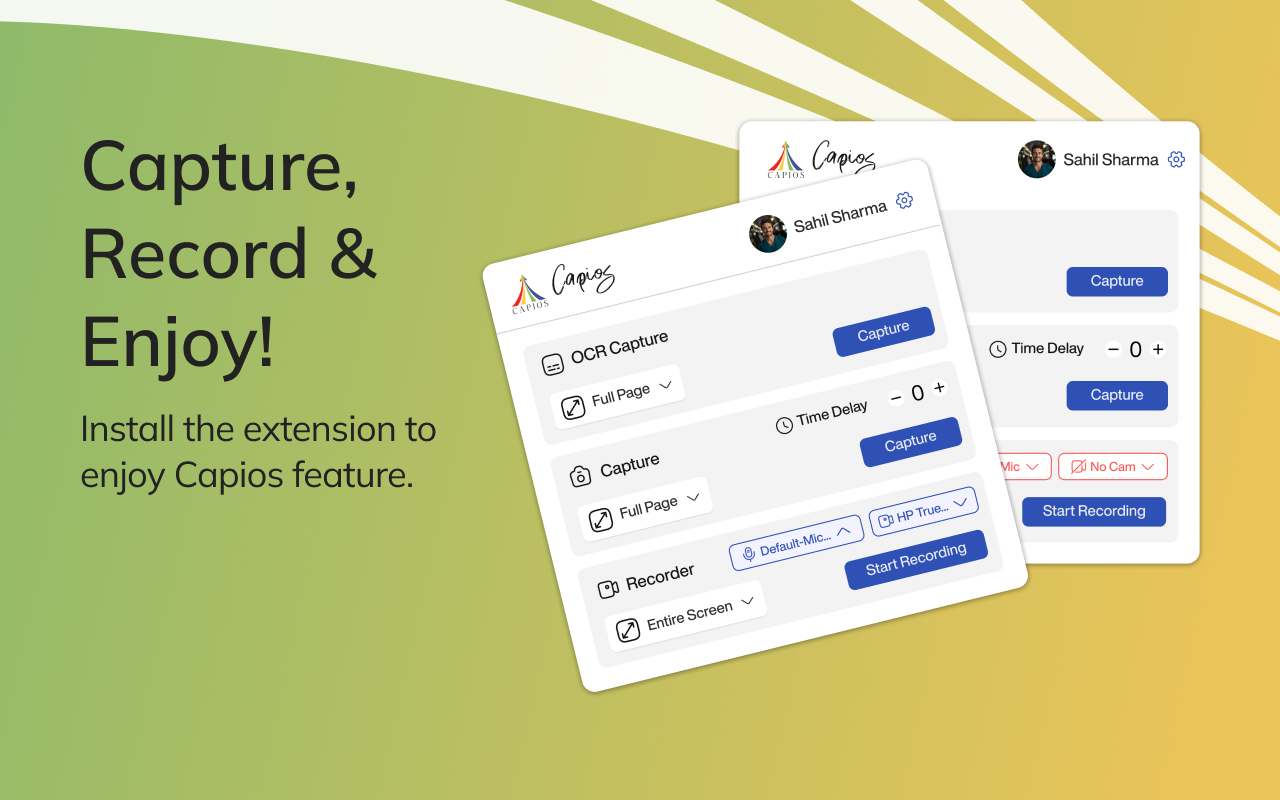
详细介绍
Capios - OCR, Screenshot & Video capture tool
Capios - Your perfect OCR, Screenshot & Screen Recording tool, makes it easy & fun to extract Text, Capture or Record screen, edit, annotate and share. You can access dashboard to access your captured images and videos on cloud and save OCR snippets.
Keyboard shortcut to activate extension - Alt + Shift + X
👑 About Capios 👑
A fuss-free Text extracting, Screen Capture Tool to capture all your important web pages as Images or Videos (even offline apps & screens). It lets you capture your working screen, record it and share it with others as needed.
🚀 Features of Capios 🚀
1️⃣ OCR CAPTURE MODES: The tool allows users to extract text in various modes: 1. Full Page: Users can capture the text entire screen with a single click. This mode is useful when the user wants to extract everything that is displayed on the screen. 2. Select Area: Users can extract text only by selecting the area of the current tab. This mode is useful when the user wants to extract text only a specific part of the screen that is currently visible.
3. Upload File: Users can upload a file (JPG, PNG or PDF) to extract text. This mode is useful when the user wants to extract text from images and documents.
OCR Editor: Users can extract the text by uploading their files and edit it.
Editing Tools: The editing tools include Font, highlight, keyword search, Text to Speech (coming soon). It also provide summary of the extracted text using AI (coming soon).
2️⃣ SCREENSHOT CAPTURE MODES: The capture tool allows users to take screenshots in various modes:
1. Full Screen: Users can capture the entire screen with a single click. This mode is useful when the user wants to capture everything that is displayed on the screen.
2. Visible Area: Users can capture only the visible area of the current tab. This mode is useful when the user wants to capture only a specific part of the screen that is currently visible.
3. Select Area: Users can select a specific area of the screen to capture. This mode is useful when the user wants to capture a specific part of the screen that is not currently visible.
Open Image Editor: Users can upload an image from their local storage and edit it.
Editing Tools: The editing tools include annotations, image upload, and sharing as a link, email attachment, or download.
1. Annotations: Users can annotate their captures with various tools such as text, arrows, shapes, and freehand drawing. This feature is useful when the user wants to highlight specific areas of the capture or add additional information.
2. Image Upload: Users can upload an image to edit or annotate. This feature is useful when the user wants to edit an existing image or add annotations to an image that was not captured using the extension.
3. Edit Image: Users can rotate, Flip, add different shapes, highlight and add Emojis. Users can also add padding, adjust borders, and add different pre-defined gradients to the Image. Also users can also add watermark, Add Tags, Generate QR code for the Image.
4. Sharing: Users can share their captures as a link, email attachment, or download. This feature is useful when the user wants to share their captures with others or download them for future use. User can also share Images to platform like Twitter, Instagram, YouTube, Facebook and LinkedIn.
3️⃣ VIDEO RECORDING: The video recording feature enables users to capture:
1. Entire Screen: Users can record their entire screen, including multiple tabs and applications. This mode is useful when the user wants to create a tutorial or record a presentation.
2. This Tab: Users can record only the current tab. This mode is useful when the user wants to create a video of a specific website or application.
3. Camera Only: Users can record only the webcam feed. This mode is useful when the user wants to create a video of themselves.
4. Select Area: Users can select a specific area of the current tab to record. This mode is useful when the user wants to create a video of a specific part of the screen.
5. Open Video Editor: Users can upload a video from their local storage and edit it.
6. Sharing: User can also share Videos to platform like Twitter, Instagram, YouTube, Facebook and LinkedIn.
Dashboard Integration & Sign-in/Sign-up:
▸ Upload captures to cloud storage for easy access, organizing and sharing
▸ Dashboard integration for organizing and accessing captures
▸ Local captures can be manually uploaded to the dashboard
▸ No sign-in required for local downloads
▸ Cloud storage and dashboard access require Gmail login (social logins coming soon!)
▸ Edit Video: User can Add text, trim the video, Insert Images while editing, Add video clips, Create GIF’s from the videos, also insert music and add voiceover to the video.
▸ More features like add effects to the video, convert speech to text and text to speech, Transcription of the video, Remove Noise, and Filler Words and Initial cloud storage limit mentioned in application upgrade section and a lot of Upcoming features lined up in the future roadmap…
★ Why choose Capios? ★
🏆 Intuitive, Addictive & Creative user experience.
💨 Quick & Smooth in Capturing and Processing Screen Annotations.
⚡ Instant sharing via Email or Share as a Link with anyone.
🚨 Immediate Customer support.
🐞 Bugs fixed & major feedback implemented
📢 We value user feedback; and retain the flexibility of adding the best features for our users.
This is the Beta version of the Capios Application. For this Beta version we would not retain unused data (Images & Videos) from users of Capios after a period of 180 days (about 6 months). We will soon be adding paid feature for unlimited duration of data retention & storage.
Version: Capios 2.0.7
💡 Future Road map:
▸ Premium upgrade plan How to take screenshots with your device?
Capios tool lets you take screenshots on your windows laptop, and you can also take screenshots on your mac.
📧 Contact Us:
Connect with us for feedback at support@capios.ai.
Use it as your chance to advise us to make Capios better by suggesting features you want to see in our next updates.
💼 About Quixy:
Quixy is a cloud-based digital transformation platform that helps business users with no coding skills to build unlimited enterprise-grade applications. That too, with simple drag-and-drop dynamics, which is ten times faster than the traditional software development method.
Capios - Your perfect OCR, Screenshot & Screen Recording tool, makes it easy & fun to extract Text, Capture or Record screen, edit, annotate and share. You can access dashboard to access your captured images and videos on cloud and save OCR snippets.
Keyboard shortcut to activate extension - Alt + Shift + X
👑 About Capios 👑
A fuss-free Text extracting, Screen Capture Tool to capture all your important web pages as Images or Videos (even offline apps & screens). It lets you capture your working screen, record it and share it with others as needed.
🚀 Features of Capios 🚀
1️⃣ OCR CAPTURE MODES: The tool allows users to extract text in various modes: 1. Full Page: Users can capture the text entire screen with a single click. This mode is useful when the user wants to extract everything that is displayed on the screen. 2. Select Area: Users can extract text only by selecting the area of the current tab. This mode is useful when the user wants to extract text only a specific part of the screen that is currently visible.
3. Upload File: Users can upload a file (JPG, PNG or PDF) to extract text. This mode is useful when the user wants to extract text from images and documents.
OCR Editor: Users can extract the text by uploading their files and edit it.
Editing Tools: The editing tools include Font, highlight, keyword search, Text to Speech (coming soon). It also provide summary of the extracted text using AI (coming soon).
2️⃣ SCREENSHOT CAPTURE MODES: The capture tool allows users to take screenshots in various modes:
1. Full Screen: Users can capture the entire screen with a single click. This mode is useful when the user wants to capture everything that is displayed on the screen.
2. Visible Area: Users can capture only the visible area of the current tab. This mode is useful when the user wants to capture only a specific part of the screen that is currently visible.
3. Select Area: Users can select a specific area of the screen to capture. This mode is useful when the user wants to capture a specific part of the screen that is not currently visible.
Open Image Editor: Users can upload an image from their local storage and edit it.
Editing Tools: The editing tools include annotations, image upload, and sharing as a link, email attachment, or download.
1. Annotations: Users can annotate their captures with various tools such as text, arrows, shapes, and freehand drawing. This feature is useful when the user wants to highlight specific areas of the capture or add additional information.
2. Image Upload: Users can upload an image to edit or annotate. This feature is useful when the user wants to edit an existing image or add annotations to an image that was not captured using the extension.
3. Edit Image: Users can rotate, Flip, add different shapes, highlight and add Emojis. Users can also add padding, adjust borders, and add different pre-defined gradients to the Image. Also users can also add watermark, Add Tags, Generate QR code for the Image.
4. Sharing: Users can share their captures as a link, email attachment, or download. This feature is useful when the user wants to share their captures with others or download them for future use. User can also share Images to platform like Twitter, Instagram, YouTube, Facebook and LinkedIn.
3️⃣ VIDEO RECORDING: The video recording feature enables users to capture:
1. Entire Screen: Users can record their entire screen, including multiple tabs and applications. This mode is useful when the user wants to create a tutorial or record a presentation.
2. This Tab: Users can record only the current tab. This mode is useful when the user wants to create a video of a specific website or application.
3. Camera Only: Users can record only the webcam feed. This mode is useful when the user wants to create a video of themselves.
4. Select Area: Users can select a specific area of the current tab to record. This mode is useful when the user wants to create a video of a specific part of the screen.
5. Open Video Editor: Users can upload a video from their local storage and edit it.
6. Sharing: User can also share Videos to platform like Twitter, Instagram, YouTube, Facebook and LinkedIn.
Dashboard Integration & Sign-in/Sign-up:
▸ Upload captures to cloud storage for easy access, organizing and sharing
▸ Dashboard integration for organizing and accessing captures
▸ Local captures can be manually uploaded to the dashboard
▸ No sign-in required for local downloads
▸ Cloud storage and dashboard access require Gmail login (social logins coming soon!)
▸ Edit Video: User can Add text, trim the video, Insert Images while editing, Add video clips, Create GIF’s from the videos, also insert music and add voiceover to the video.
▸ More features like add effects to the video, convert speech to text and text to speech, Transcription of the video, Remove Noise, and Filler Words and Initial cloud storage limit mentioned in application upgrade section and a lot of Upcoming features lined up in the future roadmap…
★ Why choose Capios? ★
🏆 Intuitive, Addictive & Creative user experience.
💨 Quick & Smooth in Capturing and Processing Screen Annotations.
⚡ Instant sharing via Email or Share as a Link with anyone.
🚨 Immediate Customer support.
🐞 Bugs fixed & major feedback implemented
📢 We value user feedback; and retain the flexibility of adding the best features for our users.
This is the Beta version of the Capios Application. For this Beta version we would not retain unused data (Images & Videos) from users of Capios after a period of 180 days (about 6 months). We will soon be adding paid feature for unlimited duration of data retention & storage.
Version: Capios 2.0.7
💡 Future Road map:
▸ Premium upgrade plan How to take screenshots with your device?
Capios tool lets you take screenshots on your windows laptop, and you can also take screenshots on your mac.
📧 Contact Us:
Connect with us for feedback at support@capios.ai.
Use it as your chance to advise us to make Capios better by suggesting features you want to see in our next updates.
💼 About Quixy:
Quixy is a cloud-based digital transformation platform that helps business users with no coding skills to build unlimited enterprise-grade applications. That too, with simple drag-and-drop dynamics, which is ten times faster than the traditional software development method.