应用截图
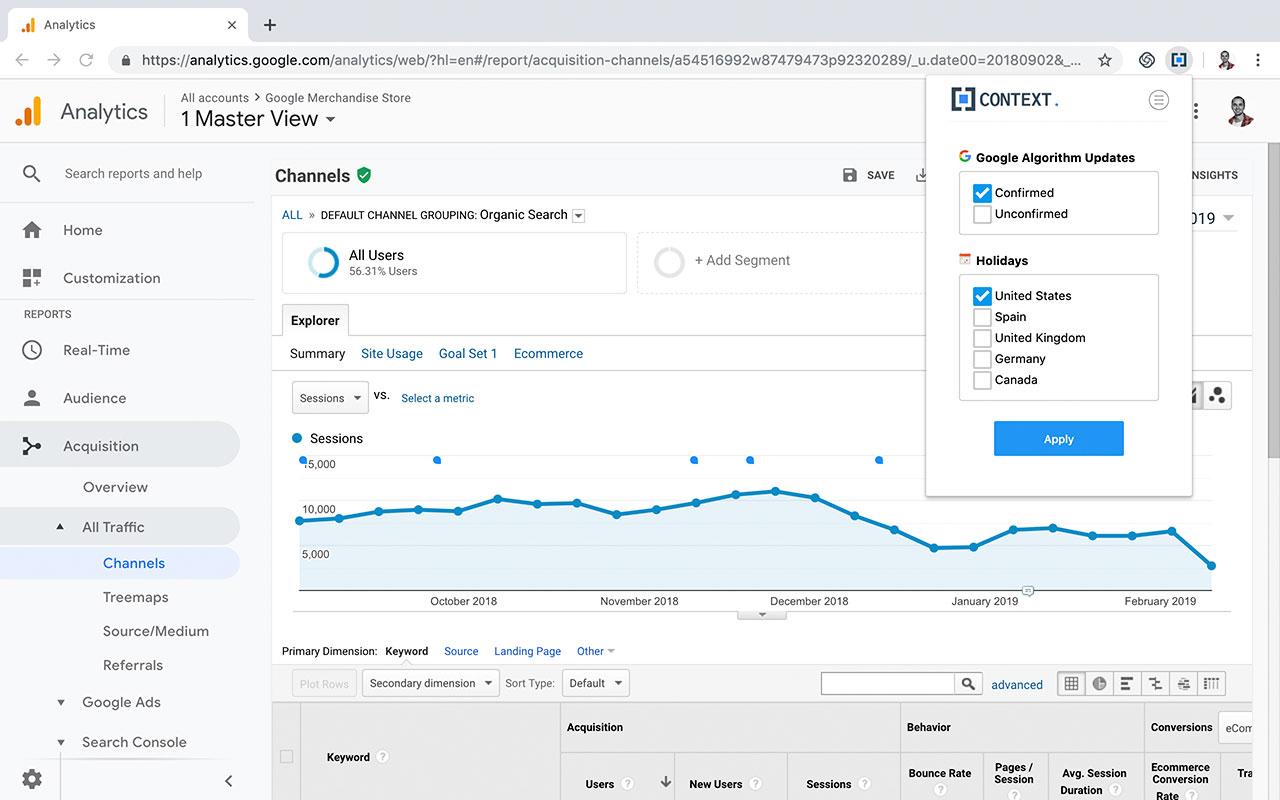
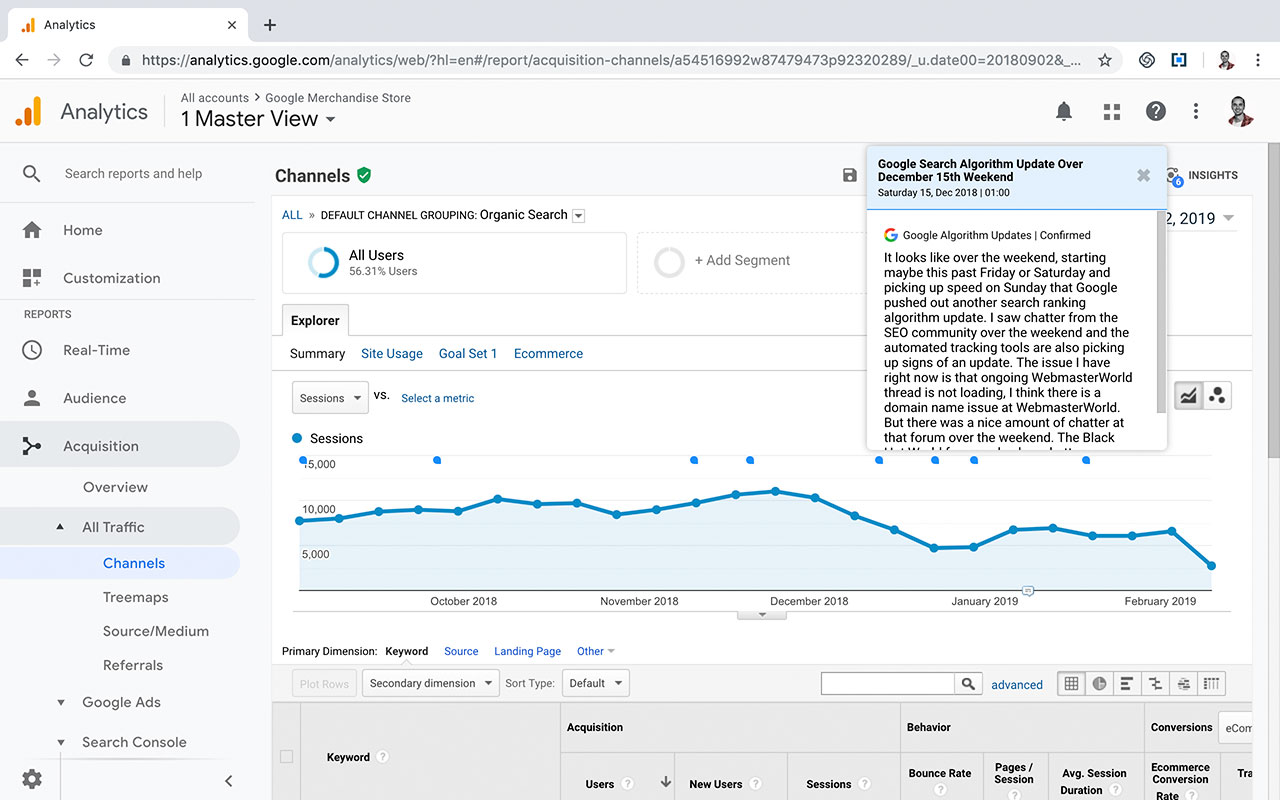
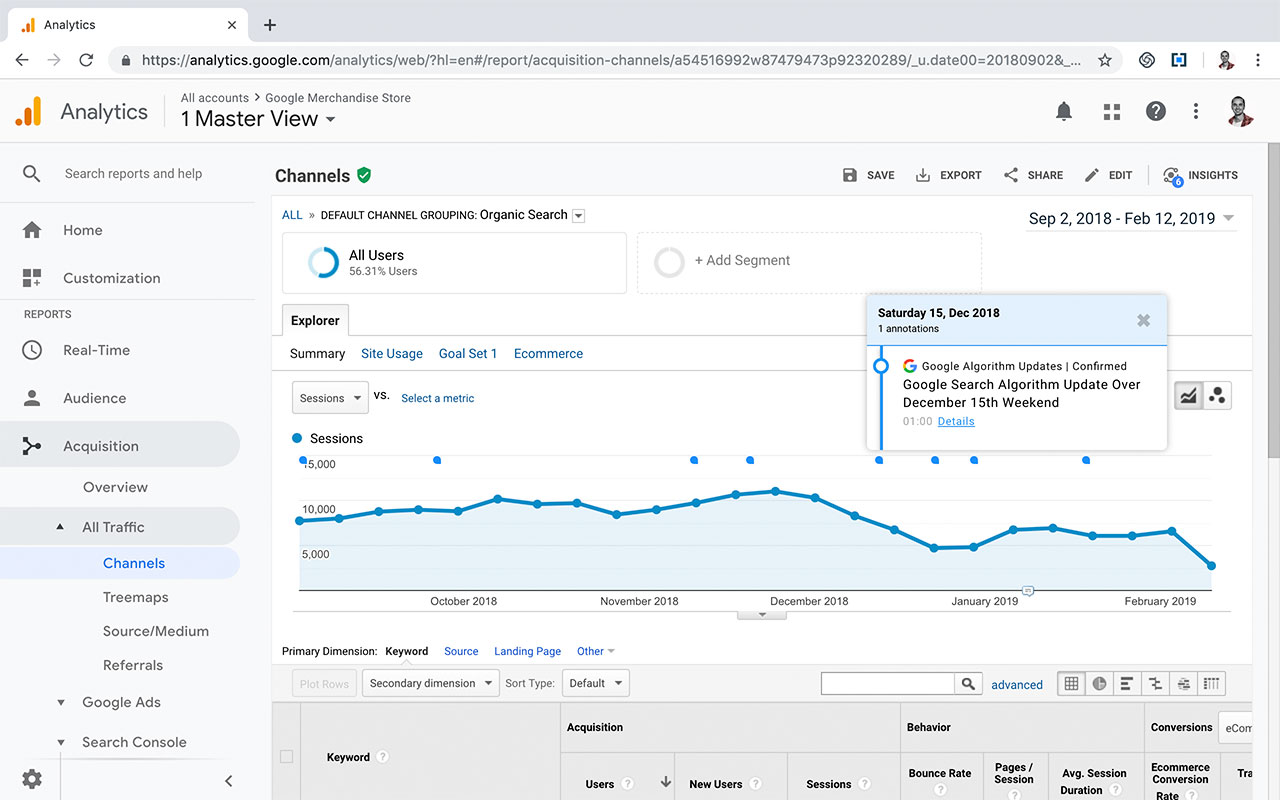
详细介绍
See Google Algorithm Updates and Global Holidays in your Google Analytics reports.
Enhanced Google Analytics Annotations extension is a tool that allows you to automate the process of adding notes to your GA reports.
This chrome extension saves you the hassle of adding the same information again and again in all your Google Analytics Views.
By default, and without the need of signing up, you will see:
✓ Confirmed and unconfirmed Google algorithm updates, so you can better understand how the latest update has impacted your traffic
✓ Global Holidays of your targeted countries so you can easily check if holiday seasons are affecting your performance data
---
If you sign up, you'll have access to more advanced features that will allow you to fully automate the process of adding annotations to your Google Analytics reports:
✓ Context API: post annotations from your favorite systems and tools
✓ Google Tag Manager connection, to push new versions of your GTM data layer to Google Analytics with a single click
✓ Gitlab, Github and Bitbucket webhooks to automatically track code deployments
✓ Native integration with Data Studio
✓ Bulk upload via CSV
If you would like to see more integrations with other tools, please send in your suggestions to info@sweetlabs.io.
For more details on Enhanced Google Analytics extension and Context, please check https://context.sweetlabs.io/.
---
How do I Install Enhanced Google Analytics Annotations & use it?
1- Go to Google Chrome Store and click on install the extension
2- Once you have installed the browser addon for Chrome go to a Google Analytics report and click click the Enhanced Google Analytics Annotations icon that shows up at the top right of your browser. If you do not see this icon, the addon was not installed correctly. Try to uninstall it and then reinstall it.
3- In the popup that opens up, select what annotations you want to see within your Google Analytics report:
4- See your selected options as annota
Enhanced Google Analytics Annotations extension is a tool that allows you to automate the process of adding notes to your GA reports.
This chrome extension saves you the hassle of adding the same information again and again in all your Google Analytics Views.
By default, and without the need of signing up, you will see:
✓ Confirmed and unconfirmed Google algorithm updates, so you can better understand how the latest update has impacted your traffic
✓ Global Holidays of your targeted countries so you can easily check if holiday seasons are affecting your performance data
---
If you sign up, you'll have access to more advanced features that will allow you to fully automate the process of adding annotations to your Google Analytics reports:
✓ Context API: post annotations from your favorite systems and tools
✓ Google Tag Manager connection, to push new versions of your GTM data layer to Google Analytics with a single click
✓ Gitlab, Github and Bitbucket webhooks to automatically track code deployments
✓ Native integration with Data Studio
✓ Bulk upload via CSV
If you would like to see more integrations with other tools, please send in your suggestions to info@sweetlabs.io.
For more details on Enhanced Google Analytics extension and Context, please check https://context.sweetlabs.io/.
---
How do I Install Enhanced Google Analytics Annotations & use it?
1- Go to Google Chrome Store and click on install the extension
2- Once you have installed the browser addon for Chrome go to a Google Analytics report and click click the Enhanced Google Analytics Annotations icon that shows up at the top right of your browser. If you do not see this icon, the addon was not installed correctly. Try to uninstall it and then reinstall it.
3- In the popup that opens up, select what annotations you want to see within your Google Analytics report:
4- See your selected options as annota