应用截图
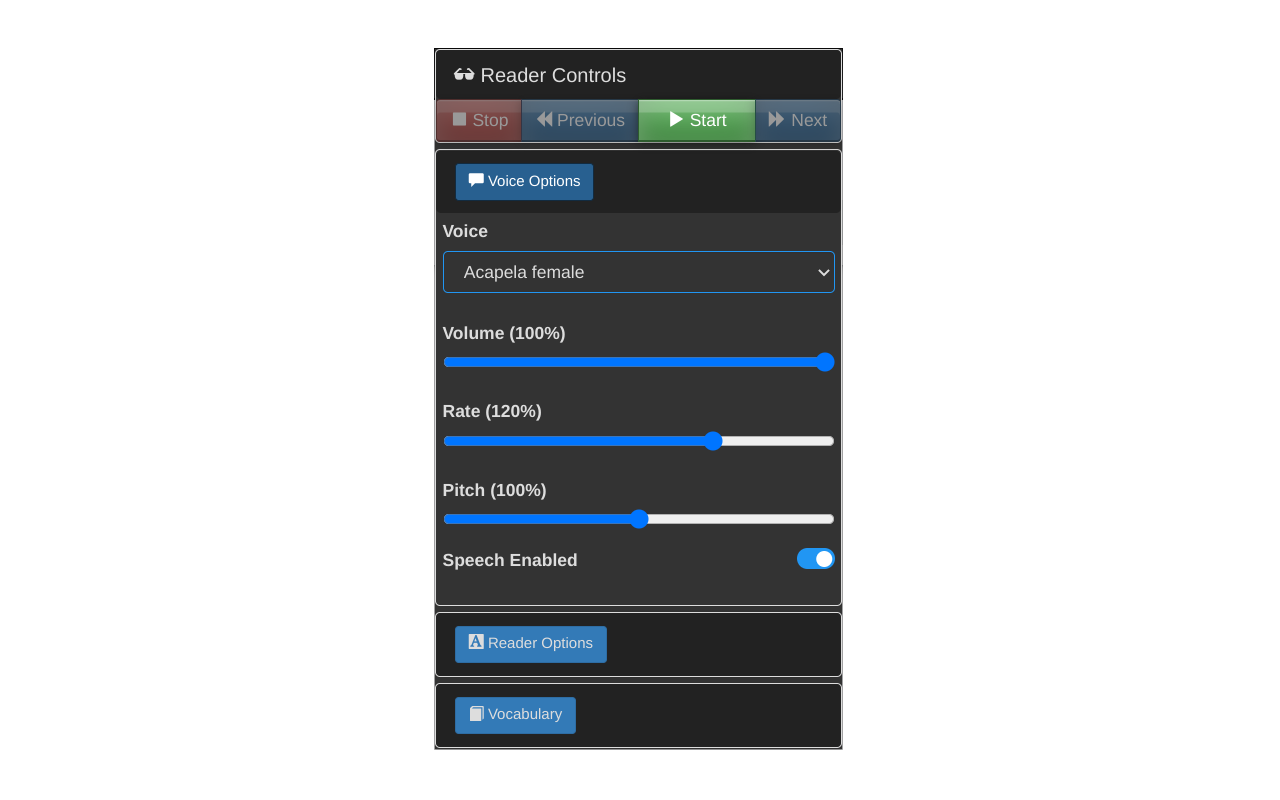
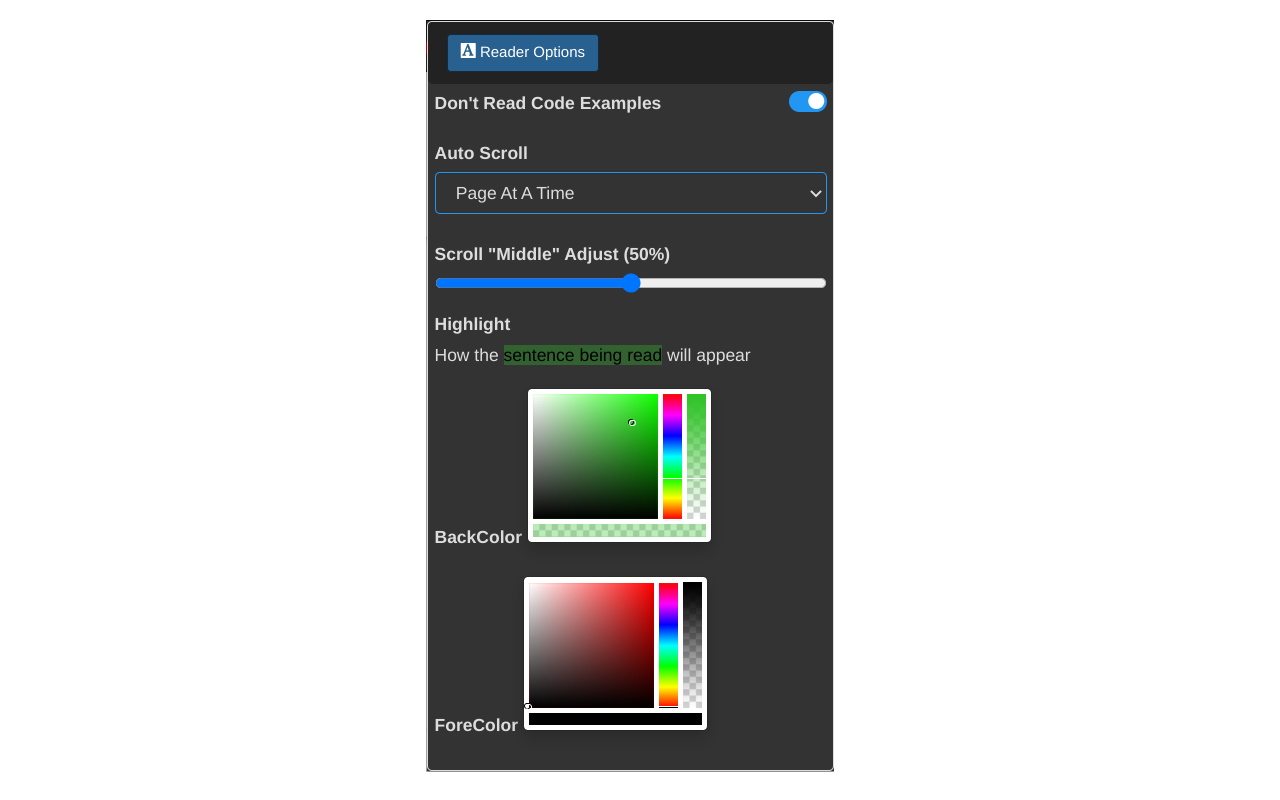
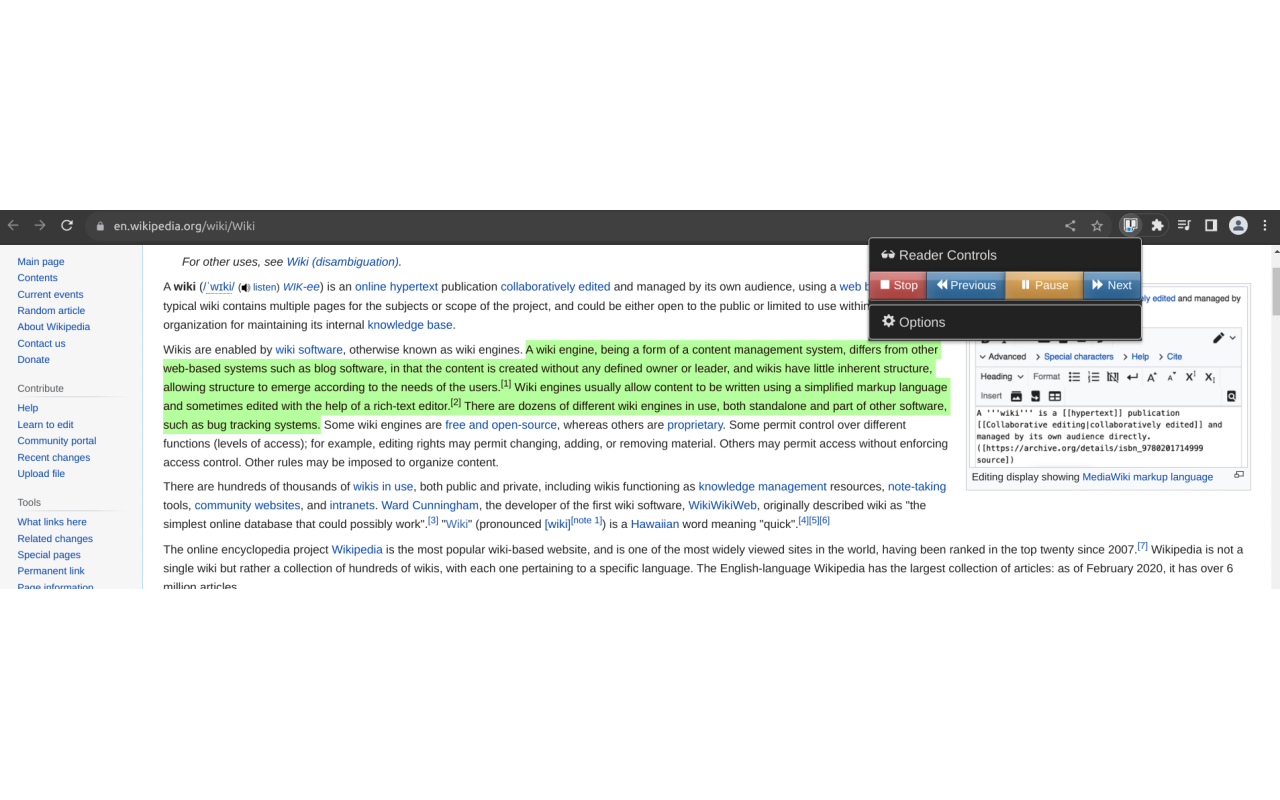
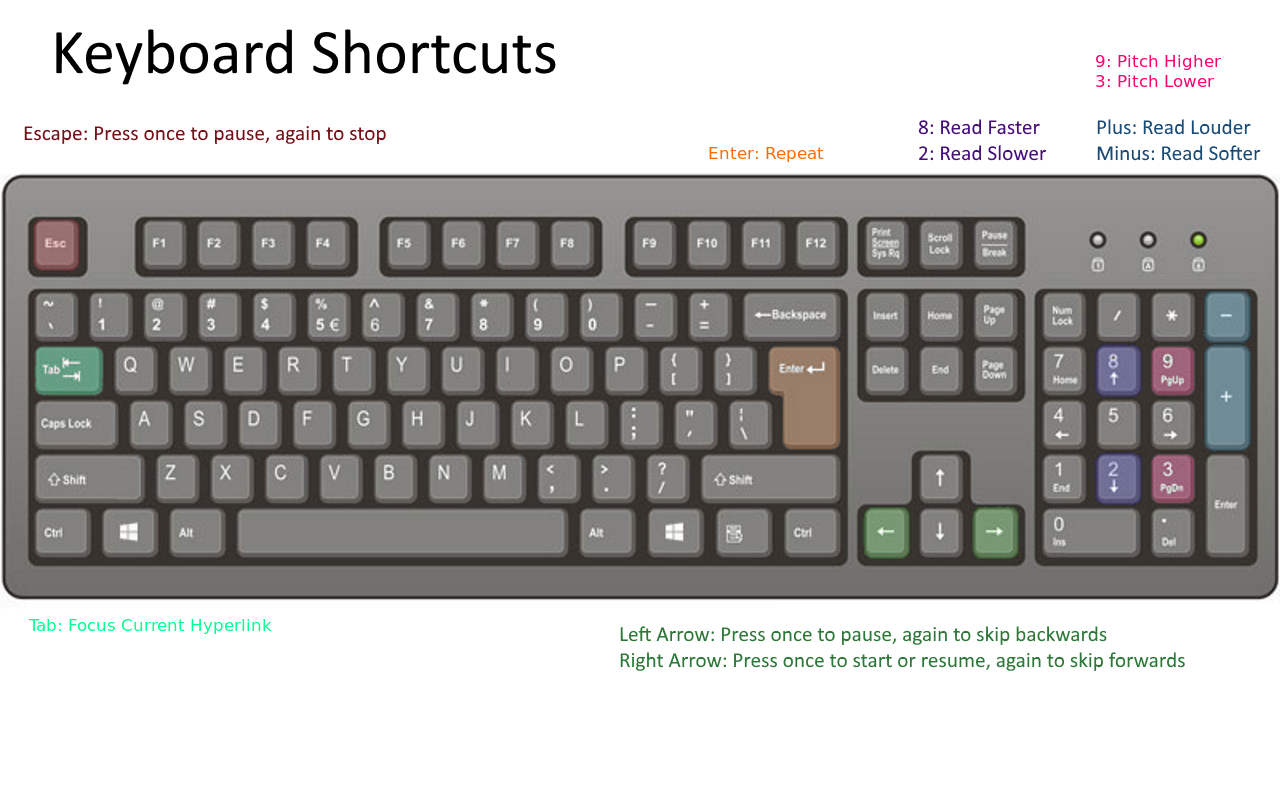
详细介绍
100% Free. No registration. No ads. No data sharing. Reads with no selection required. Highlights one sentence at a time.
# Overview
This extension reads web pages with text to speech (TTS) and highlights one sentence at a time. It doesn't require you to select any text first. It doesn't launch a new weird web page. And it's totally free with no sign in or registration required. And it's ad free.
By default it reads the whole page, top to bottom. However, if you select any text, even just a word, it starts reading at your selection, but continues on from there until you stop it, or it reaches the end of the page. Now with better "sentence" identification.
# Use Cases
👓 Cramming for exams
👓 Vision impaired
👓 Multi-tasking
👓 Adult continuing education
👓 Learning a new language
👓 Cramming for technical interviews
👓 Relaxing with a good book and a cup of tea
# Features
😀 You can go forwards and backwards, skipping to the next or previous sentence. You can pause or resume, and you can repeat the current sentence. If it's reading, you can change where it reads next simply by highlighting another word.
😀 You can control the voice (i.e., nationality, gender), pitch, speaking rate and volume from the extension's control panel. It loads all the voices which are available to Chrome. You can also disable the voice and just have it highlight sentences (to keep you on pace or use it as a teleprompter)
😀 You can change the background color and the font color of the selected text. Try using some semi-transparent colors, those are nice!
😀 If you are reading / learning software development, you can have the reader skip reading sections of code
😀 You can control the scrolling behavior. It can page down when it get to the bottom, like humans normally do, or it can keep the sentence being read in the middle of the screen (and you can adjust where the "middle" is, put it anywhere between the top or the bottom.), or you can turn auto scrolling off (so you can scroll along manually or study another part of the page).
😀 You can control the reader entirely from the keyboard. See the keyboard image for key assignments. Learn to read entire pages with just your right hand on the arrow keys.
😀 The new Vocabulary feature isn't quite here yet, but it's coming soon. You'll be able to add custom dictionaries to change the pronunciation and / or see definitions of words you're trying to learn, without leaving the page.
# Installation
1. After adding this to Chrome
2. [Recommended] Click on the extension puzzle piece in the Chrome toolbar and pin the extension. Now you will see the tool in your toolbar.
3. [Optional] Click on this tool to open the control panel
4. Notice the control panel has four areas: the reader controls, the voice options, the reader options and the custom dictionaries (coming soon).
5. [Optional] Under options, set your desired voice and reader settings. Default values are already set for you. Do you boo!
# Usage
Note: All keyboard shortcuts only work when the web page has the mouse focus.
1. [Recommended] Select one word by double-clicking, where you want it to start reading. It will select that whole sentence for you and start reading from there.
2. Press the right arrow key to start reading. Alternatively, you can press Start from the toolbar.
3. It will just keep reading until it runs out of things to read. To skip forwards, press the right arrow key. Alternatively, you can press the Next button from the reader toolbar.
4. To go back, press the left arrow key once to pause, then again to go back. Alternatively, you can press the Previous button from the reader toolbar.
5. To repeat the current sentence, press Enter.
6. Adjust the volume with the + and - keys on your numeric keypad (see keyboard image). Changes take effect starting with the next sentence read. Alternatively, you can control the volume in the reader settings.
7. Adjust the speaking rate with the numbers 8 (faster) and 2 (slower) on your numeric keypad (see keyboard image). Changes take effect starting with the next sentence read. Alternatively, you can control the speaking rate in the reader settings.
8. Adjust the pitch (voice high or low) with the numbers 9 (higher) and 3 (lower) on your numeric keypad (see keyboard image). Changes take effect starting with the next sentence read. Alternatively, you can control the speaking pitch in the reader settings.
9. Pause by pressing the left arrow key. Alternatively, you can press the Pause button on the reader toolbar.
10. Resume by pressing the right arrow key. Alternatively, you can press the Resume button on the reader toolbar.
11. Stop by pressing Esc once to pause, then again to stop. Alternatively, you can press the Stop button on the reader toolbar.
12. You can press the Tab key over a hyperlink to set the focus on that link. Then you can stop reading, and hit Space to follow that hyperlink.
13. You can put Chrome in the background and it will keep reading if you like multi-tasking. If you go to another Chrome tab, it will pause and you can read something else. If you go back to a previous reading tab, just press the right arrow key to resume reading where you left off.
# Trouble-shooting
The current version should be stable. But please report any issues on the support tab or by visiting our website. Try each number solution one at a time, and if that doesn't work, try the next numbered solution.
😯 Issue: Not responding to keys
1. Make sure the web page has the focus for keyboard shortcuts to work
2. Refresh the page. Click on the page and retry.
😯 Issue: It won't stop reading
1. Click on the web page and press Esc key twice.
2. Click the Stop button in the toolbar on the extension control panel
3. Refresh the page
4. Look for another instance of Chrome running in the background where you may have started reading and forgot you had that open
😯 Issue: Voice lag. On the google online voices, which sound the best of just about any free voices, sometimes there is "hesitancy" or "lag", and sometimes there's not. I have done my best to eliminate it, but if it seems hesitant to read:
1. Try pressing the left arrow, then the right arrow again
2. Try pressing the Esc key twice, or clicking the Stop button on the reading toolbar, and starting reading again by pressing the Right Arrow key.
3. Try refreshing the page.
4. Use a "local" voice
😯 Issue: It won't start reading / highlighting
1. Test another website, like Wikipedia, to see if it's just that site or document. Some pdf viewers and website are doing some pretty inhospitable things in their scripting for accessibility.
😯 Issue: It highlights but no sound comes out
1. Use Chrome. I know this doesn't work in Brave. For other browsers, I'm not sure. (People understandably have privacy concerns about Chrome, so I have ensured the app will run just fine without being logged into Chrome.)
2. Go to the reader control panel and change the voice.
3. Ensure the tab isn't muted
4. Ensure sound is enabled in Chrome settings (test with Youtube). Enable sound by default or at least make sure the site your on is allowed sound.
5. Check the volume controls on your device
😯 Issue: My language isn't a choice
1. Russian language voices are currently disabled. 🇺🇦 Sláva Ukrayíni!
2. Check the Chrome Web Store for more voices in your language and add them to Chrome. Then check the Web Page Reader control panel again. If it doesn't show up, reinstall the extension (shouldn't be necessary but fyi it's something to try)
# Love it?
1. ⭐⭐⭐⭐⭐ The review section could use your help
2. I don't want any money
3. I don't want a cup of coffee
4. I want you to enjoy learning and get the most out of your reading
By: Cosmologix
# Overview
This extension reads web pages with text to speech (TTS) and highlights one sentence at a time. It doesn't require you to select any text first. It doesn't launch a new weird web page. And it's totally free with no sign in or registration required. And it's ad free.
By default it reads the whole page, top to bottom. However, if you select any text, even just a word, it starts reading at your selection, but continues on from there until you stop it, or it reaches the end of the page. Now with better "sentence" identification.
# Use Cases
👓 Cramming for exams
👓 Vision impaired
👓 Multi-tasking
👓 Adult continuing education
👓 Learning a new language
👓 Cramming for technical interviews
👓 Relaxing with a good book and a cup of tea
# Features
😀 You can go forwards and backwards, skipping to the next or previous sentence. You can pause or resume, and you can repeat the current sentence. If it's reading, you can change where it reads next simply by highlighting another word.
😀 You can control the voice (i.e., nationality, gender), pitch, speaking rate and volume from the extension's control panel. It loads all the voices which are available to Chrome. You can also disable the voice and just have it highlight sentences (to keep you on pace or use it as a teleprompter)
😀 You can change the background color and the font color of the selected text. Try using some semi-transparent colors, those are nice!
😀 If you are reading / learning software development, you can have the reader skip reading sections of code
😀 You can control the scrolling behavior. It can page down when it get to the bottom, like humans normally do, or it can keep the sentence being read in the middle of the screen (and you can adjust where the "middle" is, put it anywhere between the top or the bottom.), or you can turn auto scrolling off (so you can scroll along manually or study another part of the page).
😀 You can control the reader entirely from the keyboard. See the keyboard image for key assignments. Learn to read entire pages with just your right hand on the arrow keys.
😀 The new Vocabulary feature isn't quite here yet, but it's coming soon. You'll be able to add custom dictionaries to change the pronunciation and / or see definitions of words you're trying to learn, without leaving the page.
# Installation
1. After adding this to Chrome
2. [Recommended] Click on the extension puzzle piece in the Chrome toolbar and pin the extension. Now you will see the tool in your toolbar.
3. [Optional] Click on this tool to open the control panel
4. Notice the control panel has four areas: the reader controls, the voice options, the reader options and the custom dictionaries (coming soon).
5. [Optional] Under options, set your desired voice and reader settings. Default values are already set for you. Do you boo!
# Usage
Note: All keyboard shortcuts only work when the web page has the mouse focus.
1. [Recommended] Select one word by double-clicking, where you want it to start reading. It will select that whole sentence for you and start reading from there.
2. Press the right arrow key to start reading. Alternatively, you can press Start from the toolbar.
3. It will just keep reading until it runs out of things to read. To skip forwards, press the right arrow key. Alternatively, you can press the Next button from the reader toolbar.
4. To go back, press the left arrow key once to pause, then again to go back. Alternatively, you can press the Previous button from the reader toolbar.
5. To repeat the current sentence, press Enter.
6. Adjust the volume with the + and - keys on your numeric keypad (see keyboard image). Changes take effect starting with the next sentence read. Alternatively, you can control the volume in the reader settings.
7. Adjust the speaking rate with the numbers 8 (faster) and 2 (slower) on your numeric keypad (see keyboard image). Changes take effect starting with the next sentence read. Alternatively, you can control the speaking rate in the reader settings.
8. Adjust the pitch (voice high or low) with the numbers 9 (higher) and 3 (lower) on your numeric keypad (see keyboard image). Changes take effect starting with the next sentence read. Alternatively, you can control the speaking pitch in the reader settings.
9. Pause by pressing the left arrow key. Alternatively, you can press the Pause button on the reader toolbar.
10. Resume by pressing the right arrow key. Alternatively, you can press the Resume button on the reader toolbar.
11. Stop by pressing Esc once to pause, then again to stop. Alternatively, you can press the Stop button on the reader toolbar.
12. You can press the Tab key over a hyperlink to set the focus on that link. Then you can stop reading, and hit Space to follow that hyperlink.
13. You can put Chrome in the background and it will keep reading if you like multi-tasking. If you go to another Chrome tab, it will pause and you can read something else. If you go back to a previous reading tab, just press the right arrow key to resume reading where you left off.
# Trouble-shooting
The current version should be stable. But please report any issues on the support tab or by visiting our website. Try each number solution one at a time, and if that doesn't work, try the next numbered solution.
😯 Issue: Not responding to keys
1. Make sure the web page has the focus for keyboard shortcuts to work
2. Refresh the page. Click on the page and retry.
😯 Issue: It won't stop reading
1. Click on the web page and press Esc key twice.
2. Click the Stop button in the toolbar on the extension control panel
3. Refresh the page
4. Look for another instance of Chrome running in the background where you may have started reading and forgot you had that open
😯 Issue: Voice lag. On the google online voices, which sound the best of just about any free voices, sometimes there is "hesitancy" or "lag", and sometimes there's not. I have done my best to eliminate it, but if it seems hesitant to read:
1. Try pressing the left arrow, then the right arrow again
2. Try pressing the Esc key twice, or clicking the Stop button on the reading toolbar, and starting reading again by pressing the Right Arrow key.
3. Try refreshing the page.
4. Use a "local" voice
😯 Issue: It won't start reading / highlighting
1. Test another website, like Wikipedia, to see if it's just that site or document. Some pdf viewers and website are doing some pretty inhospitable things in their scripting for accessibility.
😯 Issue: It highlights but no sound comes out
1. Use Chrome. I know this doesn't work in Brave. For other browsers, I'm not sure. (People understandably have privacy concerns about Chrome, so I have ensured the app will run just fine without being logged into Chrome.)
2. Go to the reader control panel and change the voice.
3. Ensure the tab isn't muted
4. Ensure sound is enabled in Chrome settings (test with Youtube). Enable sound by default or at least make sure the site your on is allowed sound.
5. Check the volume controls on your device
😯 Issue: My language isn't a choice
1. Russian language voices are currently disabled. 🇺🇦 Sláva Ukrayíni!
2. Check the Chrome Web Store for more voices in your language and add them to Chrome. Then check the Web Page Reader control panel again. If it doesn't show up, reinstall the extension (shouldn't be necessary but fyi it's something to try)
# Love it?
1. ⭐⭐⭐⭐⭐ The review section could use your help
2. I don't want any money
3. I don't want a cup of coffee
4. I want you to enjoy learning and get the most out of your reading
By: Cosmologix